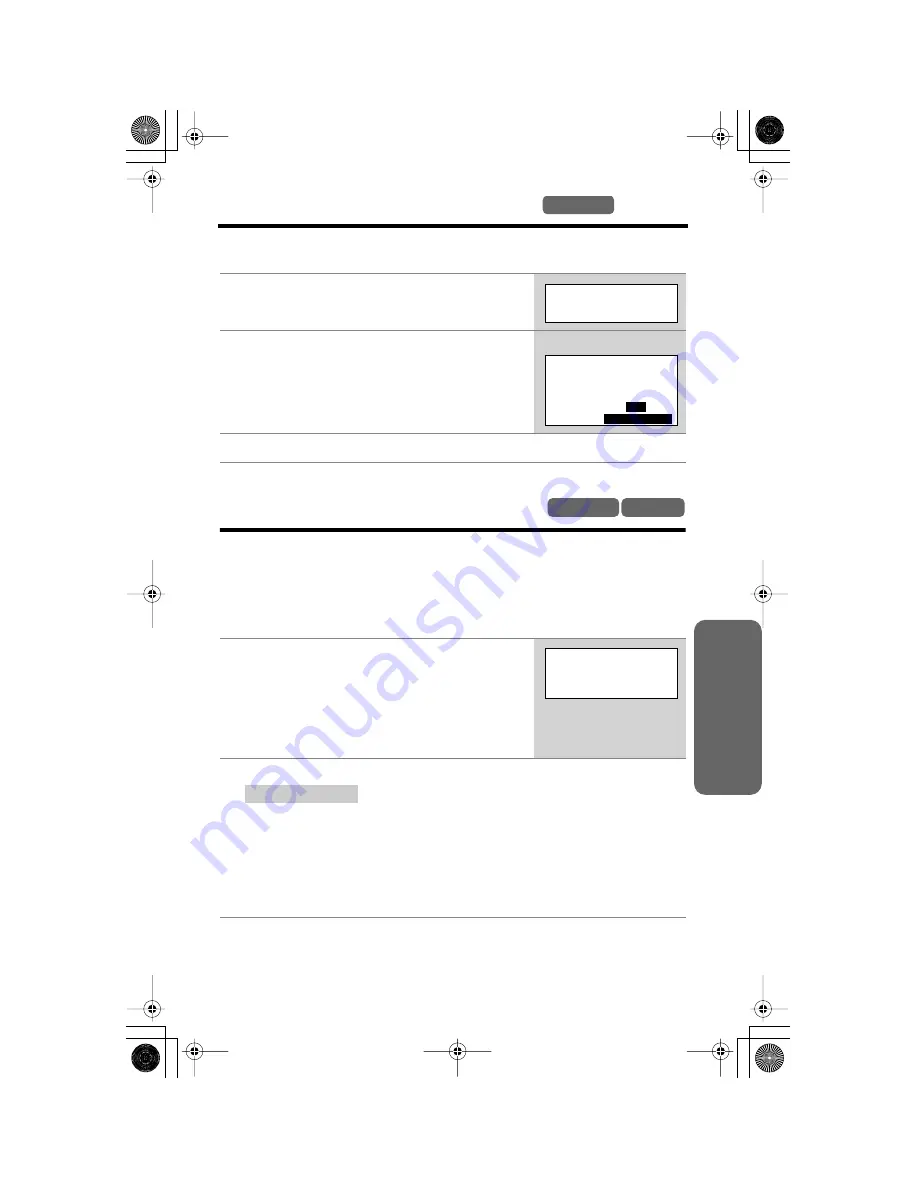
Ans
wering System
63
Recording a Memo Message
Base Unit
You can record your own voice memo message of up to 3 minutes, in the desired
mailbox for other users or yourself.
• If you record for over 3 minutes in step 2, the unit will stop recording.
Transferring a Call to a Mailbox
When you answer a call and the caller wants to talk to someone who is not
available, you can place the caller into one of the mailboxes, where the caller can
leave a message. The following is how calls must be transferred to a mailbox:
After you answer the call, you may announce that the person the caller wishes to
speak to is not available, and remind the caller to press the
[#]
button (pound sign)
and the mailbox number if necessary.
• Even if you subscribe to Call Display service (p. 30), caller information will not be
displayed while the caller is recording a message or the message is being played.
The caller information will be recorded in the Caller List (p. 31) if the transferred
call is an incoming call.
1
Press
[MEMO]
.
• “
Please select Mailbox
” is heard.
2
Within 10 seconds, press a MAILBOX button
(
[MAILBOX 1]
,
[MAILBOX 2]
or
[MAILBOX 3]
).
After a long beep, speak clearly approximately
20 cm (8 inches) away from the
MIC
.
3
When finished, press
[MEMO]
or
[STOP]
.
1
You may remind the caller to press the
[#]
button
(pound sign) and the mailbox number if necessary.
Base unit:
Press
[LOCATOR/INTERCOM/TRANSFER]
.
Cordless handset:
Press
[HOLD] (TRANSFER)
.
• The call is put on hold.
2
Press
[9]
to hang up the call.
The caller will then hear the greeting (p. 20), and while that message is
playing the caller can press
[#][1]
(Mailbox 1),
[#][2]
(Mailbox 2) or
[#][3]
(Mailbox 3). Then the caller will hear “
Please leave your message
”. The caller can
leave a message in the mailbox.
OR
If the caller does not specify the mailbox, the caller can leave a message in
Mailbox 1 after the greeting.
Select MAILBOX
to record a memo
message
Memo record
Mailbox2 00-00
STOP=End
2
MAILBOX
e.g. Mailbox 2 is selected.
Base Unit Handset
Press extension#
to transfer
0-8=Extension
9=Mailbox
After you press
[9]
:
✻✴✥✪✪✣✰✲✻✮ ❇ ✩✦ !






























