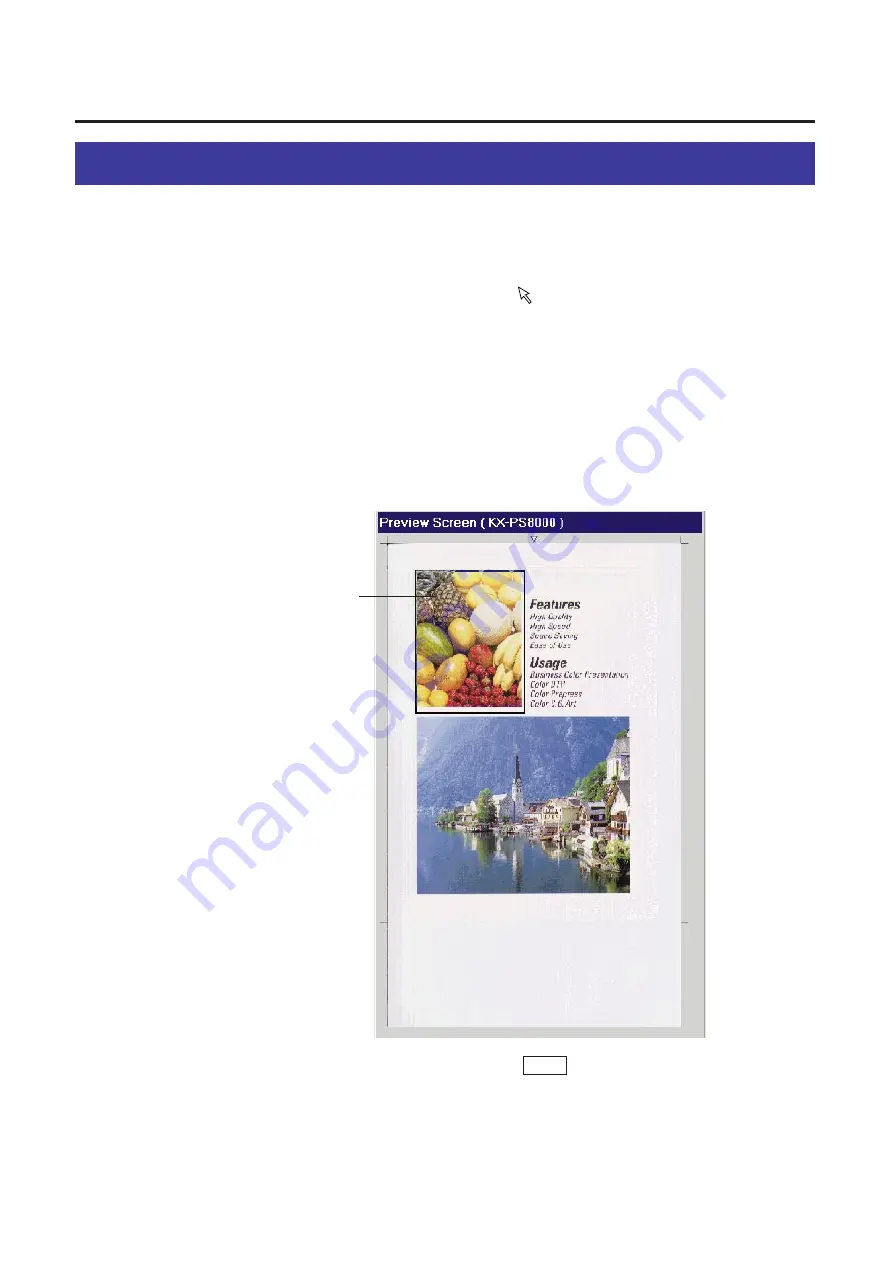
79
Scanning an Area of an Image
Selecting a Scanning Area
You can scan an area of the image using the Preview Screen as follows.
Click Prescan to display the image in the Preview Screen.
Position the mouse pointer ( ) in the Preview Screen.
B
If the scanning area is already selected, it can be canceled by clicking
anywhere outside the scanning area.
Hold down the mouse button and drag in any direction to form a
rectangle.
Release the mouse button.
A scanning area is selected.
B
To scan the scanning area, click Scan in the Panasonic Scanner
Driver window.
B
To move the scanning area, refer to Moving the Scanning Area
B
To resize the scanning area, refer to Resizing the Scanning Area.
2
1
Scanning
area
3
4
Содержание KX-PS8000
Страница 61: ...61 Area Duplicate Layout box BTo make the setting effective click OK The Area Duplicate window will be closed...
Страница 83: ...83 Black White Halftone Black White 2colors Color 8colors Black White Photo Hints for Scanning...
Страница 84: ...84 Color Photo 256 Color Halftone Hints for Scanning...
Страница 85: ...85 Hints for Scanning 4 bit 2 bit Color Depth Full Color 8 bit...
Страница 86: ...86 Hints for Scanning Dither B Dither A Dither Color Black White Halftone Dither C Error Diffusion 1...
Страница 87: ...87 Error Diffusion 2 Error Diffusion 3 Error Diffusion 4 Hints for Scanning...
Страница 88: ...88 Hints for Scanning Red Green Drop Out Color Monochrome Factor Y Blue...






























