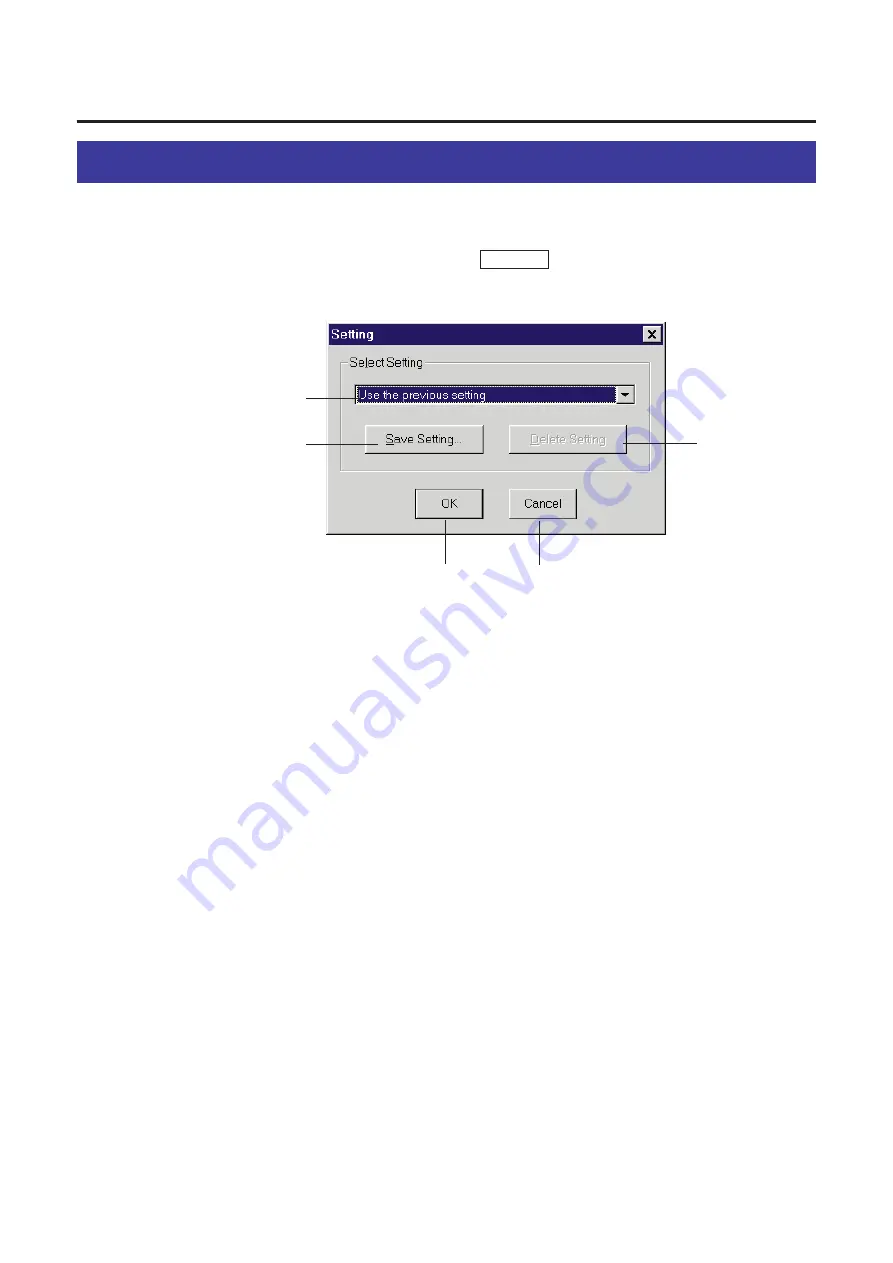
76
The settings made in the Scanner Driver window can be saved, loaded and deleted
using the Setting window.
To open the Setting window, click Setting... located at the bottom of the
Panasonic Scanner Driver (KX-PS8000) window
#
Select Setting scroll box
Displays the saved setting names along with the following options by
clicking
G
.
Use the previous setting: Selects the settings previously used.
Factory Default: Selects the default settings.
Corel PHOTO-PAINT: Selects the optimal settings for the use of Corel
PHOTO-PAINT.
$
Save Setting... button
Displays the Save Setting window that lets you enter a file name.
%
OK button
Loads a setting selected in the Select Setting scroll box and exits the
Setting window.
&
Cancel button
Exits the Setting window without loading a setting.
'
Delete Setting button
Deletes a setting.
Panasonic Scanner Driver Window Overview
Saving, Loading or Deleting a Setting
#
$
&
%
'
Содержание KX-PS8000
Страница 61: ...61 Area Duplicate Layout box BTo make the setting effective click OK The Area Duplicate window will be closed...
Страница 83: ...83 Black White Halftone Black White 2colors Color 8colors Black White Photo Hints for Scanning...
Страница 84: ...84 Color Photo 256 Color Halftone Hints for Scanning...
Страница 85: ...85 Hints for Scanning 4 bit 2 bit Color Depth Full Color 8 bit...
Страница 86: ...86 Hints for Scanning Dither B Dither A Dither Color Black White Halftone Dither C Error Diffusion 1...
Страница 87: ...87 Error Diffusion 2 Error Diffusion 3 Error Diffusion 4 Hints for Scanning...
Страница 88: ...88 Hints for Scanning Red Green Drop Out Color Monochrome Factor Y Blue...






























