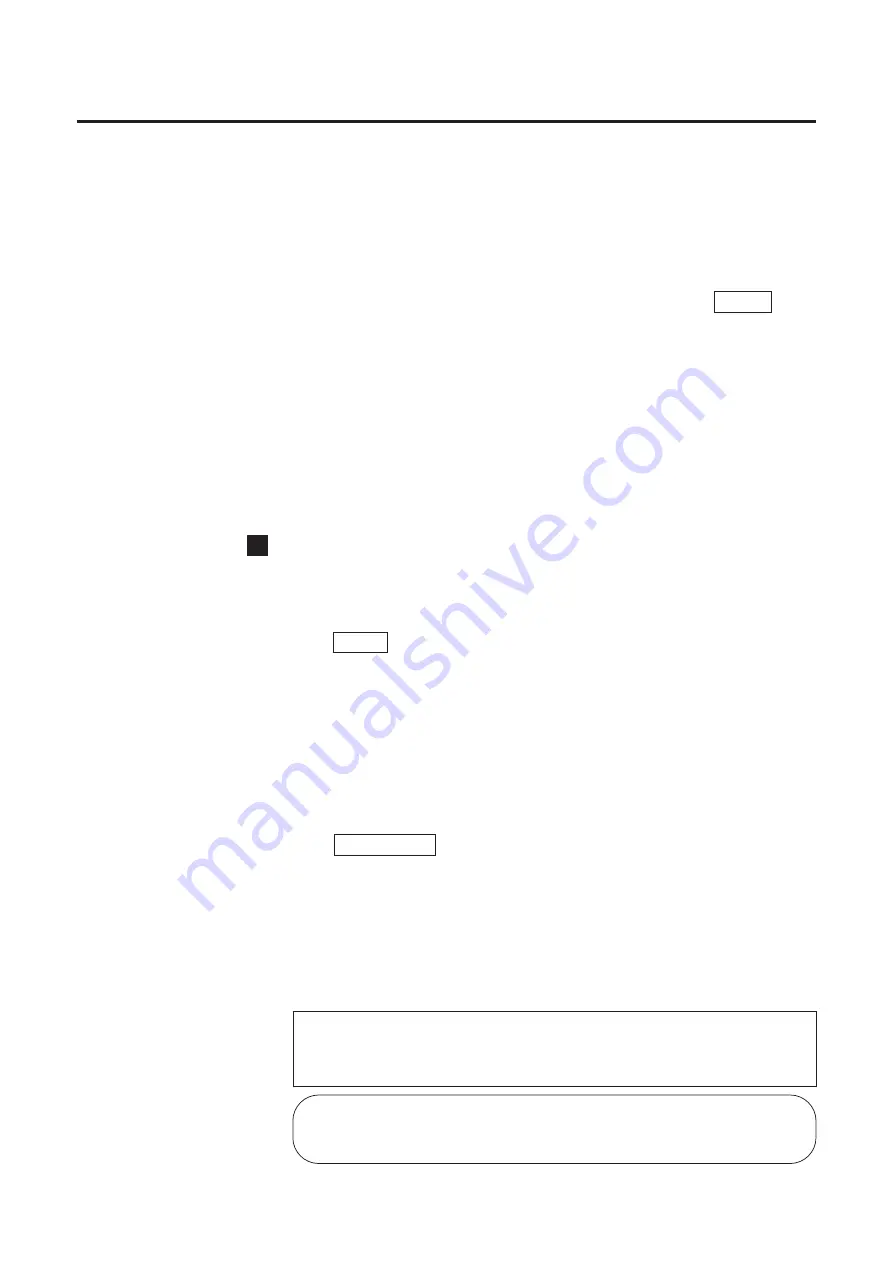
100
KX-PS8000 Window Overview for Windows 95/3.1
From an application
For example, to print a document created in Microsoft WordPad on Windows 95,
perform the following steps.
Click Start , select Programs, select Accessories, then click
WordPad.
The WordPad window appears.
Click the File menu, then click Print... .
The Print window appears.
Click Properties .
The Panasonic KX-PS8000 window appears.
Click a tab to view the features.
Paper Tab
Graphics/Color Tab
Option Tab
B
2
1
3
4
Note:
B
The print options in the File menu depend on the Windows
application. Refer to the application manual.
■
For Windows 3.1
Double-click the
Main
icon and
Control Panel
icon, then double-
click
Printers
icon.
The Printers window appears.
Select Panasonic KX-PS8000 on SCSI
S
: then click Setup .
The Panasonic KX-PS8000 window appears.
S
The Port (SCSI) varies depending on the port where the printer is
connected.
Click a tab to view the features.
Paper Tab
Graphics/Color Tab
Option Tab
2
1
3
The instructions described hereafter are based on the window
displayed from Windows 95. However, most instructions for
Windows 3.1 are the same as for Windows.
Содержание KX-PS8000
Страница 61: ...61 Area Duplicate Layout box BTo make the setting effective click OK The Area Duplicate window will be closed...
Страница 83: ...83 Black White Halftone Black White 2colors Color 8colors Black White Photo Hints for Scanning...
Страница 84: ...84 Color Photo 256 Color Halftone Hints for Scanning...
Страница 85: ...85 Hints for Scanning 4 bit 2 bit Color Depth Full Color 8 bit...
Страница 86: ...86 Hints for Scanning Dither B Dither A Dither Color Black White Halftone Dither C Error Diffusion 1...
Страница 87: ...87 Error Diffusion 2 Error Diffusion 3 Error Diffusion 4 Hints for Scanning...
Страница 88: ...88 Hints for Scanning Red Green Drop Out Color Monochrome Factor Y Blue...
















































