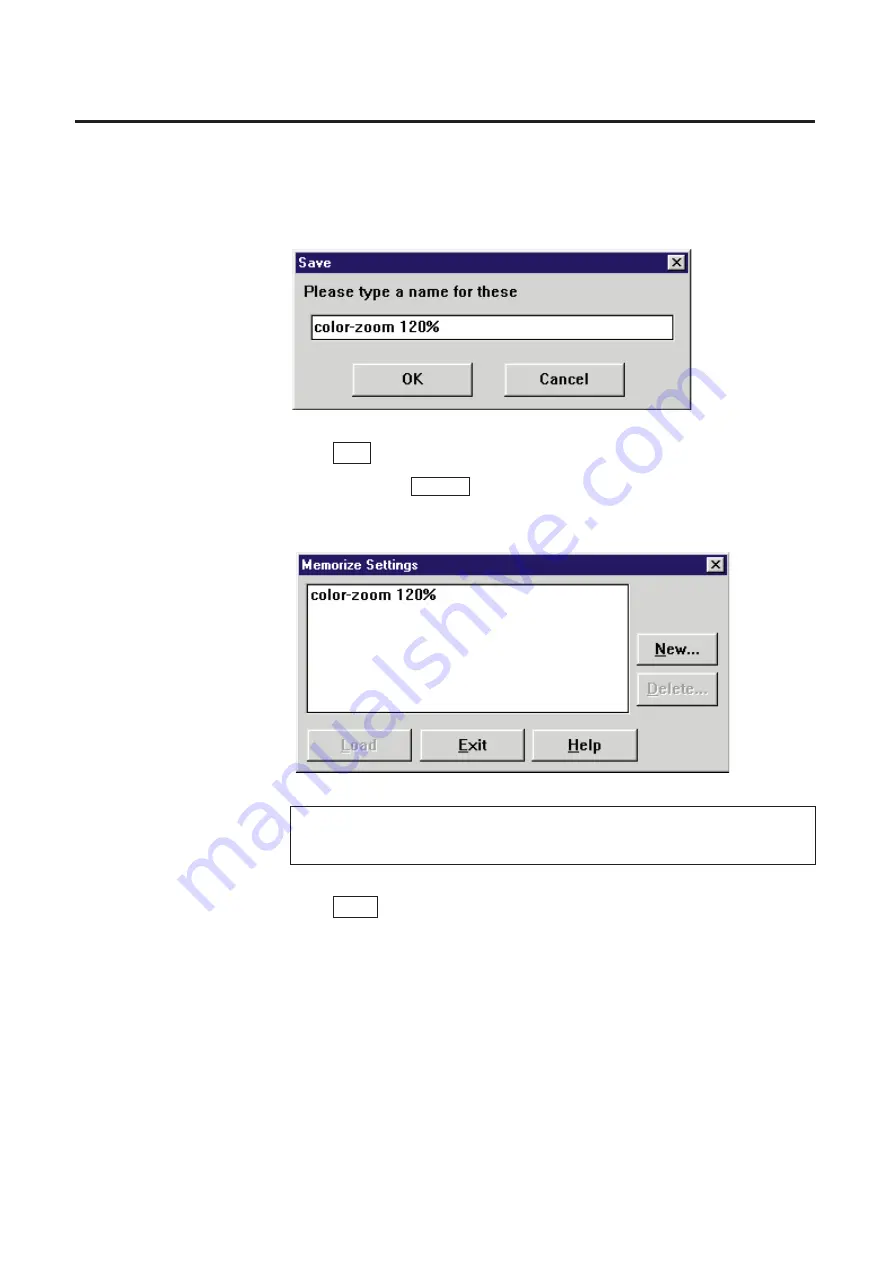
Enter a name for the setting.
A maximum of 32 characters can be entered.
(Example: color—zoom 120%)
Click OK .
B
To cancel, click Cancel .
The setting will be saved and listed in the Memorize Settings window.
Click Exit .
The Memorize Settings window is closed.
35
Basic Tasks
4
5
Note:
B
Saved names will be listed in alphabetical order.
6
Содержание KX-PS8000
Страница 61: ...61 Area Duplicate Layout box BTo make the setting effective click OK The Area Duplicate window will be closed...
Страница 83: ...83 Black White Halftone Black White 2colors Color 8colors Black White Photo Hints for Scanning...
Страница 84: ...84 Color Photo 256 Color Halftone Hints for Scanning...
Страница 85: ...85 Hints for Scanning 4 bit 2 bit Color Depth Full Color 8 bit...
Страница 86: ...86 Hints for Scanning Dither B Dither A Dither Color Black White Halftone Dither C Error Diffusion 1...
Страница 87: ...87 Error Diffusion 2 Error Diffusion 3 Error Diffusion 4 Hints for Scanning...
Страница 88: ...88 Hints for Scanning Red Green Drop Out Color Monochrome Factor Y Blue...






























