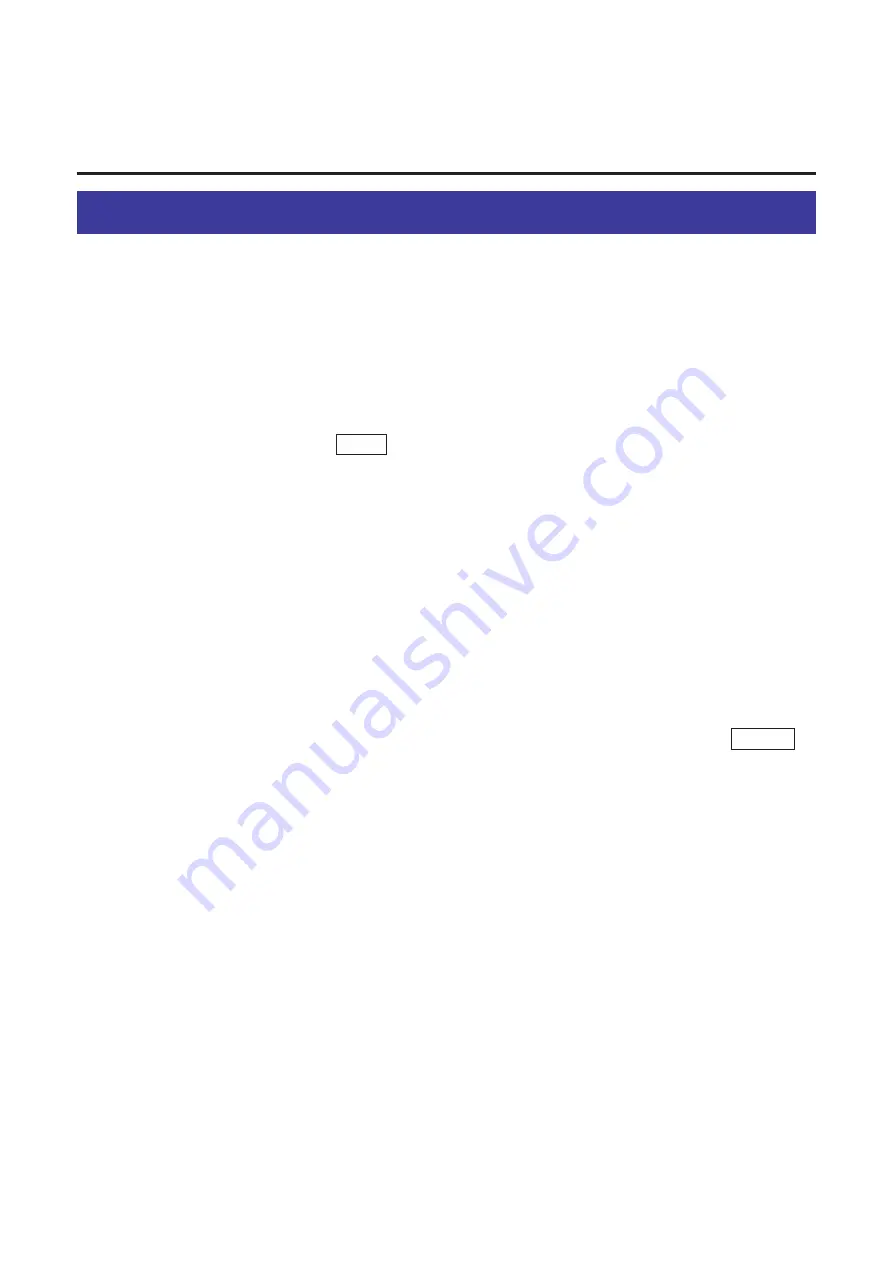
66
Displaying the Panasonic Scanner Driver Window
To use the scanner driver, Corel PHOTO-PAINT or TWAIN-compliant application
must be installed.
Corel PHOTO-PAINT can be installed from the provided Driver & Utility CD-ROM.
For the installation, refer to the KX-PS8000 Operating Instructions manual.
To display the Panasonic Scanner Driver window, perform either of the following
steps.
■
For Windows 95 / Windows NT 4.0
Click Start .
Select Programs, select Corel PHOTO-PAINT 6, then click
Corel PHOTO-PAINT 6.
The Corel PHOTO-PAINT window appears.
Click the File menu and select Acquire Image, then click Select
Source.
The Select Source window appears.
Select Panasonic KX-PS8000 32bit Driver, then click Select .
The Select Source window is closed.
Click the File menu and select Acquire Image, then click
Acquire.
The Panasonic Scanner Driver (KX-PS8000) and the Preview Screen
(KX-PS8000) windows appear.
3
1
Panasonic Scanner Driver
Window Overview
5
4
2
Содержание KX-PS8000
Страница 61: ...61 Area Duplicate Layout box BTo make the setting effective click OK The Area Duplicate window will be closed...
Страница 83: ...83 Black White Halftone Black White 2colors Color 8colors Black White Photo Hints for Scanning...
Страница 84: ...84 Color Photo 256 Color Halftone Hints for Scanning...
Страница 85: ...85 Hints for Scanning 4 bit 2 bit Color Depth Full Color 8 bit...
Страница 86: ...86 Hints for Scanning Dither B Dither A Dither Color Black White Halftone Dither C Error Diffusion 1...
Страница 87: ...87 Error Diffusion 2 Error Diffusion 3 Error Diffusion 4 Hints for Scanning...
Страница 88: ...88 Hints for Scanning Red Green Drop Out Color Monochrome Factor Y Blue...






























