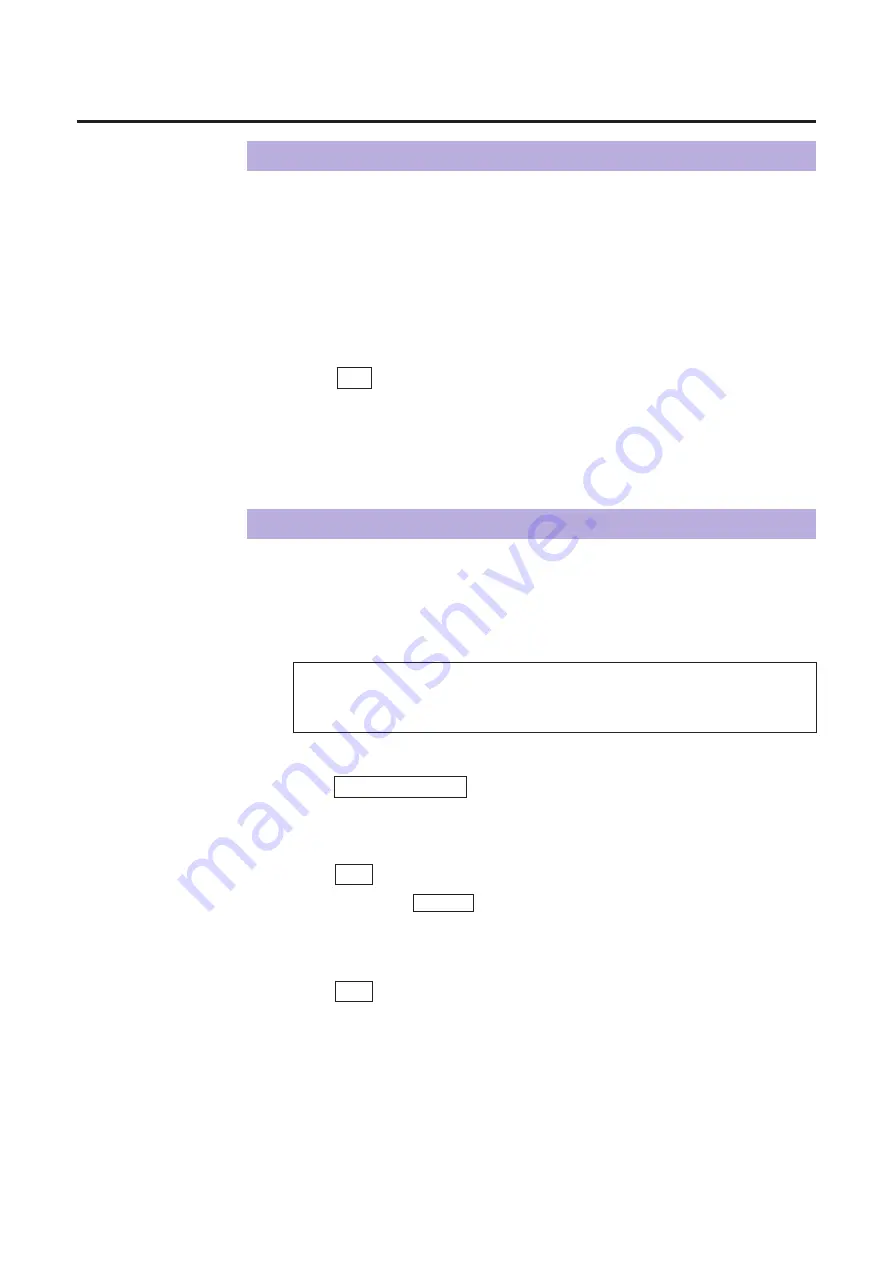
78
Click
G
of the Select Setting scroll box, then click the setting you
wish to delete.
The setting is displayed in the Select Setting scroll box.
Click Delete Setting .
The Confirm Setting Delete window appears.
Click OK .
B
To cancel, click Cancel .
The setting is deleted.
Click OK .
The Setting window is closed.
Panasonic Scanner Driver Window Overview
Loading a Setting
You can load your favorite settings. You can also load the previously used
settings, factory default settings, or the settings for Corel PHOTO-PAINT.
Click
G
of the Select Setting scroll box, then click the setting you
wish to load.
The setting is displayed in the Select Setting scroll box.
Click OK .
The Setting window is closed and the new setting becomes effective.
Deleting a Setting
Note:
B
The options Use the previous setting, Factory Default and
Corel PHOTO-PAINT cannot be deleted.
2
1
4
3
2
1
Содержание KX-PS8000
Страница 61: ...61 Area Duplicate Layout box BTo make the setting effective click OK The Area Duplicate window will be closed...
Страница 83: ...83 Black White Halftone Black White 2colors Color 8colors Black White Photo Hints for Scanning...
Страница 84: ...84 Color Photo 256 Color Halftone Hints for Scanning...
Страница 85: ...85 Hints for Scanning 4 bit 2 bit Color Depth Full Color 8 bit...
Страница 86: ...86 Hints for Scanning Dither B Dither A Dither Color Black White Halftone Dither C Error Diffusion 1...
Страница 87: ...87 Error Diffusion 2 Error Diffusion 3 Error Diffusion 4 Hints for Scanning...
Страница 88: ...88 Hints for Scanning Red Green Drop Out Color Monochrome Factor Y Blue...






























