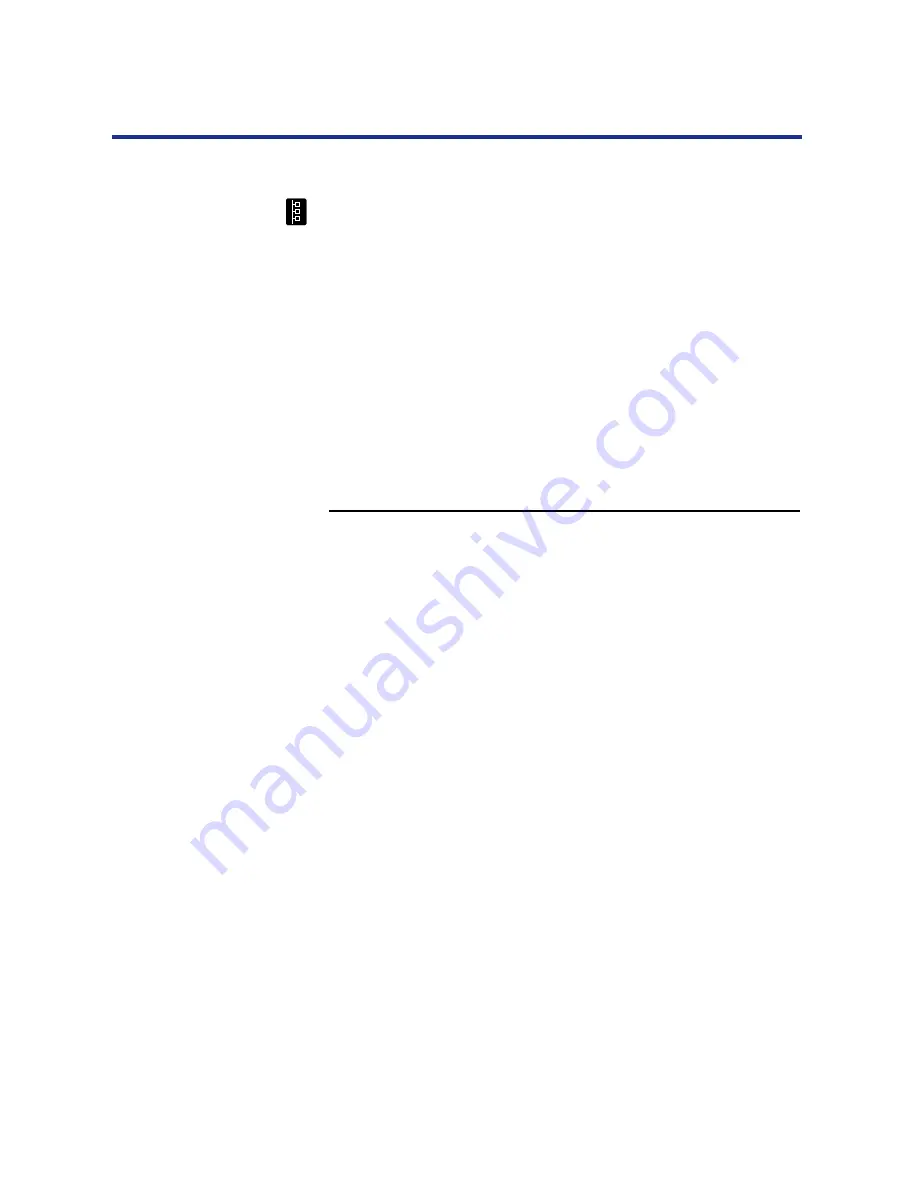
53
Connecting the Printer to a Network
Setting up TCP/IP printing
TCP/IP provides network services for high-speed local and wide area
networks and heterogeneous environments including PC compatibles,
Macintosh computers, minicomputers, and mainframes running diverse
operating systems. The printer supports the lpr protocol for printing over
TCP/IP networks. Network users submit print jobs to a named printer.
Workstations on a TCP/IP network can print directly to the printer, or can
print to a Windows NT 4.0 server or UNIX workstation acting as a print
server.
Before you install the printer on a TCP/IP network, you need to obtain a
unique IP address. Contact your network administrator for this information.
To set up printing on a TCP/IP network, the network administrator must
follow these steps:
To set up IP Address/Subnet mask on the KX-P8420:
1
From the Ready screen, press the Menu/Exit button on
the front panel to access the printer setup menus.
2
Press the Continue/Forward button until you see
Network Protocol Setup on the LCD. Press the Enter
button to access the TCP/IP Setup menus.
In the next step you will enable TCP/IP network communication
according to your network type.
3
Press Enter to advance to the Enable TCP/IP? screen.
Press Enter and press Continue/Forward to select
Yes, and then press Enter again to advance to the
Ethernet IP Address screen. Press Enter.
4
Use the Continue/Forward button to select a number in
a valid, unique IP Address for the KX-P8420. Press
Cancel/Left button to accept a number and move to the
left—to the next number.
NOTE:
•
On the KX-P8420 printer, numbers are entered from right to left.
Press the Continue/Forward button to scroll through numbers
from 0 to 9. Press the Cancel/Left button to accept a number and
move to the next.
Setting up the
printing
environment
















































