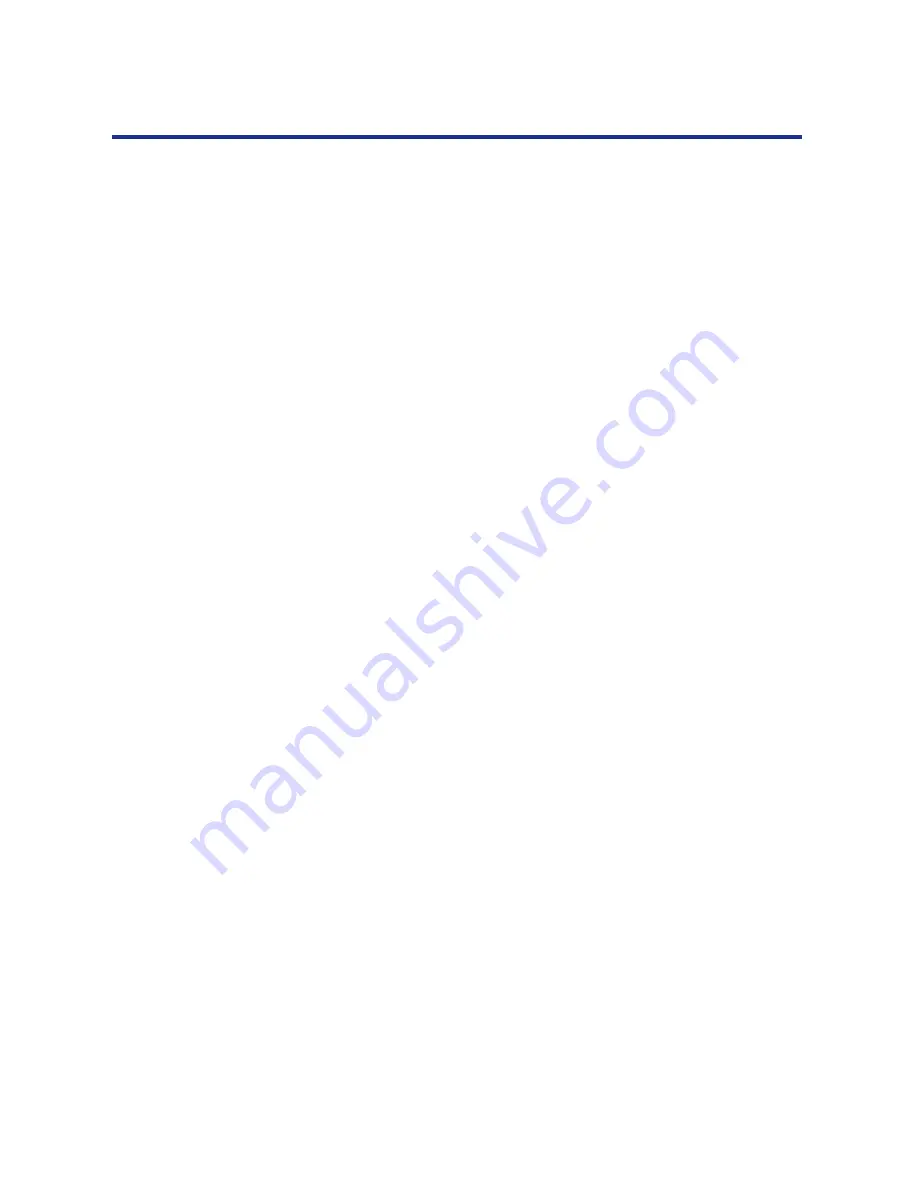
133
Color Calibration
4) Press the Continue/Forward or Cancel/Left button
to darken/lighten the cyan color.
To make the color density setting of the Color Calibration Page
darker or lighter by 1 level, increase or decrease a value of the
CYAN density by 3 by pressing the Continue/Forward or Cancel/
Left button.
For example when the CYAN density is 0:
•
If you wish to make the density setting darker by 1 level:
—Select 3 by pressing the Continue/Forward button 3 times.
•
If you wish to make the density setting lighter by 1 level:
—Select –3 by pressing the Cancel/Left button 3 times.
5) Press the Enter button.
MAGENTA
is displayed in the LCD panel.
6) Repeat steps 3) through 5) for each color
(MAGENTA, YELLOW, BLACK).
•
To skip a color, press the Continue/Forward button.
•
To return to a previous color, press the Cancel/Left button.
•
Before going to step 2, make sure the following is displayed.
Calibration Test Print
is displayed in the LCD panel.
2
Press the Enter button to reprint the Color Calibration
Page.
•
The line enclosure reflects the changes made to the settings.
•
If you are not satisfied with the current color density settings,
repeat the steps above.
NOTES:
•
Changes made using Bias Adjustment are retained until the printer is
recalibrated.
•
The color density setting affects the average life of toner.
•
Save the Color Calibration Card for future calibrations.






























