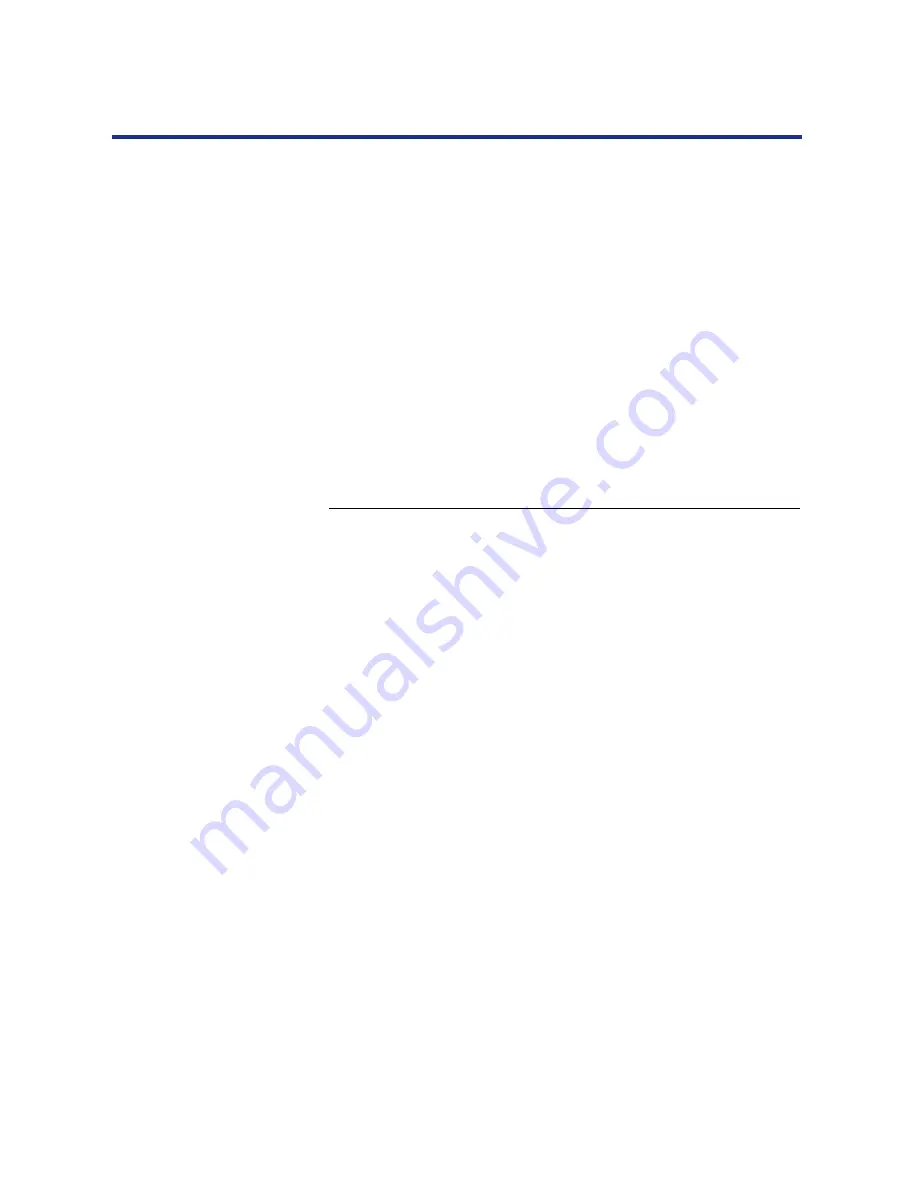
141
Color Calibration
Color adjustment
The printer’s color adjustment feature provides additional creative control
over printer’s color production. The color adjustment screens, accessible
via the front panel, allow you to override the printer’s current toner density
and brightness settings.
Using the color adjustment controls, you can also increase or decrease the
brightness of an image, or you can increase or decrease the density of each
the following colors: red, yellow, green, cyan, blue or magenta.
For example, you may choose to make the blues in an image look surreal
by increasing the density of the blue and the cyan in the image, and
increasing the brightness setting.
NOTE:
•
You can adjust only one color at a time.
To perform color adjustment:
1
From Ready or Ready(Sleep), press the Menu button
and then press the Continue/Forward button
repeatedly to advance to the Color Adjustment screen.
Press the Enter button twice.
The Brightness menu appears.
2
Use the Cancel/Left button or the Continue/Forward
button to select a value*
1
(+5 to –5) that will increase or
decrease in the overall brightness of printed documents.
Press the Enter button twice.
The Adjust Color menu appears.
*
1
Negative values are darker, positive values are lighter.
3
Use the Cancel/Left button or the Continue/Forward
button to select a color to be adjusted, and press the
Enter button.
4
Use the Cancel/Left button or the Continue/Forward
button to select a value*
2
(+5 to –5) that will increase or
decrease in the density of the color to be adjusted.
Press the Enter button twice.
The Color Test menu appears.
*
2
Negative values are lighter, positive values are darker.
















































