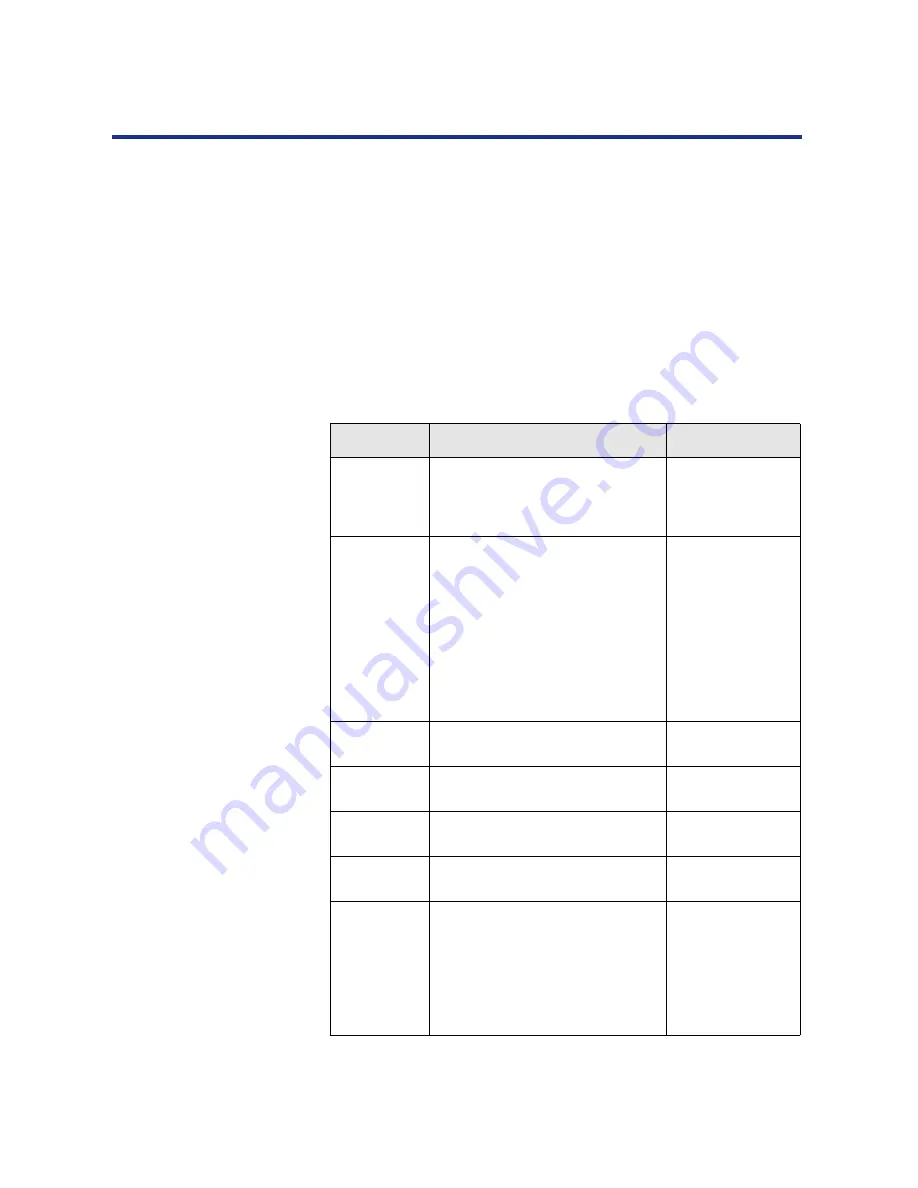
45
Printer Setup
If there is a printing problem, the Error indicator will be on, and an error will
appear in the display window. For information about error messages, see
“Front panel status and error messages” on
page 177
.
The table below describes the printer’s top-level menus. To access the
menus, press the Menu/Exit button. To scroll through the menus, press the
Continue/Forward or Cancel/Left button on the front panel.
Some of these menus (Parallel Port Setup, Network Port Setup, and
Network Protocol Setup) are used to configure the printer’s initial Setup,
which must be completed before users can send jobs to the printer. For
information on performing the initial Setup from the front panel, see
page 106
.
Choose
To specify
See also
Test Page
Printing one of three sample pages,
stored in the printer’s ROM: Font
List, Test Print, and Configuration
page.
Page 47
Check And
Print*
Printing additional copies of a
Check and Print job after the initial
Check and Print copy has been
printed. Specify the number of
additional copies of the job to print
using the Check and Print screens
from the printer’s front panel.
For Macintosh, see
Chapter 2 of
Drivers and
Utilities Reference
Guide
.
For Windows, see
Chapter 1 of
Drivers and
Utilities Reference
Guide
.
Bias
Adjustment
Toner density
See
Chapter 7
,
“Color Calibration”.
Visual
Calibration
Color calibration of the printer
See
Chapter 7
,
“Color Calibration”.
Color
Adjustment
Toner density and brightness
See
Chapter 7
,
“Color Calibration”.
Maintenance
Display the remaining percentage
of each of the consumables.
Page 152
Image Area
The amount of the last printed page
covered by toner, for all toner
colors.
The average amount of the printed
page covered by toner, for all toner
colors since a toner cartridge
replacement.
Page 153
Error messages
Top-level menus
* This menu is available only on printers with a hard disk drive.






























