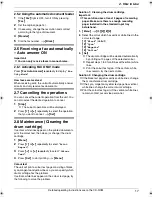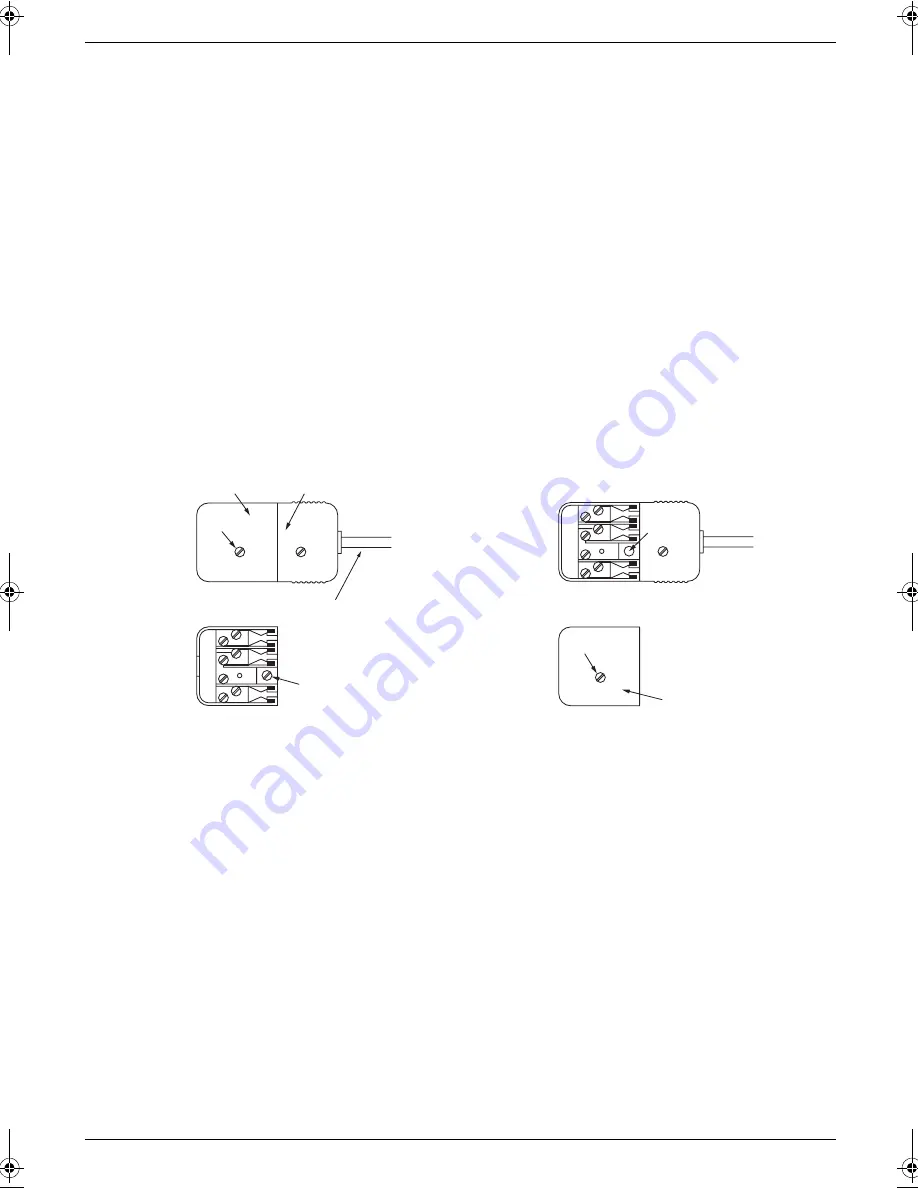
4
Instructions to customer
Important information (for Australian users)
Installation
Attached to this apparatus is an approval label. This label is evidence that it is a “Permitted Attachment”
which has been authorised to be connected to your telephone service.
Conditions relating to connection and operation of this Permitted Attachment are contained in
Telecommunications General By-Law 220 (5).
You are authorised to install this Permitted Attachment yourself by plugging it into the line socket of any
regular telephone. You may connect it in place of your existing telephone or to any spare telephone
socket installed in your premises.
To disconnect your existing telephone you must first remove its plug from the line socket. You can then
insert the plug of your Permitted Attachment into the socket and use your equipment.
If the plug of your existing telephone cannot be readily removed, you will have to remove the screw
securing it. To do this proceed as follows:
1. Loosen screw “A” sufficiently to remove the socket cover. (See Fig. 1.)
2. Remove screw “B” and withdraw the plug. (See Fig. 2.)
3. Replace screw “B”. (See Fig. 3.) Ensure that it screws completely into the socket recess. (If the screw
is too long, increase the hole depth or replace the screw with one 5 mm shorter.)
4. Replace socket cover and tighten screw “A”. (See Fig. 4.)
If you are satisfied with the operation of your telephone service after plugging in your Permitted
Attachment, your installation is completed.
You will be unable to connect this Permitted Attachment if your telephone service consists only of a wall
phone or an old style telephone which is not connected by means of a modern plug and socket. In such
cases a new socket will need to be installed.
Should the Permitted Attachment not operate when plugged into a socket, it is either faulty or unsuitable
for operation with your telephone service. It should be returned to the store where purchased.
Service difficulties
If at any time a fault occurs on your telephone service carry out the following checks before you call for
service:
L
Disconnect the Permitted Attachment and try using the service with the normal telephone.
L
If the telephone service then operates satisfactorily, the fault is in your Permitted Attachment. Leave
the Permitted Attachment disconnected and report the fault to its supplier or agent to arrange for
repair.
L
If when using the telephone the service is still faulty, report the fault to “Service Difficulties and Faults”
for attention.
You are required to keep this Permitted Attachment in good working order while it is connected to your
telephone service. Its construction or internal circuit must not be modified in any way without permission.
SOCKET
SCREW “A”
PLUG
Fig. 1
TELEPHONE CORD
Connect to the PLUG
as shown in Fig. 1.
( )
SCREW
“B”
Fig. 2
SCREW
“B”
Fig. 3
SOCKET
SCREW “A”
Fig. 4
MC6040_6260CX-PNQW1377ZA-QRG-en.book Page 4 Wednesday, July 30, 2008 10:24 AM
Содержание KX-MC6040 - Color Laser Multi-Function...
Страница 22: ...22 Notes...
Страница 23: ...23 Notes...