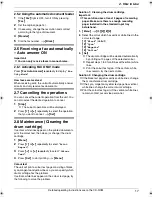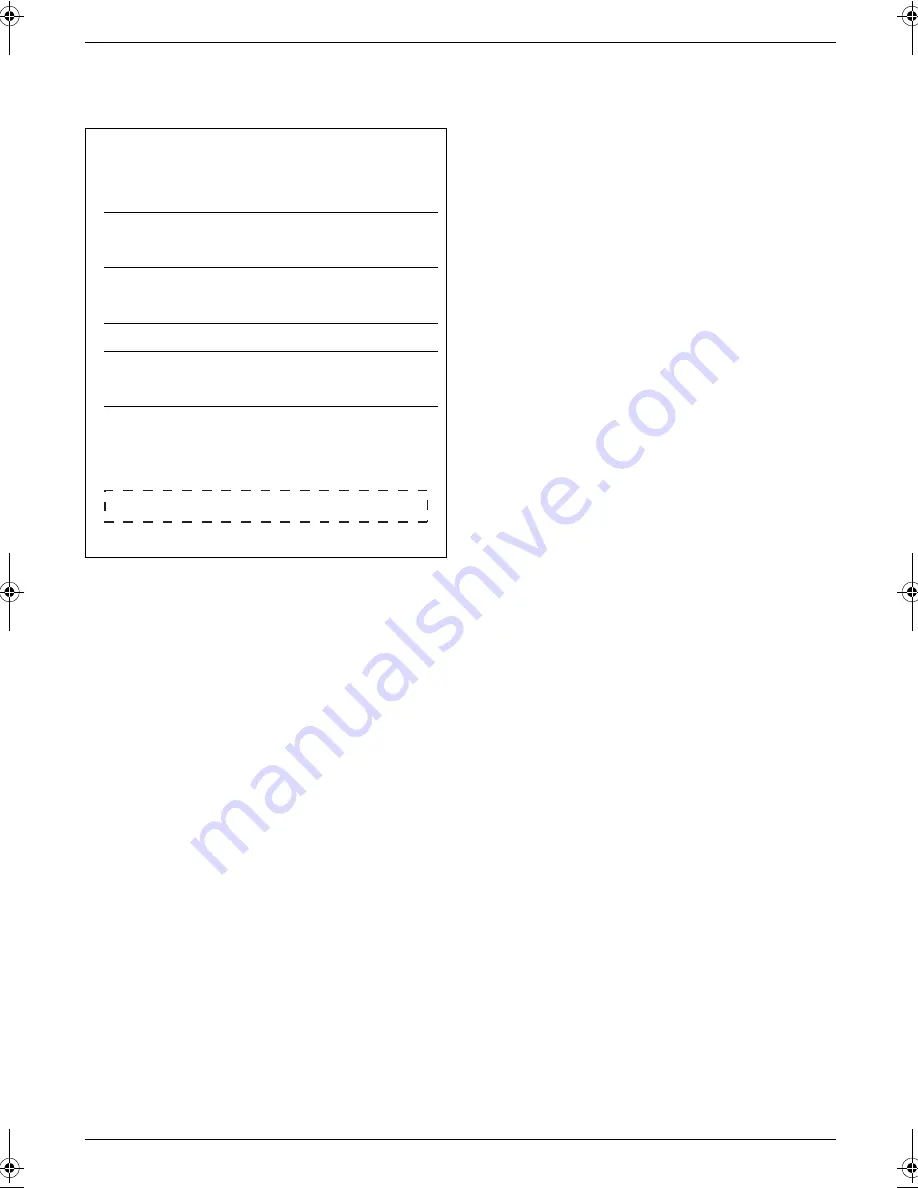
2
Thank you for purchasing a Panasonic Multi-
Function Printer.
You can select English or Spanish for the language.
The display and reports will be in the selected language.
The default setting is English. If you want to change the
setting, see following:
1.
{
Menu
}
i
{#}{
1
}{
1
}{
0
}
2.
Press
{
1
}
or
{
2
}
to select the desired language.
i
{
Set
}
i
{
Menu
}
{
1
}
“
English
”
(default): English is used.
{
2
}
“
Spanish
”
: Spanish is used.
Designed to be used in Middle East, Malaysia, Asia,
Australia, New Zealand, Africa and Latin America
according to the location setting feature.
The default setting is Middle East. To change the
location setting, see page 1 (feature #114).
Notice for product disposal, transfer, or return:
L
This product can store your private/confidential
information. To protect your privacy/confidentiality,
we recommend that you erase the information such
as phonebook (or caller information) from the
memory before you dispose of, transfer or return the
product.
Environment:
L
Panasonic’s strategic direction incorporates concern
for the environment into all aspects of the product life
cycle, from product development to energy saving
designs; from greater product reusability to waste-
conscious packaging practices.
Note:
L
The suffix in the model number will be omitted in
these instructions.
L
Most figures shown in this quick reference guide are
based on a KX-MC6040.
Trademarks:
L
Windows and Windows Vista are either registered
trademarks or trademarks of Microsoft Corporation
in the United States and/or other countries.
L
Adobe and Reader are either registered trademarks
or trademarks of Adobe Systems Incorporated in the
United States and/or other countries.
L
SD and the SD logo are trademarks (KX-MC6260
only).
L
All other trademarks identified herein are the
property of their respective owners.
Copyright:
L
This material is copyrighted by Panasonic
Communications Co., Ltd., and may be reproduced
for internal use only. All other reproduction, in whole
or in part, is prohibited without the written consent of
Panasonic Communications Co., Ltd.
© 2008 Panasonic Communications Co., Ltd. All Rights
Reserved.
User record (for your future reference)
Date of purchase
Serial number (found on the rear of the unit)
Dealer’s name and address
Dealer’s telephone number
Attach your sales receipt here.
MC6040_6260CX-PNQW1377ZA-QRG-en.book Page 2 Wednesday, July 30, 2008 10:24 AM
Содержание KX-MC6040 - Color Laser Multi-Function...
Страница 22: ...22 Notes...
Страница 23: ...23 Notes...