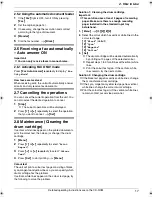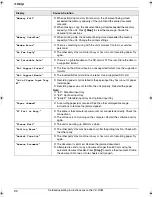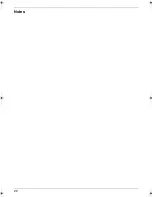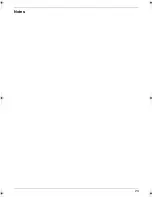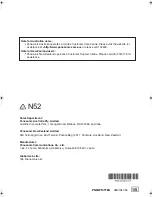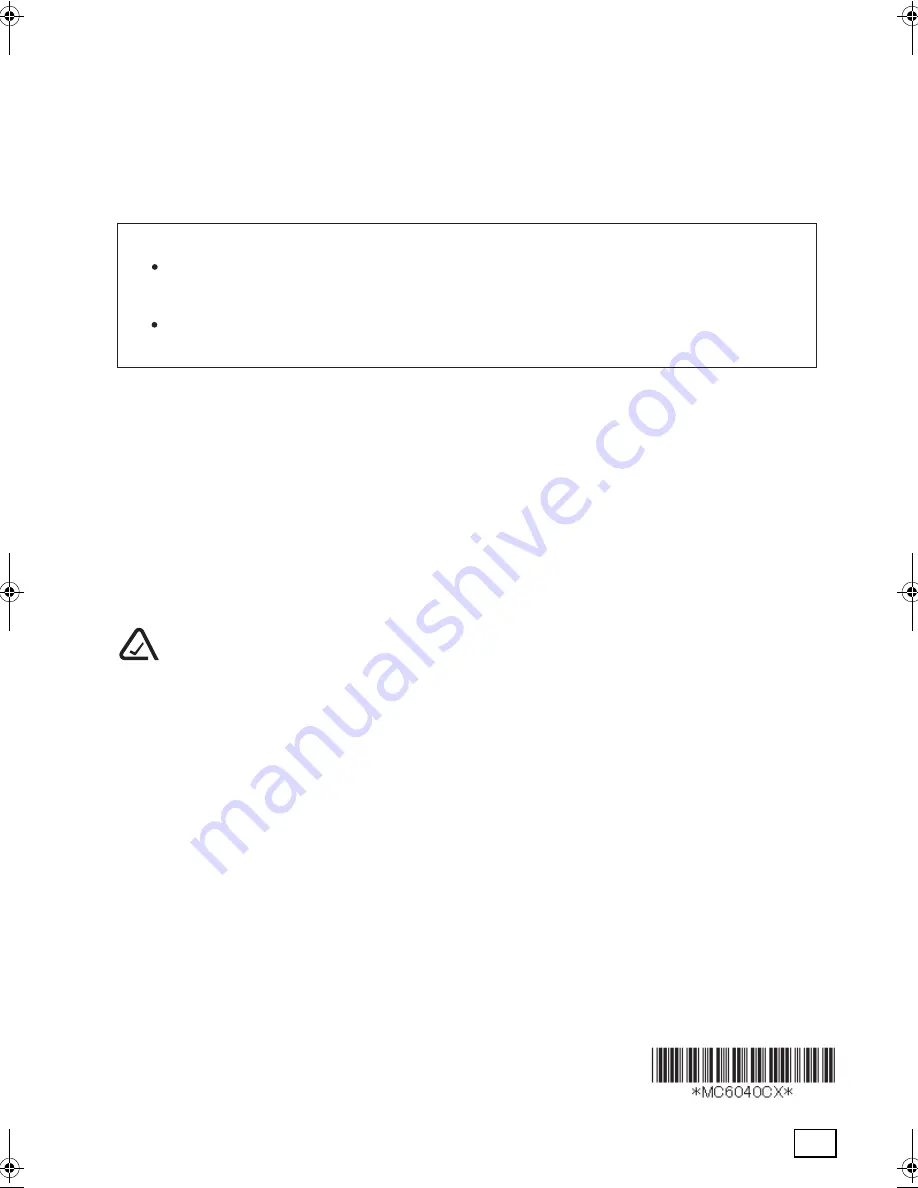
PNQW1377ZA
CM0708CN0
1/5
Global web site:
http://panasonic.net
Panasonic Communications Co., Ltd.
1-62, 4-chome, Minoshima, Hakata-ku, Fukuoka 812-8531, Japan
Manufacturer:
350 Te lrirangi Drive, East Tamaki, Private Bag 14911, Panmure, Auckland, New Zealand
Panasonic New Zealand Limited
Panasonic Australia Pty. Limited
Austlink Corporate Park, 1 Garigal Road, Belrose, NSW 2085, Australia
Sales Department:
Note for Australian users:
Panasonic Australia operates a toll free Customer Care Centre. Please visit the website for
assistance at
<http://www.panasonic.com.au>
or please call 132600.
Panasonic New Zealand operates a Customer Support Centre. Please call (09) 2720178 for
assistance.
Note for New Zealand users:
N52
MC6040_6260CX-PNQW1377ZA-QRG-en.book Page 24 Wednesday, July 30, 2008 10:24 AM
Содержание KX-MC6040 - Color Laser Multi-Function...
Страница 22: ...22 Notes...
Страница 23: ...23 Notes...