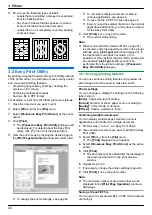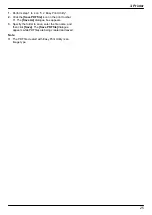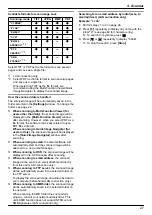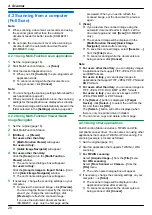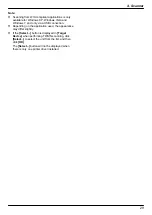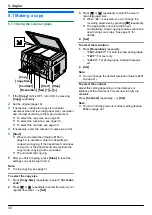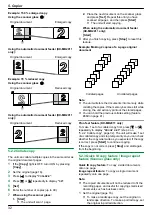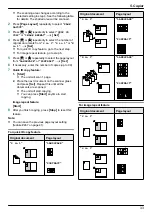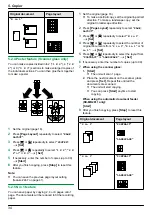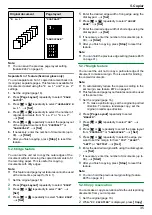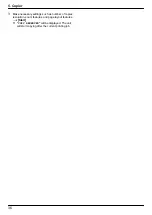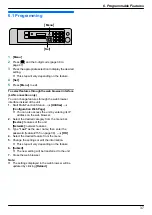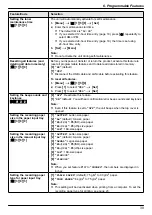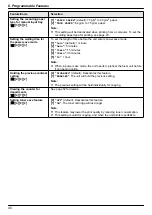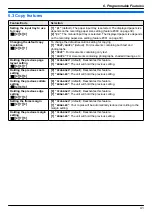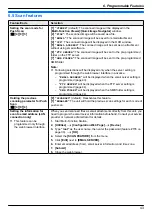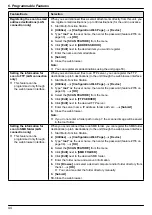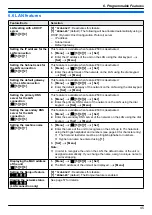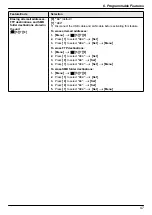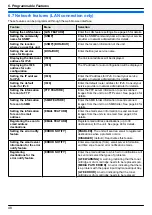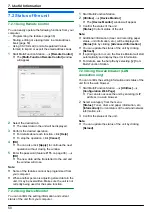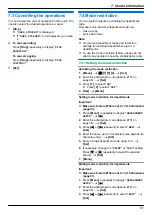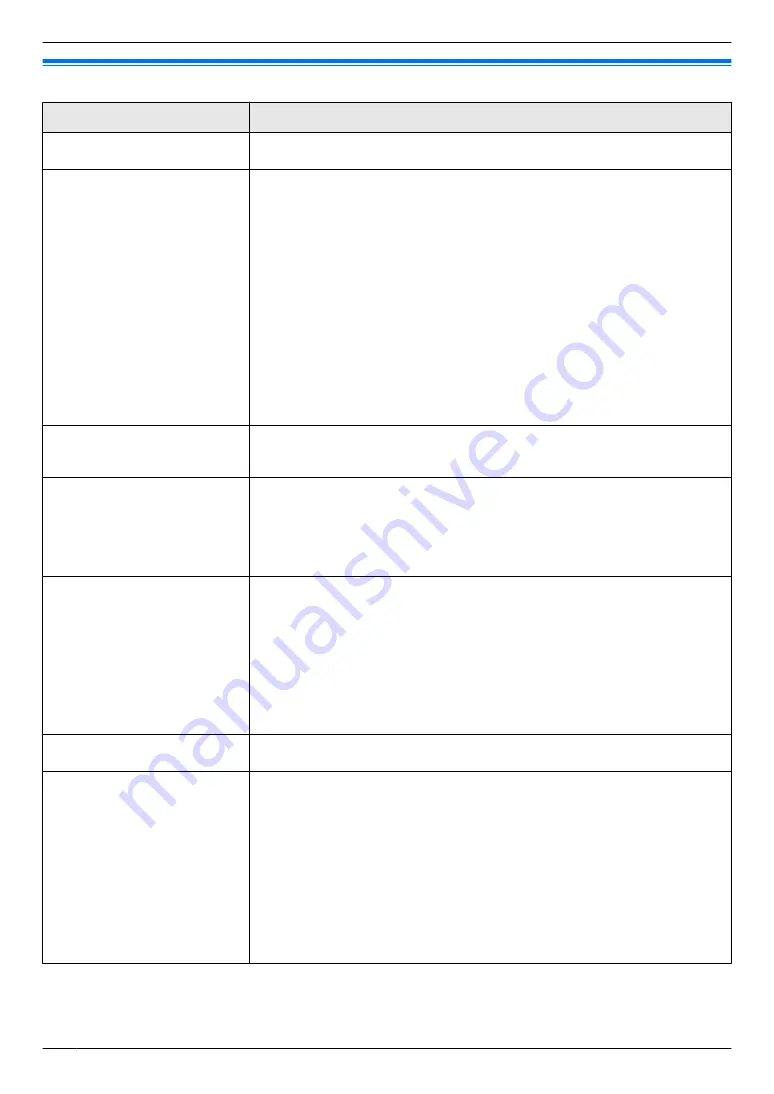
6.2 Basic features
Feature/Code
Selection
Setting the date and time
MBNM
1
NM
0
NM
1
N
Enter the date and time using the dial keypad. See page 18 for details.
Selecting the language
MBNM
1
NM
1
NM
0
N
The display and reports will be in the selected language.
KX-MB2001G:
M
1
N
“
ENGLISH
”
,
M
2
N
“
GERMAN
”
(default)
KX-MB2001GX/KX-MB2011GX:
M
1
N
“
ENGLISH
”
(default),
M
2
N
“
DUTCH
”
,
M
3
N
“
FRENCH
”
,
M
4
N
“
ITALIAN
”
,
M
5
N
“
PORTUGUESE
”
,
M
6
N
“
SPANISH
”
KX-MB2001FR:
M
1
N
“
ENGLISH
”
,
M
2
N
“
FRENCH
”
(default)
1.
M
Menu
N
A
MBNM
1
NM
1
NM
0
N
2.
Select the desired language using the dial keypad.
A
M
Set
N
A
M
Menu
N
FOR ENGLISH USERS:
If you want to change the language setting to English, proceed as follows.
1.
M
Menu
N
A
MBNM
1
NM
1
NM
0
N
2.
Press
M
1
N
to select English.
A
M
Set
N
A
M
Menu
N
Changing the LCD display
contrast
MBNM
1
NM
4
NM
5
N
M
1
N
“
NORMAL
”
(default)
M
2
N
“
DARKER
”
Selecting the scale
MBNM
1
NM
4
NM
7
N
M
1
N
“
MILLIMETRES
”
(default)
M
2
N
“
INCHES
”
Note:
R
The selected scale will be used when measurements are shown on the
unit’s display.
Changing the administrator
code for mode restriction
settings
MBNM
1
NM
5
NM
1
N
1.
M
Menu
N
A
MBNM
1
NM
5
NM
1
N
A
M
Set
N
2.
Enter the current administrator code.
A
M
Set
N
R
The default administrator code is
“
0000
”
.
3.
Enter a new 4–digit administrator code using 0–9.
A
M
Set
N
4.
Enter the new administrator code again.
A
M
Set
N
A
M
Menu
N
Note:
R
It is recommended that you change this administrator code from the default
administrator code.
Setting the mode restriction
MBNM
1
NM
5
NM
4
N
Changing the password for
feature programming via
remote operation
MBNM
1
NM
5
NM
5
N
1.
M
Menu
N
A
MBNM
1
NM
5
NM
5
N
A
M
Set
N
2.
Enter the current password.
A
M
Set
N
R
The default password is
“
1234
”
.
3.
Enter a new 4-digit password using 0–9.
A
M
Set
N
4.
Enter the new password again.
A
M
Set
N
A
M
Menu
N
Note:
R
It is recommended that you change this password from the default
password.
R
This password is also used for feature programming via a web browser (LAN
connection only).
38
6. Programmable Features
Содержание KX-MB2001FR
Страница 86: ...86 Notes ...
Страница 87: ...87 Notes ...
Страница 88: ...PNQX5741ZA D0912AT0 CD ...