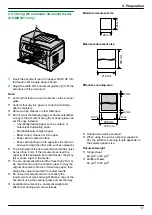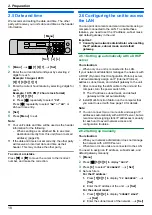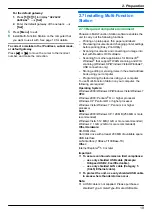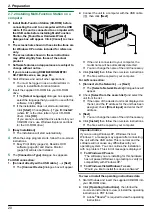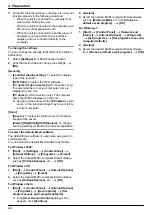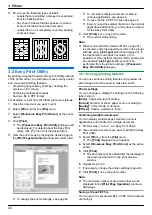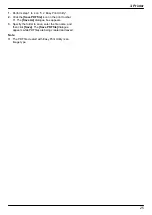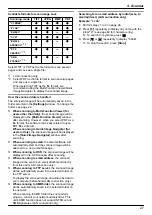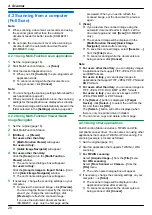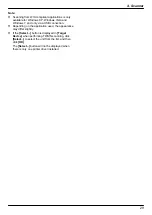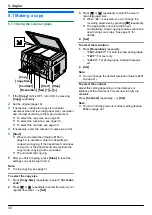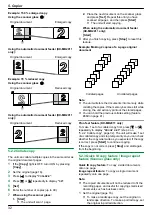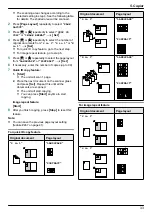2.5 Date and time
We recommend setting the date and time. The other
party will receive your unit’s date and time as the header
information.
MFNMEN
M
Set
N
M
Menu
N
1
M
Menu
N
A
MBNM
1
NM
0
NM
1
N
A
M
Set
N
2
Enter the current date/month/year by selecting 2
digits for each.
Example: 3 August, 2013
M
0
NM
3
N
M
0
NM
8
N
M
1
NM
3
N
3
Enter the current hour/minute by selecting 2 digits for
each.
Example: 10:15 PM (12 hour clock format)
1.
M
1
NM
0
N
M
1
NM
5
N
2.
Press
MGN
repeatedly to select
“
PM
”
.
Press
MGN
repeatedly to select
“
AM
”
or
“
PM
”
, or
24-hour time entry.
4
M
Set
N
5
Press
M
Menu
N
to exit.
Note:
R
Your unit’s date and time will be used as the header
information for the following:
– When sending as an attached file to an email
destination directly from this unit (Scan to email
address) (page 26).
R
If the date and time is not set correctly, the other party
will receive an incorrect date and time as their
header. This may confuse the other party.
To correct a mistake
Press
MFN
or
MEN
to move the cursor to the incorrect
number, and make the correction.
2.6 Configuring the unit to access
the LAN
You can print documents and scan documents using a
computer connected to the LAN. To enable these
features, you need to set the IP address, subnet mask,
and default gateway in the unit.
Important:
R
Consult your network administrator when setting
the IP address, subnet mask, and default
gateway.
2.6.1 Setting up automatically with a DHCP
server
Your situation:
– When only one unit is connected to the LAN.
If your network administrator manages the network with
a DHCP (Dynamic Host Configuration Protocol) server,
it will automatically assign an IP (Internet Protocol)
address, subnet mask, and default gateway to the unit.
1
After connecting the LAN cable to the unit and the
computer, turn the power switch ON.
R
The IP address, subnet mask, and default
gateway will be set automatically.
2
Install Multi-Function Station on the computer that
you want to use it with. See page 19 for details.
Note:
R
You can connect two or more units and assign IP
addresses automatically with a DHCP server, but we
recommend assigning static IP addresses manually
for each unit to avoid network access and
configuration troubles.
2.6.2 Setting up manually
Your situation:
– When your network administrator does not manage
the network with a DHCP server.
– When two or more units are connected to the LAN.
You need to assign an IP address, subnet mask, and
default gateway manually.
1
M
Menu
N
2
Press
MBNM
5
NM
0
NM
0
N
to display
“
DHCP
”
.
3
Press
M
0
N
to select
“
DISABLED
”
.
A
M
Set
N
4
Set each item.
For the IP address:
1.
Press
M
5
NM
0
NM
1
N
to display
“
IP ADDRESS
”
.
A
M
Set
N
2.
Enter the IP address of the unit.
A
M
Set
N
For the subnet mask:
1.
Press
M
5
NM
0
NM
2
N
to display
“
SUBNET MASK
”
.
A
M
Set
N
2.
Enter the subnet mask of the network.
A
M
Set
N
18
2. Preparation
Содержание KX-MB2001FR
Страница 86: ...86 Notes ...
Страница 87: ...87 Notes ...
Страница 88: ...PNQX5741ZA D0912AT0 CD ...