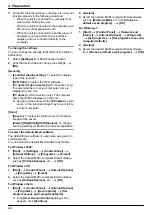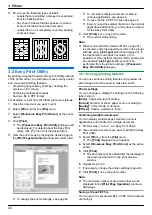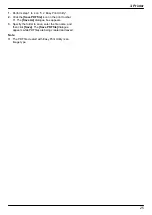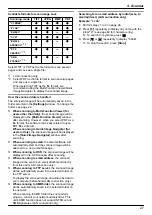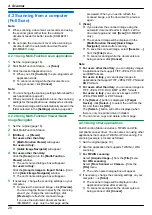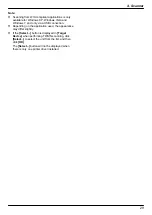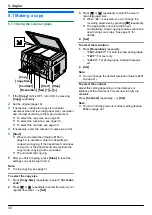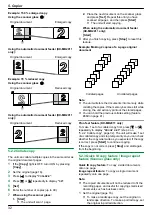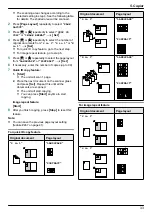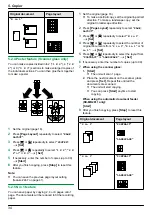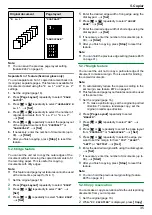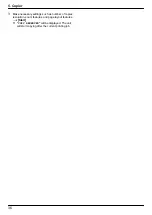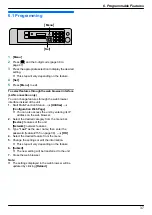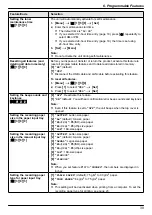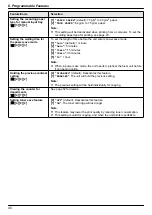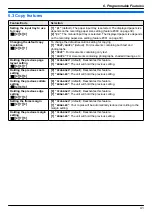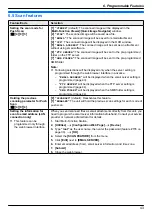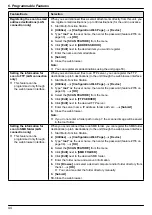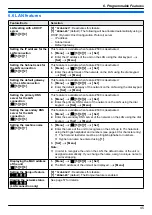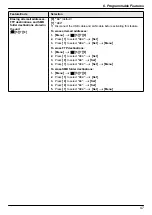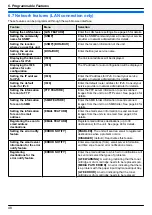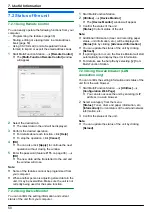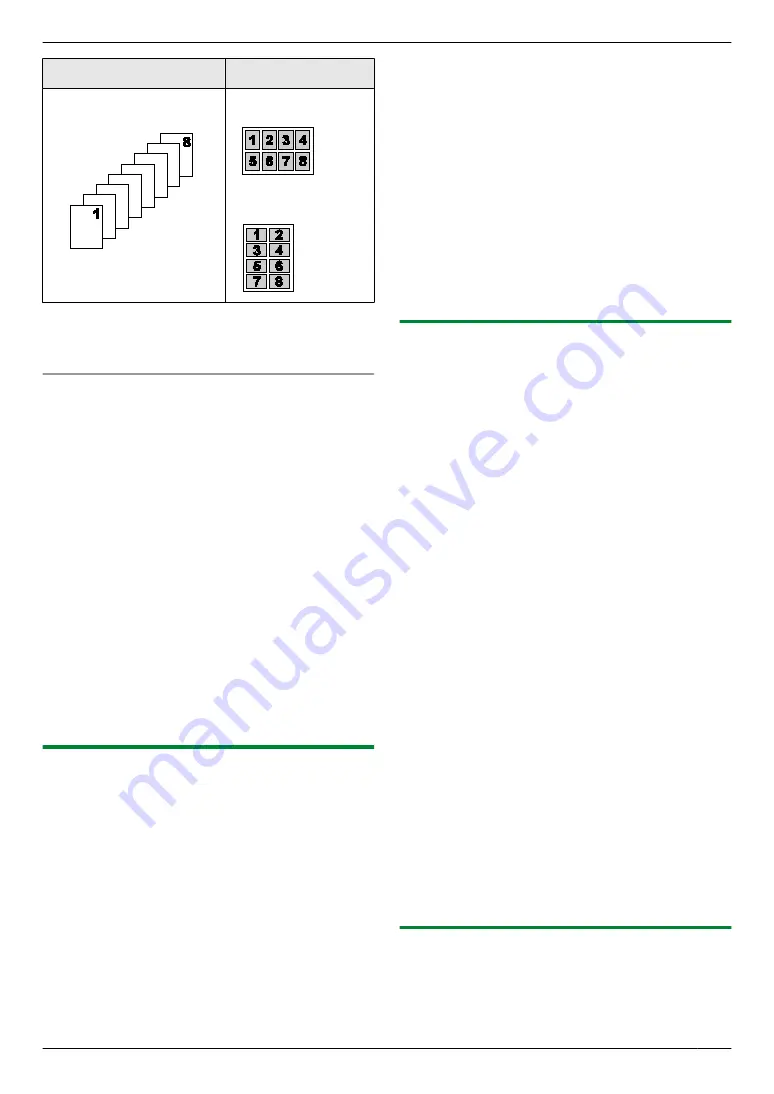
Original document
Page layout
“
8 in 1
”
“
PORTRAIT
”
“
LANDSCAPE
”
Note:
R
You can save the previous page layout setting
(feature #467 on page 41).
Separate N in 1 feature (Scanner glass only)
You can separate an N in 1 copied document back into
its original, separate pages. This feature is available for
documents created using the
“
2 in 1
”
and
“
4 in 1
”
settings.
1.
2.
Press
M
Page Layout
N
repeatedly to select
“
PAGE
LAYOUT
”
.
3.
Press
MCN
or
MDN
repeatedly to select
“
SEPARATE N
in 1
”
.
A
M
Set
N
4.
Press
MCN
or
MDN
repeatedly to select the number of
original documents from
“
2 in 1
”
or
“
4 in 1
”
.
A
M
Set
N
5.
Press
MCN
or
MDN
repeatedly to select the page layout
of the original document from
“
PORTRAIT
”
or
“
LANDSCAPE
”
.
A
M
Set
N
6.
If necessary, enter the number of documents (up to
99).
A
M
Start
N
7.
After you finish copying, press
M
Stop
N
to reset this
feature.
5.2.6 Edge feature
You can set the unit not to copy the outer edges of the
document without reducing the copied documents to fit
the recording paper. This is useful for copying
documents with dirty edges.
Note:
R
This feature and page layout features cannot be used
at the same time (except for N in 1).
1
2
Press
M
Page Layout
N
repeatedly to select
“
EDGE
”
.
3
Press
MCN
or
MDN
repeatedly to select
“
ON
”
.
A
M
Set
N
4
Press
MCN
or
MDN
repeatedly to select
“
LONG EDGE
”
.
A
M
Set
N
5
Enter the desired edge width of long edge using the
dial keypad.
A
M
Set
N
6
Press
MCN
or
MDN
repeatedly to select
“
SHORT
EDGE
”
.
A
M
Set
N
7
Enter the desired edge width of short edge using the
dial keypad.
A
M
Set
N
8
If necessary, enter the number of documents (up to
99).
A
M
Start
N
9
After you finish copying, press
M
Stop
N
to reset this
feature.
Note:
R
You can hold the previous edge setting (feature #473
on page 41).
5.2.7 Margin feature
You can set the unit not to copy a particular edge of the
document to make a margin. This is useful for binding
the copied documents.
Note:
R
To automatically reduce the copies according to the
set margin, see feature #474 on page 41.
R
This feature and page layout features cannot be used
at the same time.
1
R
To make a portrait copy, set the original in portrait
direction. To make a landscape copy, set the
original in landscape direction.
2
Press
M
Page Layout
N
repeatedly to select
“
MARGIN
”
.
3
Press
MCN
or
MDN
repeatedly to select
“
ON
”
.
A
M
Set
N
4
Press
MCN
or
MDN
repeatedly to select the page layout
from
“
PORTRAIT
”
or
“
LANDSCAPE
”
.
A
M
Set
N
5
Press
MCN
or
MDN
repeatedly to select the edge you
want to set the margin for from
“
TOP
”
,
“
RIGHT
”
,
“
LEFT
”
or
“
BOTTOM
”
.
A
M
Set
N
6
Enter the desired margin width using the dial keypad.
A
M
Set
N
7
If necessary, enter the number of documents (up to
99).
A
M
Start
N
8
After you finish copying, press
M
Stop
N
to reset this
feature.
Note:
R
You can hold the previous margin setting (feature
#475 on page 41).
5.2.8 Copy reservation
You can make a copy reservation while the unit is printing
documents from your computer.
1
2
While
“
PC PRINTING
”
is displayed, press
M
Copy
N
.
35
5. Copier
Содержание KX-MB2001FR
Страница 86: ...86 Notes ...
Страница 87: ...87 Notes ...
Страница 88: ...PNQX5741ZA D0912AT0 CD ...