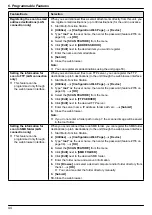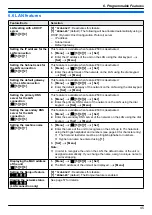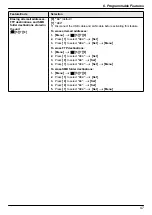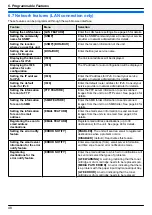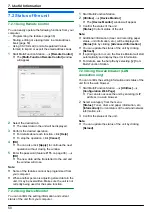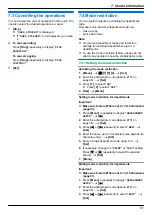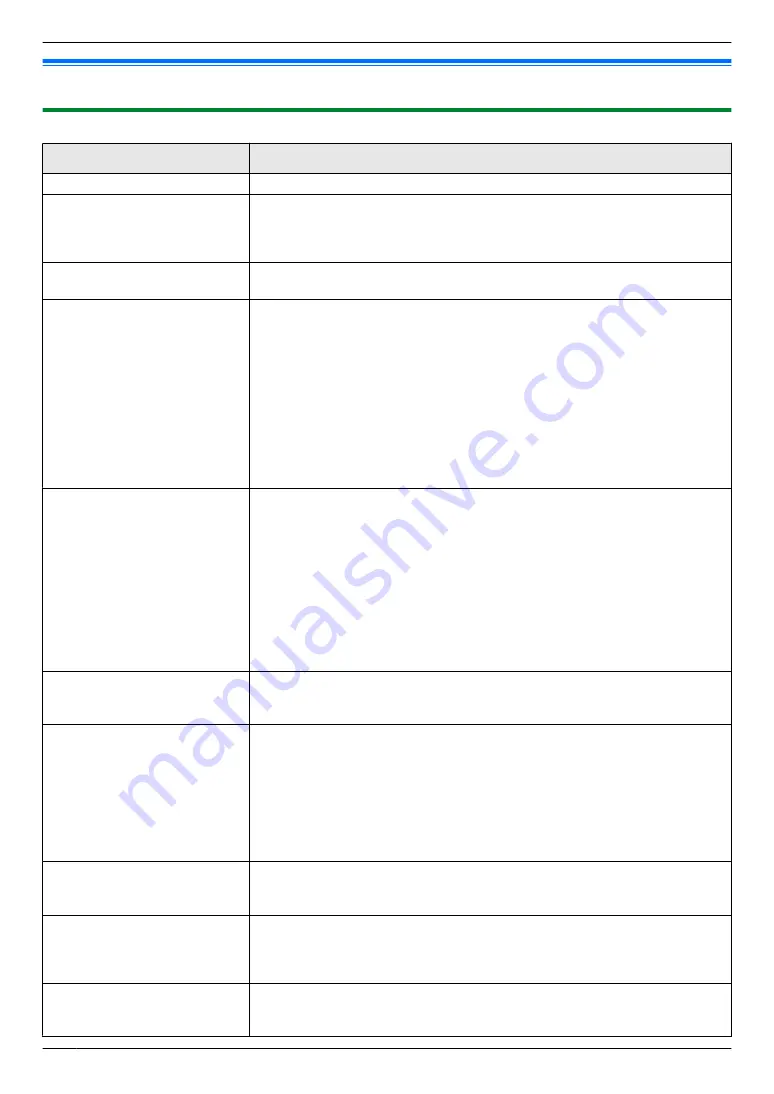
8.3 When a function does not work
8.3.1 General
Problem
Cause & Solution
The unit does not work.
R
Check the connections (page 15, 20).
The output tray becomes full
quickly or the recording paper
does not stack properly on
the output tray.
R
High humidity may cause the recording paper to curl. Try turning the paper
over and re-inserting it. If the curl on the paper is heavy, please remove it
from the output tray. If you still have this problem, contact our service
personnel.
A printing error is displayed
while using Remote Control.
R
The printer driver is used for Remote Control. Transmission errors will be
displayed as printing errors.
Multi-Function Station does
not work properly.
R
If the USB cable is connected to a USB hub, connect the cable directly to
the USB port on your computer.
R
Make sure you have installed the latest Service Pack available for the
version of Windows installed on your computer. See the Microsoft web site
for details.
R
If you have any other multifunction software installed on your computer,
uninstall it.
R
Check that your computer has enough memory and hard disk space. If your
computer warns that there is insufficient memory, close other applications.
If there is not enough space on the hard disk, delete unnecessary files.
R
Uninstall Multi-Function Station once, and re-install it.
I cannot install or uninstall
Multi-Function Station.
R
Some of the files needed to install or uninstall Multi-Function Station may
be corrupted. Use the MfsCleaner utility (found on the supplied CD-ROM)
to solve the problem.
1.
Insert the supplied CD-ROM into your CD-ROM drive.
R
The setup program will start automatically.
2. [Tools]
A
[Cleanup Tool]
R
The
[MfsCleaner]
window will appear.
3.
Click
[Clean]
, and then click
[Yes]
to restart the computer.
Note:
R
To install Multi-Function Station again, see page 19.
I cannot view the operating
instructions using
Multi-Function Station.
R
Install the operating instructions on your computer beforehand (page 20).
I cannot find the unit in the
[Target Device] or [Device
Select] dialogue box when
operating the following
functions.
–
Scanning
–
Remote Control
–
Device Monitor
R
The printer driver has not been installed. Install it on your computer
(page 19).
I forgot the password for
feature programming via
remote operation.
R
You may have changed the feature programming password. If you do not
remember it, assign a new password using feature #155 (page 38). When
required to enter the current password, enter
“
0101
”
instead.
I forgot the current
administrator code for mode
restriction settings (feature
#151 on page 38).
R
You may have changed the administrator code. If you do not remember it,
assign a new password using feature #151 (page 38). When required to
enter the current password, enter
“
0101
”
instead.
Email related functions do not
work properly (LAN
connection only).
R
For environments where Secure Sockets Layer (SSL) encryption is required
to send and receive email, additional email server configuration and/or the
use of another email system may be required.
58
8. Help
Содержание KX-MB2001FR
Страница 86: ...86 Notes ...
Страница 87: ...87 Notes ...
Страница 88: ...PNQX5741ZA D0912AT0 CD ...