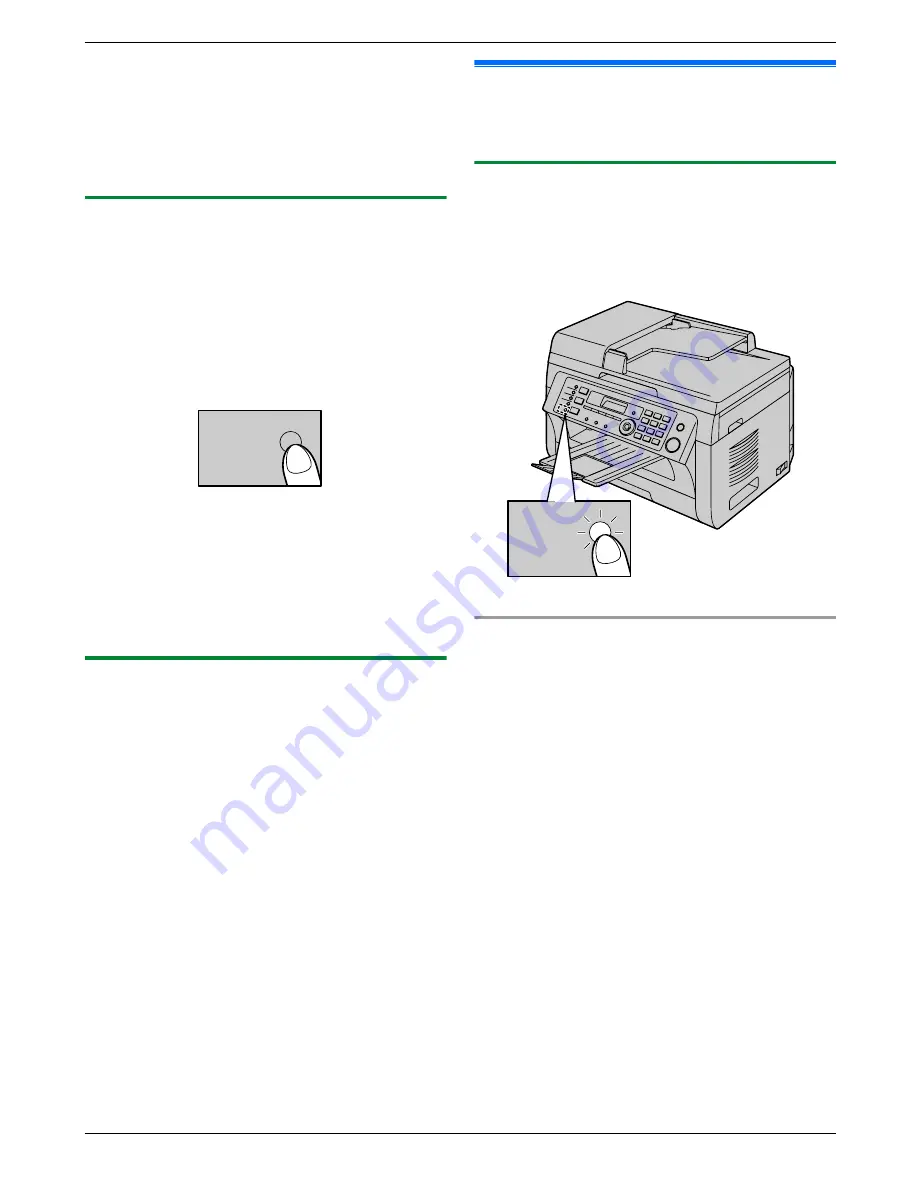
Note:
R
Make sure feature #404 is set to
“
TEL
”
beforehand
(page 65).
How to receive phone calls and faxes
You have to answer all calls manually.
To receive a fax document, press
M
Start
N
and then
M
2
N
.
6.6.3 Use as a telephone and/or fax (TEL/FAX
mode)
Your situation
You want to answer phone calls yourself and receive
faxes automatically without rings.
Setup
Set the unit to TEL/FAX mode (page 50) by pressing
M
Fax Auto Answer
N
repeatedly.
R
The
M
Fax Auto Answer
N
light turns OFF.
Fax Auto
Answer
Note:
R
Make sure feature #404 is set to
“
TEL/FAX
”
beforehand (page 65).
How phone calls and faxes are received
If the call is a phone call, the unit will ring.
If a fax calling tone is detected, the unit will receive the
fax automatically without ringing.
6.6.4 Use with answering machine
Your situation
You want to use the unit with an answering machine.
Setup
Connect an external telephone answering machine and
set the ring count of the answering machine to less than
4.
R
Set the ring count in FAX ONLY mode of the unit to
more than 4, if you use with auto answer ON.
How to receive calls
When receiving phone calls, the answering machine will
record voice messages.
6.7 Receiving a fax automatically
– Auto answer ON
R
A4 or letter size recording paper can be used.
6.7.1 Activating FAX ONLY mode
Press
M
Fax Auto Answer
N
repeatedly to display
“
FAX
ONLY MODE
”
.
R
The
M
Fax Auto Answer
N
light turns ON.
Fax Auto
Answer
How faxes are received
When receiving calls, the unit will automatically answer
all calls and only receive fax documents.
Note:
R
The number of rings before a call is answered in FAX
ONLY mode can be changed (feature #210 on
page 62).
49
6. Fax (KX-MB2025/KX-MB2030 only)
Содержание KX-MB2000FR
Страница 58: ...R Station 1 and 2 can be used alternatively as broadcast keys page 46 58 7 Caller ID KX MB2025 KX MB2030 only ...
Страница 121: ...121 Notes ...
Страница 122: ...122 Notes ...
Страница 123: ...123 Notes ...
Страница 124: ... MB2000GX MB2000GX PNQX2655ZA CM1109DW0 CD ...






























