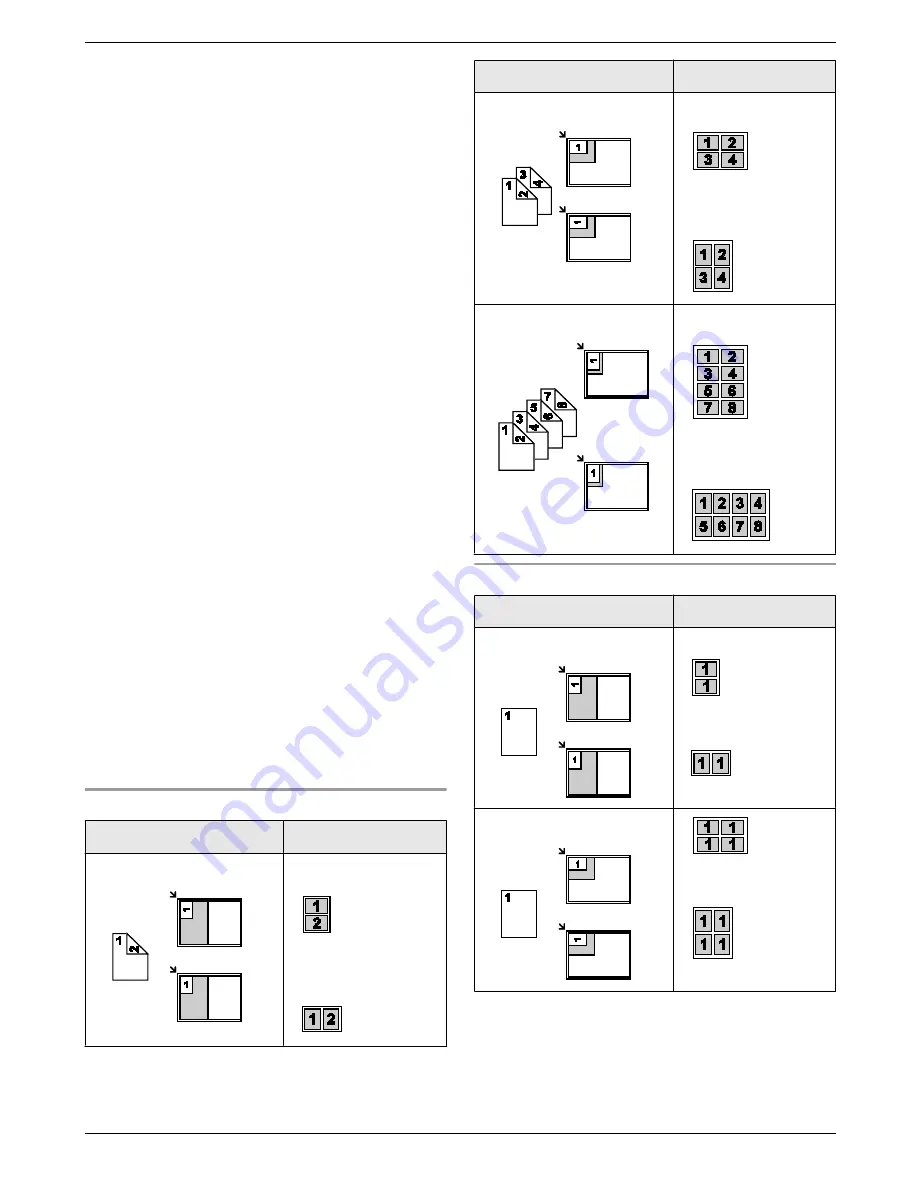
1
Set the original (page 20).
R
To make a landscape copy, set the original in
landscape direction. To make a portrait copy, set
the original in portrait direction.
R
The scanning area changes according to the
selected setting in step 4. See the following table
for details. The shaded area will be scanned.
2
Press
M
Page Layout
N
repeatedly to select
“
PAGE
LAYOUT
”
.
3
Press
MCN
or
MDN
repeatedly to select
“
QUIK ID
COPY
”
or
“
IMAGE REPEAT
”
.
A
M
Set
N
4
Press
MCN
or
MDN
repeatedly to select the number of
original documents from
“
2 in 1
”
,
“
4 in 1
”
or
“
8
in 1
”
.
A
M
Set
N
R
For quick ID copy feature, go to the next step.
R
For image repeat feature, go to step 6.
5
Press
MCN
or
MDN
repeatedly to select the page layout
from
“
LANDSCAPE
”
or
“
PORTRAIT
”
.
A
M
Set
N
6
If necessary, enter the number of copies (up to 99).
7
Quick ID copy feature:
1.
M
Start
N
R
The unit will scan 1 page.
2.
Place the next document on the scanner glass
and press
M
Set
N
. Repeat this until all the
documents are scanned.
R
The unit will start copying.
R
You can press
M
Start
N
anytime to start
copying.
Image repeat feature:
M
Start
N
8
After you finish copying, press
M
Stop
N
to reset this
feature.
Note:
R
You can save the previous page layout setting
(feature #467 on page 69).
For quick ID copy feature
Original document
Page layout
“
2 in 1
”
“
LANDSCAPE
”
“
PORTRAIT
”
Original document
Page layout
“
4 in 1
”
“
LANDSCAPE
”
“
PORTRAIT
”
“
8 in 1
”
“
LANDSCAPE
”
“
PORTRAIT
”
For image repeat feature
Original document
Page layout
“
2 in 1
”
“
4 in 1
”
39
5. Copier
Содержание KX-MB2000FR
Страница 58: ...R Station 1 and 2 can be used alternatively as broadcast keys page 46 58 7 Caller ID KX MB2025 KX MB2030 only ...
Страница 121: ...121 Notes ...
Страница 122: ...122 Notes ...
Страница 123: ...123 Notes ...
Страница 124: ... MB2000GX MB2000GX PNQX2655ZA CM1109DW0 CD ...
















































