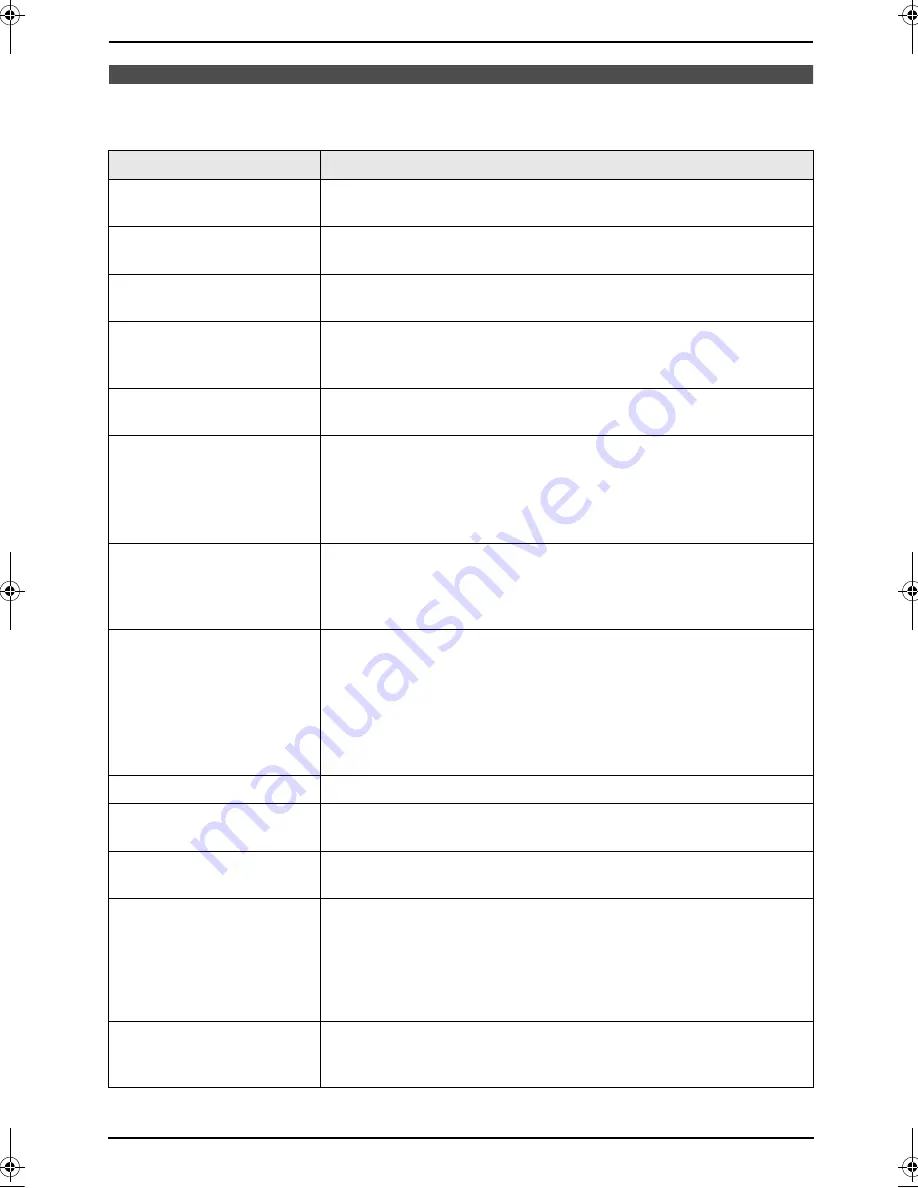
9. Help
73
9.2 Error messages – Display
If the unit detects a problem, one or more of the following messages will appear on the display.
Display
Cause & Solution
“
CALL SERVICE
”
L
There is something wrong with the unit. Contact our service
personnel.
“
CARRIAGE ERROR
”
L
There is something wrong with the carriage sensor. Contact our
service personnel.
“
CHANGE DRUM
”
“
CHANGE SUPPLIES
”
L
There is something wrong with the drum unit. Replace the drum
unit and the toner cartridge (page 82).
“
CHECK DOCUMENT
”
L
The document was not fed into the unit properly. Re-insert the
document. If misfeeding occurs frequently, clean the document
feeder rollers (page 94) and try again.
“
CHECK DRUM
”
L
The drum unit is not inserted properly. Re-insert it correctly (page
14).
“
CHECK INSTALL
INPUT TRAY #1
”
L
The input tray is not inserted correctly. Pull the input tray out, then
re-insert it.
Note:
L
“
#1
”
: Paper input tray
L
“
#3
”
: Optional input tray
“
CHECK MEMORY
”
“
ZKONTROL. PAMET
”
“
CHYBA PAMATE
”
“
Memória üres
”
L
The memory (telephone numbers, parameters, etc.) has been
erased. Re-program.
“
CHECK PICK UP
INPUT TRAY #1
”
L
Recording paper was not fed into the unit properly. Re-insert the
recording paper (page 88, 89).
L
The cover at the left side of the optional input tray is open. Close it.
Note:
L
“
#1
”
: Paper input tray
L
“
#2
”
: Multi-purpose input tray
L
“
#3
”
: Optional input tray
“
CLOSE ADF COVER
”
L
The ADF cover is open. Close it.
“
DIRECTORY FULL
”
L
There is no space to store new items in navigator directory. Erase
unnecessary items (page 31).
“
DRUM LIFE LOW
REPLACE SOON
”
L
The drum life is near to an end. Replace the drum unit as soon as
possible (page 82).
“
FAX IN MEMORY
”
L
The unit has a document in memory. See the other displayed
message instructions to print out the document. For fax memory
capacity, see page 96.
L
If you select the computer that will be used for receiving a fax in
feature #443 (page 70), and feature #442 is set to
“
ALWAYS
”
(page
69), check the connection between the computer and the unit.
“
KEEP COPYING
”
L
Copying has stopped due to a lack of recording paper or paper
being fully stacked on the output tray. See the other displayed
message instructions to continue copying.
FLB853EX-PFQX2373ZB-en.book Page 73 Tuesday, February 21, 2006 7:09 PM
Содержание KX-FLB853EX
Страница 110: ...11 Index 108 Toner save Feature 482 15 66 Transparency 53 U USB cable 50 V Volume 26 ...
Страница 111: ...109 Notes ...
Страница 112: ...110 Notes ...
Страница 113: ...111 Notes ...






























