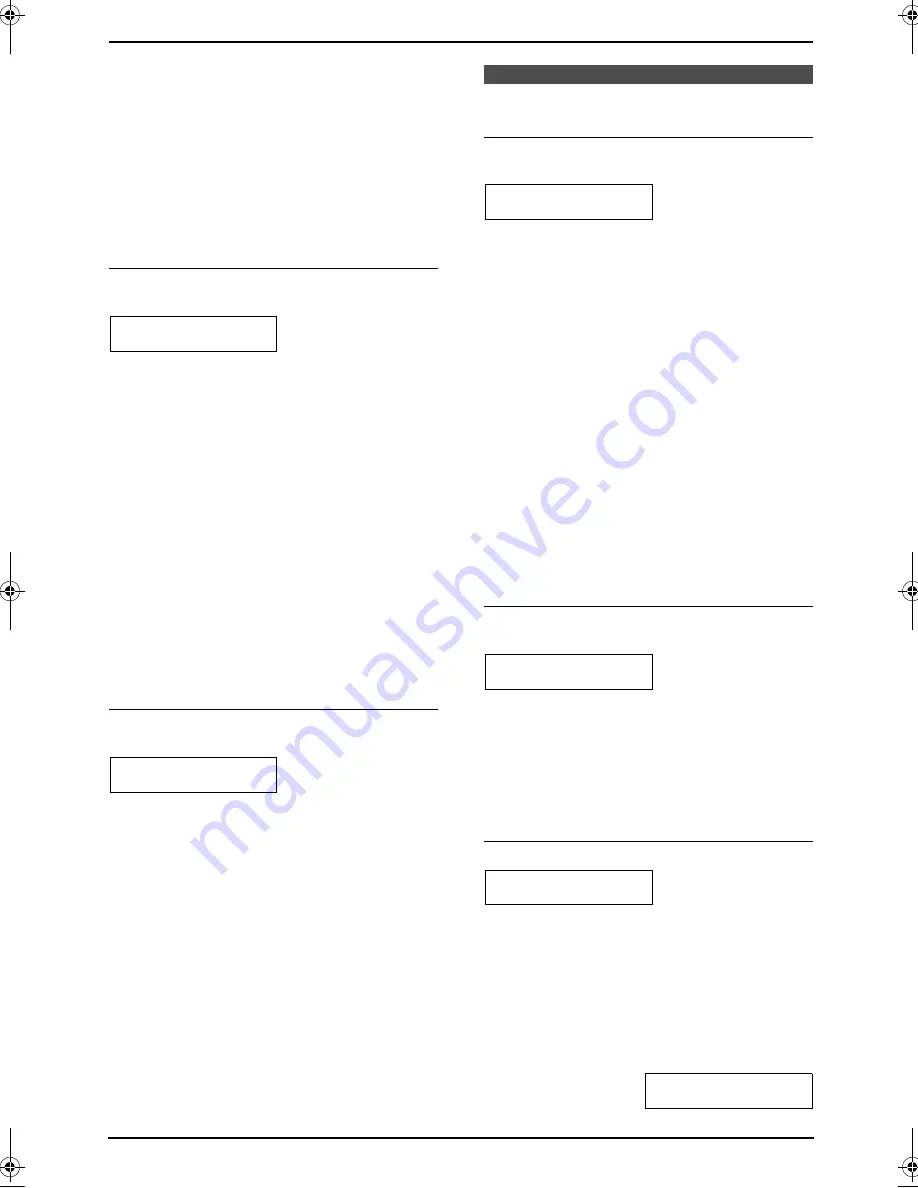
8. Programmable Features
69
{
1
}
“
#1
”
: Upper output tray (Up to approx. 100
sheets).
{
2
}
“
#2
”
: Middle output tray (Up to approx. 50
sheets).
{
3
}
“
#3
”
(default): Lower output tray (Up to
approx. 50 sheets).
Note:
L
Lists or reports printed by pressing
{
HELP
}
(page 25) or
{
MENU
}
(page 95) will be
stacked on the upper output tray.
{#}{
4
}{
4
}{
2
}
Receiving a fax into the
computer assigned as the ADMIN PC
PCFAX SETTING
=CONNECTED
[
V^
]
If you wish to receive a fax into the computer
assigned as the ADMIN PC, activate this feature
and select
[
PC FAX
]
from Multi-Function
Station.
{
0
}
“
OFF
”
: Deactivates this feature.
{
1
}
“
ALWAYS
”
: If the unit recognizes the
connection to the computer assigned as the
ADMIN PC, it will transfer a received document
to the computer. If the unit cannot recognize the
connection, it will store a received document in
the memory once, then transfer the data after
recognition of the connection.
{
2
}
“
CONNECTED
”
(default): If the unit
recognizes the connection to the computer
assigned as the ADMIN PC, it will transfer a
received document to the computer. If the unit
cannot recognize the connection, it will print out
the data.
{#}{
4
}{
5
}{
9
}
Resetting fax features to their
default settings
SET FAX DEFAULT
RESET=NO
[
V^
]
{
0
}
“
NO
”
(default)
{
1
}
“
YES
”
To reset the fax features:
1.
Press
{
MENU
}
.
2.
Press
{#}
, then
{
4
}{
5
}{
9
}
.
3.
Press
{
1
}
to select
“
YES
”
.
4.
Press
{
SET
}
.
5.
Press
{
SET
}
again.
6.
Press
{
MENU
}
.
8.5 Copy features
{#}{
4
}{
6
}{
0
}
Setting the input tray to use for
copying
COPY INPUT TRAY
=#1
[
V^
]
You can select the input tray that will be used for
copying.
{
1
}
“
#1
”
(default): Paper input tray
{
2
}
“
#2
”
: Multi-purpose input tray
L
When the optional input tray is installed, the
following will be displayed.
{
1
}
:
“
#1
”
{
2
}
:
“
#2
”
{
3
}
:
“
#3
”
{
4
}
:
“
#1+#3
”
(default)
Note:
L
When the input tray setting is set to
“
#1+#3
”
,
the paper size in the paper input tray (feature
#380 on page 65) and the optional input tray
(feature #382 on page 65) should be the
same. If either of the paper size is changed,
the input tray setting will be changed to
“
#1
”
automatically.
{#}{
4
}{
6
}{
1
}
Changing the default copy
resolution
COPY RESOLUTION
=TEXT/PHOTO [
V^
]
To change the default resolution setting for
copying.
{
1
}
“
TEXT/PHOTO
”
(default): For documents
containing both text and photographs.
{
2
}
“
TEXT
”
: For documents containing only text.
{
3
}
“
PHOTO
”
: For documents containing
photographs, shaded drawings, etc.
{#}{
4
}{
6
}{
5
}
Setting the sort copy hold
SORT COPY HOLD
=OFF
[
V^
]
{
0
}
“
OFF
”
(default): Deactivates this feature.
{
1
}
“
ON
”
: When making more than 4 sets of
multiple copies, the unit will add a pause every 3
sets of copies.
Note:
L
If you select
“
ON
”
, the unit will display the
following and stop copying after every 3 sets
of copies.
TO CONTINUE COPY
PRESS START
FLB853EX-PFQX2373ZB-en.book Page 69 Tuesday, February 21, 2006 7:09 PM
Содержание KX-FLB853EX
Страница 110: ...11 Index 108 Toner save Feature 482 15 66 Transparency 53 U USB cable 50 V Volume 26 ...
Страница 111: ...109 Notes ...
Страница 112: ...110 Notes ...
Страница 113: ...111 Notes ...






























