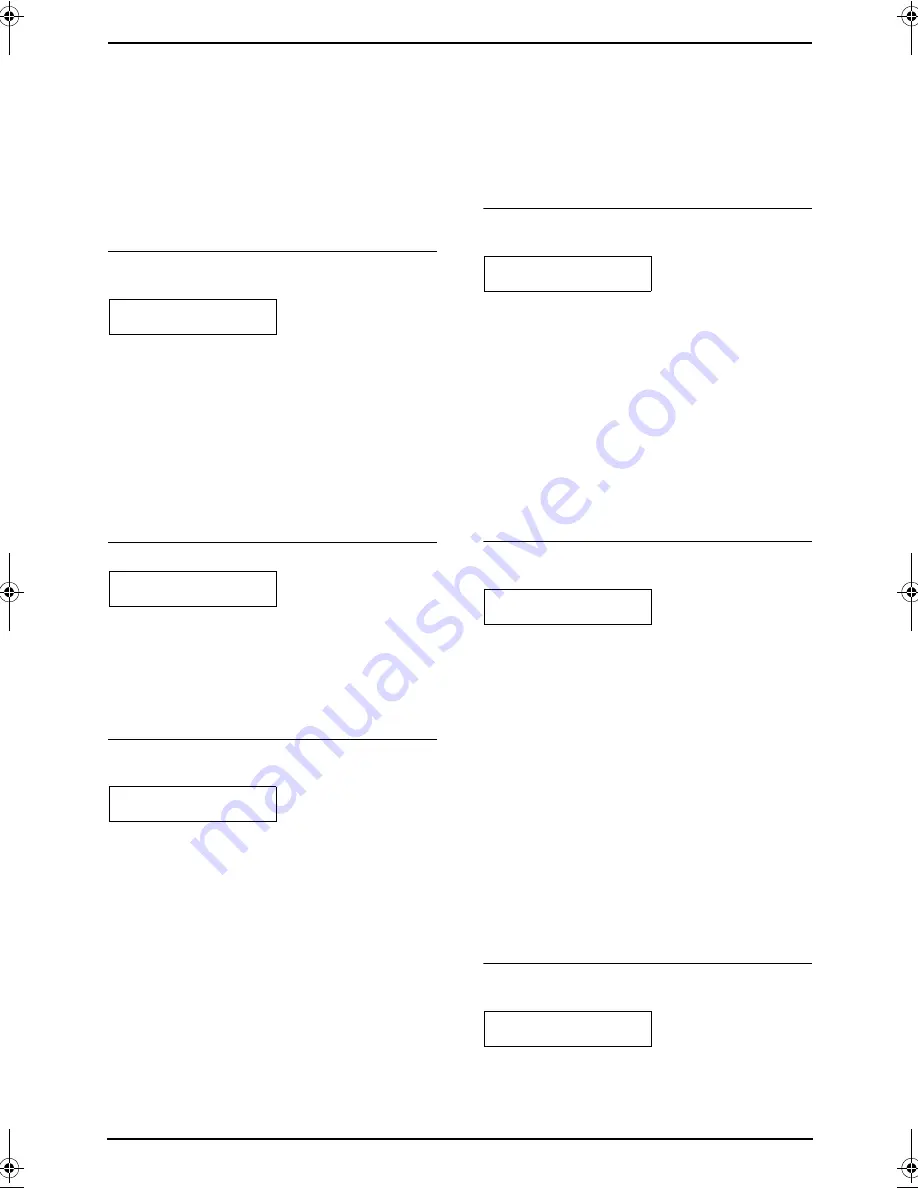
8. Programmable Features
65
3.
Press
{
1
}
to select
“
ON
”
.
4.
Press
{
SET
}
.
5.
Enter your code from 2 to 4 digits, using 0–9,
{*}
and
{#}
.
L
The default code is
“
;
#9
”
.
L
Do not enter “0000”.
6.
Press
{
SET
}
.
7.
Press
{
MENU
}
.
{#}{
4
}{
3
}{
7
}
Setting the memory reception
alert
RECEIVE ALERT
MODE=ON
[
V^
]
To alert you with a beeping sound when a
received fax document is stored into memory
due to some existing problem.
The slow beeps will continue until you clear the
printing problem and make sure the unit is
supplied with enough paper to print the stored
document.
{
0
}
“
OFF
”
: Deactivates this feature.
{
1
}
“
ON
”
(default): You will be alerted to a
reception problem by a beeping sound.
{#}{
4
}{
3
}{
8
}
Setting friendly reception
FRIENDLY RCV
MODE=ON
[
V^
]
To receive a fax automatically when you answer
a call and hear a fax calling tone (slow beep).
{
0
}
“
OFF
”
: You have to press
{
START
}
for fax
reception.
{
1
}
“
ON
”
(default): You do not have to press
{
START
}
for fax reception.
{#}{
4
}{
4
}{
0
}
Setting the input tray to use for
faxing
FAX INPUT TRAY
=#1
[
V^
]
You can select the input tray that will be used for
printing received faxes.
{
1
}
“
#1
”
(default): Paper input tray
{
2
}
“
#2
”
: Multi-purpose input tray
L
When the optional input tray is installed, the
following will be displayed.
{
1
}
:
“
#1
”
{
2
}
:
“
#2
”
{
3
}
:
“
#3
”
{
4
}
:
“
#1+#3
”
(default)
Note:
L
Lists or reports printed by pressing
{
HELP
}
(page 21) or
{
MENU
}
(page 91) will be fed
from the paper input tray.
L
When the input tray setting is set to
“
#1+#3
”
,
the paper size in the paper input tray (feature
#380 on page 62) and the optional input tray
(feature #382 on page 62) should be the
same. If either of the paper size is changed,
the input tray setting will be changed to
“
#1
”
automatically.
{#}{
4
}{
4
}{
1
}
Setting the output tray to use
for faxing
FAX OUTPUT TRAY
=#3
[
V^
]
You can select the output tray that will be used
for printing received faxes.
{
1
}
“
#1
”
: Upper output tray (Up to approx. 100
sheets).
{
2
}
“
#2
”
: Middle output tray (Up to approx. 50
sheets).
{
3
}
“
#3
”
(default): Lower output tray (Up to
approx. 50 sheets).
Note:
L
Lists or reports printed by pressing
{
HELP
}
(page 21) or
{
MENU
}
(page 91) will be
stacked on the upper output tray.
{#}{
4
}{
4
}{
2
}
Receiving a fax into the
computer assigned as the ADMIN PC
PCFAX SETTING
=OFF
[
V^
]
If you wish to receive a fax into the computer
assigned as the ADMIN PC, activate this feature
and select
[
PC FAX
]
from Multi-Function
Station.
{
0
}
“
OFF
”
(default): Deactivates this feature.
{
1
}
“
ALWAYS
”
: If the unit recognizes the
connection to the computer assigned as the
ADMIN PC, it will transfer a received document
to the computer. If the unit cannot recognize the
connection, it will store a received document in
the memory once, then transfer the data after
recognition of the connection.
{
2
}
“
CONNECTED
”
: If the unit recognizes the
connection to the computer assigned as the
ADMIN PC, it will transfer a received document
to the computer. If the unit cannot recognize the
connection, it will print out the data.
{#}{
4
}{
5
}{
9
}
Resetting fax features to their
default settings
SET FAX DEFAULT
RESET=NO
[
V^
]
{
0
}
“
NO
”
(default)
{
1
}
“
YES
”
To reset the fax features:
FLB851-PFQX2175YA-en.book Page 65 Thursday, September 8, 2005 2:24 PM
















































