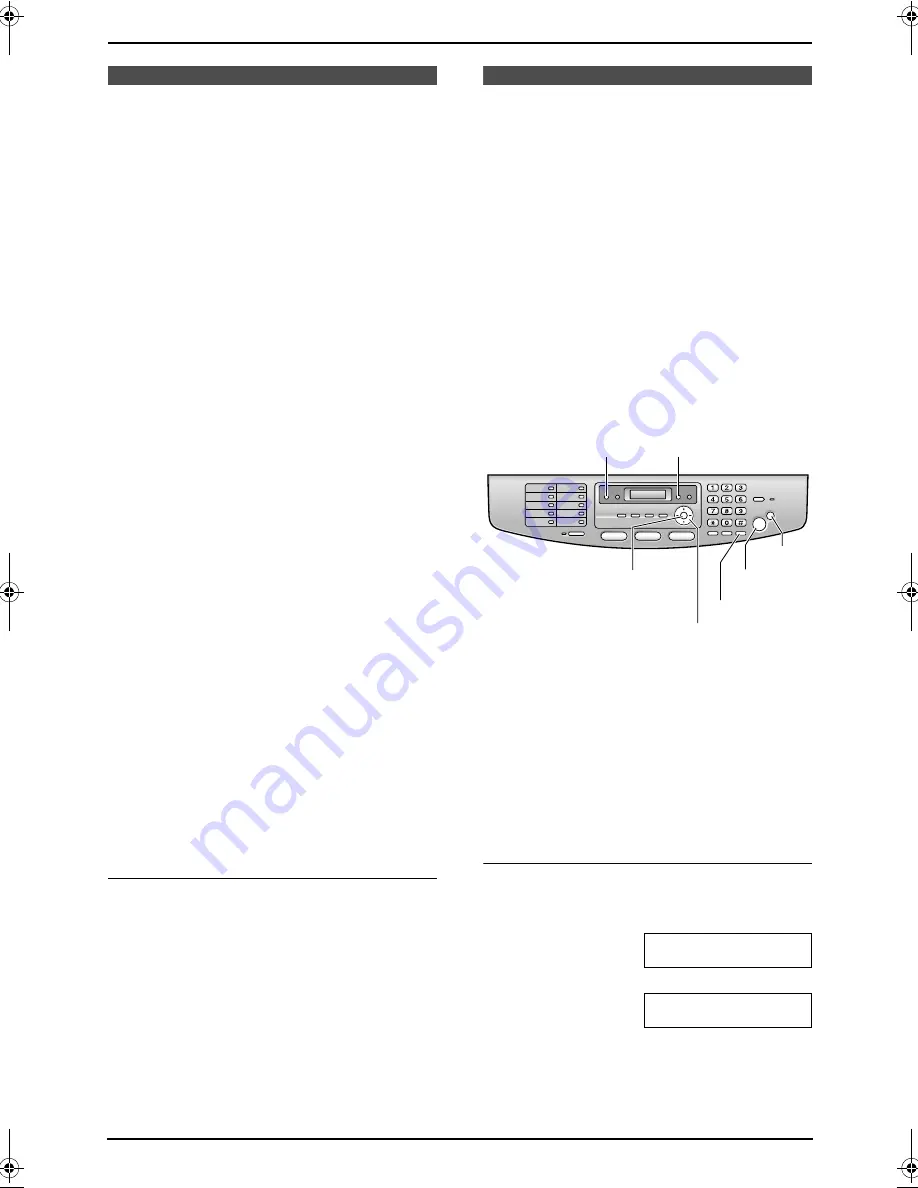
4. Caller ID
38
4 Caller ID
Caller ID
4.1 Caller ID service
This unit is compatible with the Caller ID
service offered by your local telephone
company. To use this unit’s Caller ID
features, you must subscribe to Caller ID
service.
Make sure the following ring setting is set to
2 or more rings beforehand.
–
FAX ring setting (feature #210 on page 61)
4.1.1 How Caller ID is displayed
The calling party’s name or telephone number
will be displayed after the 1st ring. You then have
the option of whether or not to answer the call.
The unit will automatically store caller
information (name, telephone number and the
time of the call) of the 30 most recent calls. Caller
information is stored by the most recent to the
oldest call. When the 31st call is received, the
oldest call is deleted.
Caller information can be viewed on the display
one item at a time (page 38) or confirmed by
printing the Caller ID list (page 91).
L
When caller information is received and it
matches a telephone number stored in the
unit’s one-touch dial or navigator directory,
the stored name will be displayed.
L
If the unit is connected to a PBX (Private
Branch Exchange) system, caller information
may not be received properly. Consult your
PBX supplier.
L
If the unit cannot receive caller information,
the following will be displayed:
–
“
OUT OF AREA
”
: The caller dialed from
an area which does not provide Caller ID
service.
–
“
PRIVATE CALLER
”
: The caller
requested not to send caller information.
–
“
LONG DISTANCE
”
: The caller made a
long distance call.
To confirm caller information by printing
the Caller ID list
–
To print manually, see page 91.
–
To print automatically after every 30 new
calls, activate feature #216 (page 61).
4.2 Viewing and calling
back using caller
information
You can easily view caller information and call
back. When calling back, we recommend you
use the optional handset unit.
Important:
L
Calling back will not be possible in the
following cases:
–
The telephone number includes data
other than numbers (i.e.,
*
or #).
–
The caller information does not
include a telephone number.
1
Press
{
CALLER ID
}
.
2
Press
{V}
to search from the recently
received caller information.
L
If you press
{^}
, the display order will be
reversed.
3
Press
{
MONITOR
}
to return the call.
L
The unit will start dialing automatically.
L
To send a fax using the auto document
feeder, see page 26.
To change the way caller information is
displayed
Press
{
CALLER ID
}
repeatedly after step 2.
Example:
SAM LEE
11:20AM Jul. 20
,
b
1-134-567-8901
11:20AM Jul. 20
,
L
Check mark (
,
) on the display means the call
has already been viewed or answered.
{
SET
}
{
MONITOR
}
{
<
}{V}{^}
{
MENU
}
{
CALLER ID
}
{
STOP
}
{
START
}
FLB851-PFQX2175YA-en.book Page 38 Thursday, September 8, 2005 2:24 PM
















































