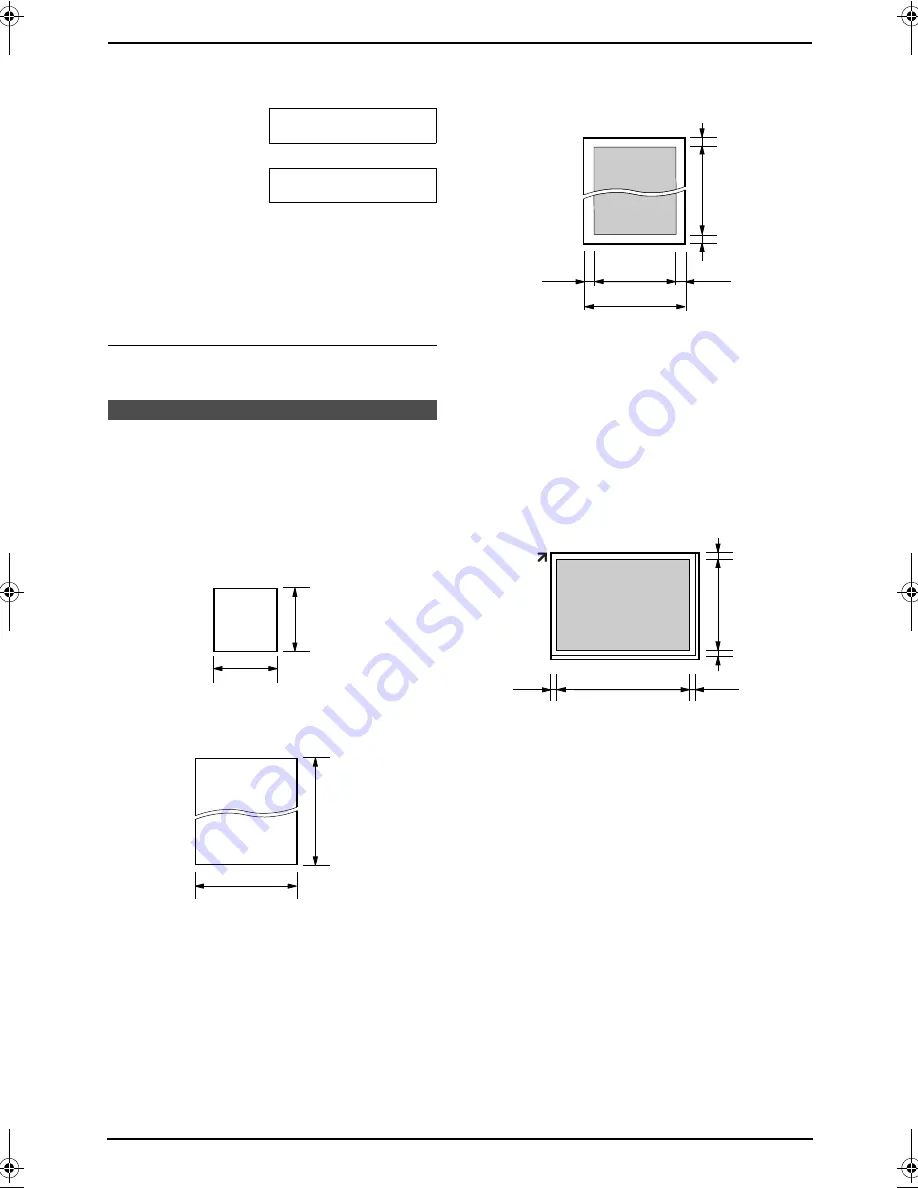
3. Fax
28
7
Press
{
QUICK SCAN
}
to scan the document
into memory.
Example:
PAGES=01
01%
STANDARD
u
SCAN:PRESS SET
SEND:PRESS START
8
Place the next page on the scanner glass.
9
Press
{
SET
}
.
L
To send more pages, repeat steps 8 and
9.
10
Press
{
START
}
.
To stop sending
Press
{
STOP
}
.
3.3 Document
requirements
3.3.1 Using the auto document
feeder
Minimum document size
Maximum document size
Effective scanning area
L
Shaded area will be scanned.
Document weight
L
Single sheet:
45 g/m
2
to 90 g/m
2
(12 lb. to 24 lb.)
L
Multiple sheets:
60 g/m
2
to 80 g/m
2
(16 lb. to 21 lb.)
3.3.2 Using the scanner glass
Effective scanning area
L
Shaded area will be scanned.
3.3.3 Note for the auto document
feeder and the scanner glass
L
Check that ink, paste or correction fluid has
dried completely.
L
To set a document with a width of less than
210 mm (8
1
/
4
"), we recommend using the
scanner glass to copy the original document
onto A4 or letter-sized paper, then setting the
copied document.
L
Do not set documents that do not satisfy the
requirements of size and weight when using
the auto document feeder. Make a copy of
the document using the scanner glass and
set the copy.
L
Remove clips, staples or other fasteners
when using the auto document feeder.
L
Do not set the following types of documents
when using the auto document feeder: (Make
128 mm
(5")
128 mm
(5")
600 mm
(23
5
/
8
")
216 mm
(8
1
/
2
")
216 mm(8
1
/
2
"
)
208 mm(8
3
/
16
"
)
4 mm(
5
/
32
"
)
4 mm(
5
/
32
"
)
4 mm(
5
/
32
"
)
4 mm(
5
/
32
"
)
208 mm
(8
3
/
16
")
287 mm
(11
5
/
16
")
5 mm
(
3
/
16
")
5 mm
(
3
/
16
")
4 mm
(
5
/
32
")
4 mm
(
5
/
32
")
FLB851-PFQX2175YA-en.book Page 28 Thursday, September 8, 2005 2:24 PM
















































