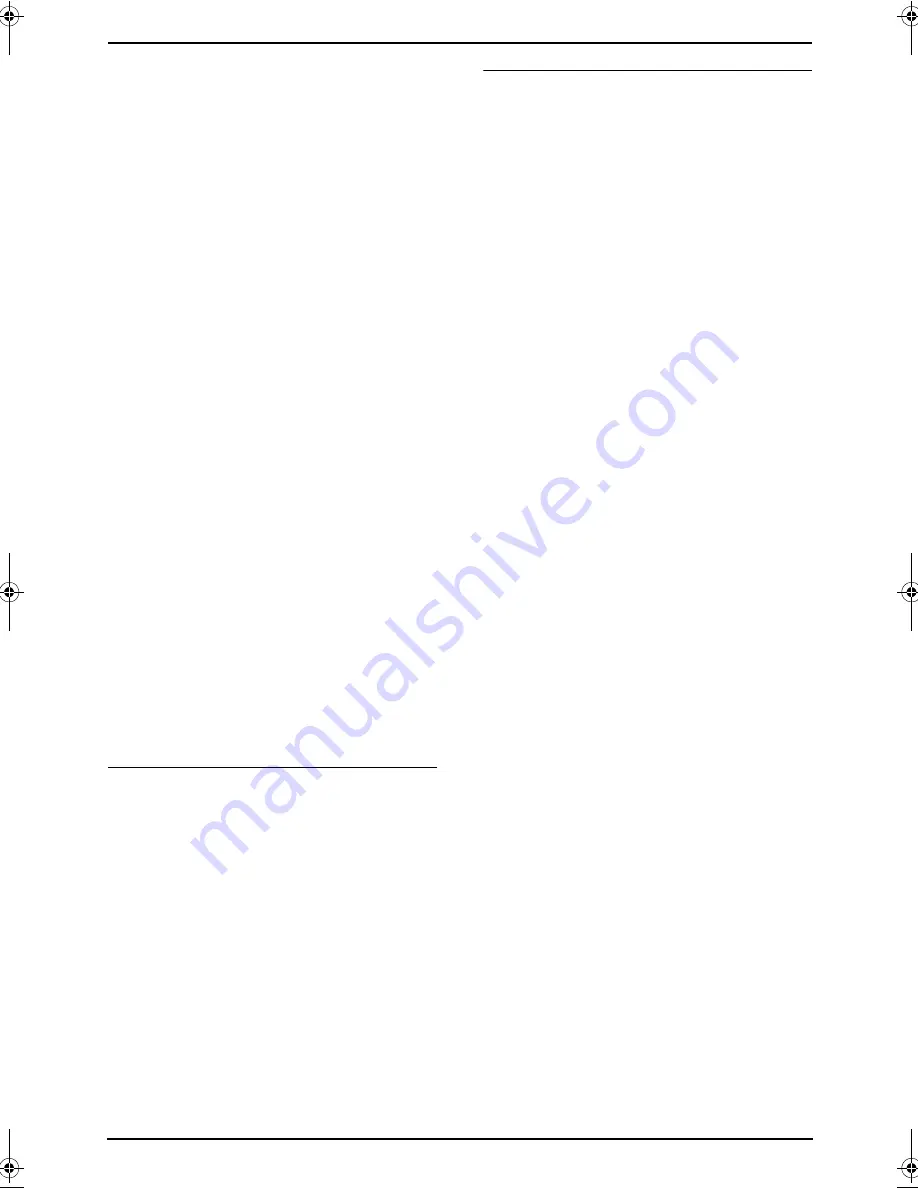
3. Fax
33
8
Press
{
STOP
}
to exit.
3.6.4 Sending the same
document to pre-programmed
parties
L
Make sure that the
{
FAX
}
light is ON.
1
Insert the document FACE UP into the
feeder.
L
Confirm that there are no documents
on the scanner glass.
2
If necessary, change to the desired
resolution (page 26) and the desired contrast
(page 26).
3
Press the desired
{
BROADCAST
}
(1-2) or
{
MANUAL BROAD
}
.
L
The document will be fed into the unit and
scanned into memory. The unit will then
send the data to each party, calling each
number sequentially.
L
After transmission, the stored document
will be erased from memory
automatically, and the unit will
automatically print a report (
broadcast
sending report
).
Note:
L
Do not open the document cover when
sending a fax with the auto document feeder.
L
If you select
“
FINE
”
,
“
SUPER FINE
”
or
“
PHOTO
”
resolution, the number of pages
that the unit can send will decrease.
L
If the document exceeds the memory
capacity, sending will be canceled.
L
If a party is busy or does not answer, it will be
skipped and redialed later 1 time.
To send the same document using the
scanner glass
L
Confirm that there are no documents in
the auto document feeder.
1.
Open the document cover.
2.
Place the document FACE DOWN, then
close the document cover.
3.
Press the desired
{
BROADCAST
}
(1-2) or
{
MANUAL BROAD
}
.
L
To send a single page, skip to step 6.
L
To send multiple pages, go to the next
step.
4.
Place the next page.
5.
Press
{
SET
}
.
L
To send more pages, repeat steps 4 and
5.
6.
Press
{
START
}
.
To cancel broadcast transmission
1.
Press
{
STOP
}
while
“
BROADCASTING
”
is
displayed.
L
The display will show
“
SEND
CANCELED?
”
.
2.
Press
{
SET
}
.
Receiving Faxes
FLB851-PFQX2175YA-en.book Page 33 Thursday, September 8, 2005 2:24 PM
















































