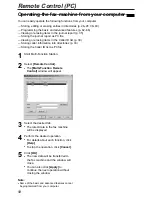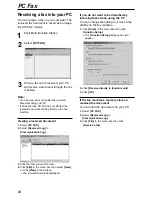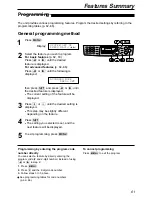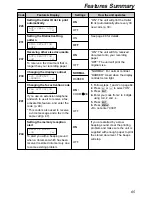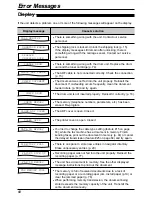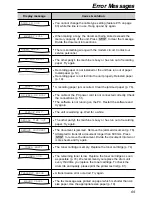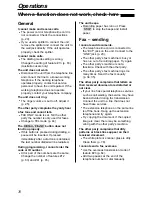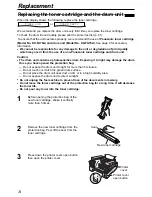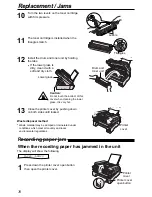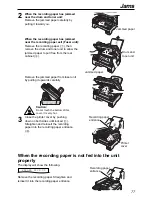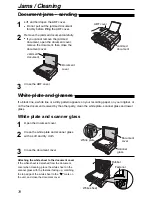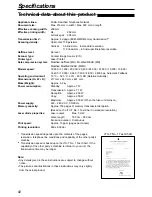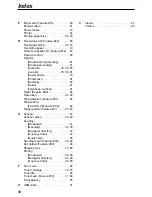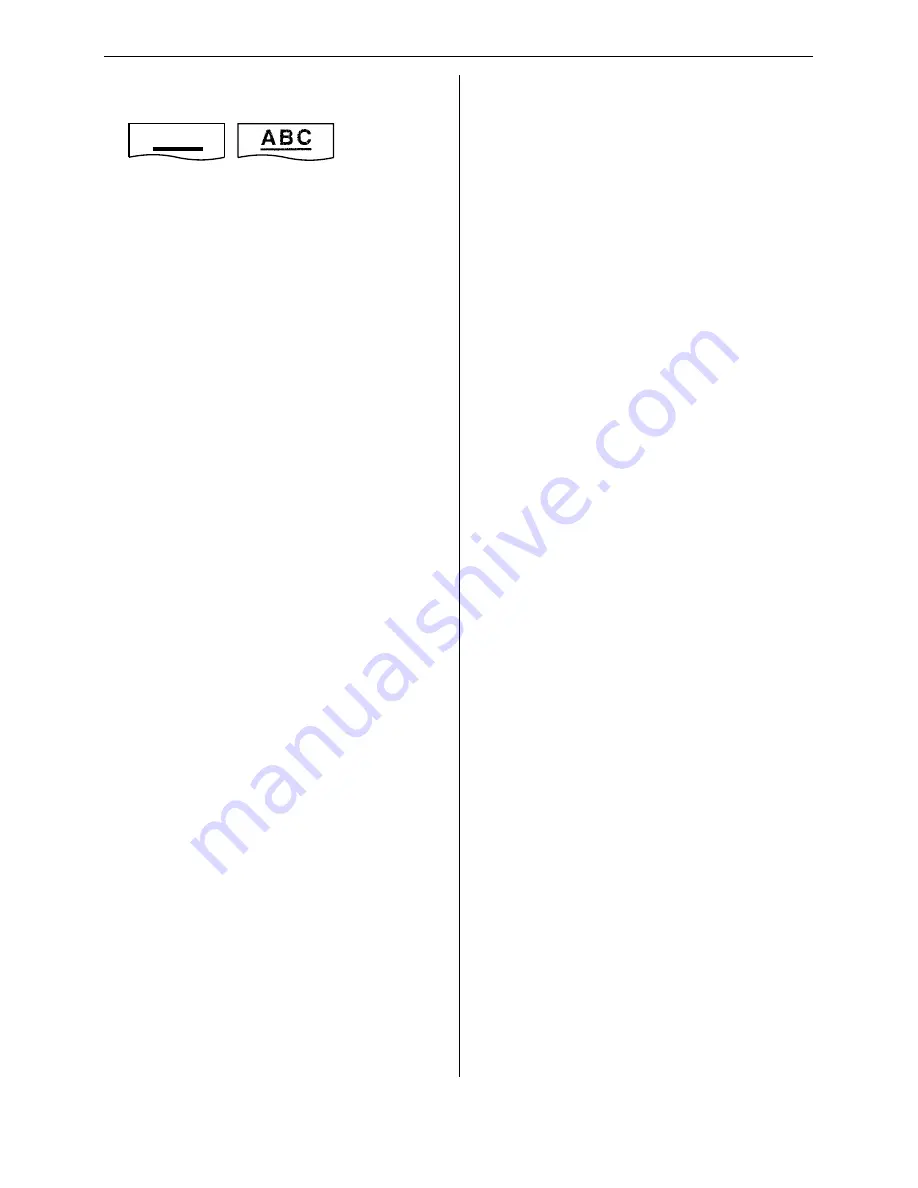
72
Operations
The printing quality is poor.
●
Some paper has instructions
recommending which side to print on. Try
turning the paper over.
●
You may have used paper with a cotton
and/or fibre content that is over 20%, such
as letterhead or resume paper.
●
The remaining toner is low. Replace the
toner cartridge (p. 74).
●
We recommend you replace the drum unit
every third time you replace the toner
cartridge (p. 74). To check the drum life
and quality, please print the printer test list
(p. 81).
●
The toner save mode of feature #79 is on
(p. 66).
●
When you make a copy from
transparencies, be sure to use the scanner
glass. Place a blank sheet of paper on the
top of the transparency, and leave the
document cover open during copying
(p. 49).
Using an answering
machine
I cannot receive documents automatically.
●
Your greeting message on the answering
machine is too long. Shorten the message.
Record a message up to 10 seconds long.
●
The answering machine rings too many
times. Set to 1 or 2 rings.
I cannot receive voice messages.
●
Check if the answering machine is turned
on and connected to the fax machine
properly (p. 46).
●
Set the number of rings on the answering
machine to 1 or 2.
I cannot retrieve recorded voice messages
on the answering machine from a remote
location.
●
You did not program your remote access
code into your fax machine correctly.
Program the same code that is
programmed on the answering machine
on the fax machine with feature #12
(p. 63).
I pressed the remote access code to
access the answering machine remotely,
but the line was disconnected.
●
The code may include “#” which is used
for certain features provided by telephone
companies. Change the code on the
answering machine to another number
which does not include “#”. Also change
the code of the fax machine with feature
#12 (p. 63).
Callers complain that they cannot send a
document.
●
Your answering machine has run out of
recording tape. Rewind the tape to record
messages.
●
You set the answering machine to only
give a greeting message.
Multi-Function Station
I cannot open a TIFF file.
●
You must change the compression format
of the file.
Example: To convert an image using
Imaging for Windows.
1. Click [Start], point to [Programs] —
[Accessories], then click [Imaging].
2. Open the TIFF file that you cannot open
in [Multi-Function Viewer].
3. Select [Properties] from the [Page]
menu.
— The [Page Properties] dialogue box
will appear.
4. Click the [Compression] tab, then
select [CCITT Group 3 (1d) Modified
Huffman] from the drop-down list.
5. Click [OK].
— The compression format of the file is
now changed.
[Launcher] disappears.
●
Look in the tool bar. If you do not find the
[Launcher] icon, it is closed. If you do find
the icon, it is just minimized. Click the icon
in the tool bar.
I cannot recognize the last part of an entry
in the list of the [One Touch], [Directory],
[Journal] or [Caller ID].
●
Put the cursor on the line between the
buttons. The cursor changes shape and
you can expand the area by dragging or
double-clicking.
A B C
Original
Copy