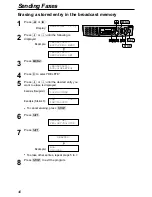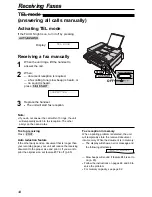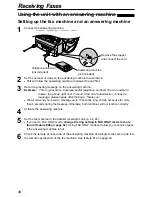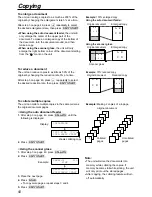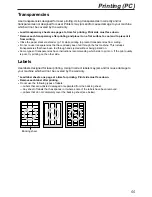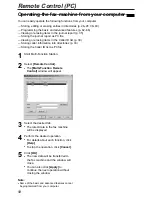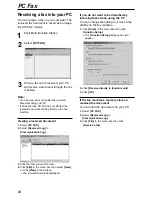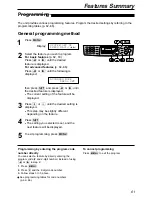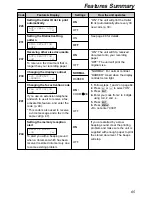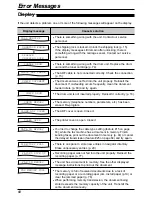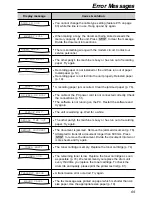Printing (PC)
54
Using the fax machine as a printer
!
1
Open the document you want to print.
2
Select [Print...] from the [File] menu.
●
The [Print] dialogue box will appear.
For details about the [Print] dialogue
box, click [?], then click the desired
item.
3
Select [Panasonic FLM551/FLB751
Series] as the active printer from the
drop-down list.
●
If you want to change the printer
setting, click [Properties].
4
Set the printing information.
5
Click [OK].
●
The fax machine will start printing.
Note:
●
To load paper, see page 19.
●
For details about the paper specifications, see
pages 55, 56 and 83.
You can print a file created in a Windows application. For example, to print from Microsoft Word,
proceed as follows:
Printing from Windows applications
Setting the printer properties
You can change the printer setting in the [Paper]
tab in step 3. We recommend that you test paper
(especially special sizes and types of paper) on the
fax machine before purchasing large quantities.
●
Paper size
A4:
210 mm x 297 mm
Letter:
216 mm x 279 mm
Legal:
216 mm x 356 mm
COM10: 105 mm x 241 mm
DL:
110 mm x 220 mm
●
Orientation
Portrait:
To print in tall format.
Landscape: To print in wide format.
●
Media choice
Plain Paper (Standard): For standard printing.
The toner save feature will be off.
Plain Paper (Toner Save ON): To save on
toner consumption. The print quality may be
lowered.
Transparency: To print on a transparency.
You can print not only on plain paper but also on special media (transparencies/labels/envelopes).