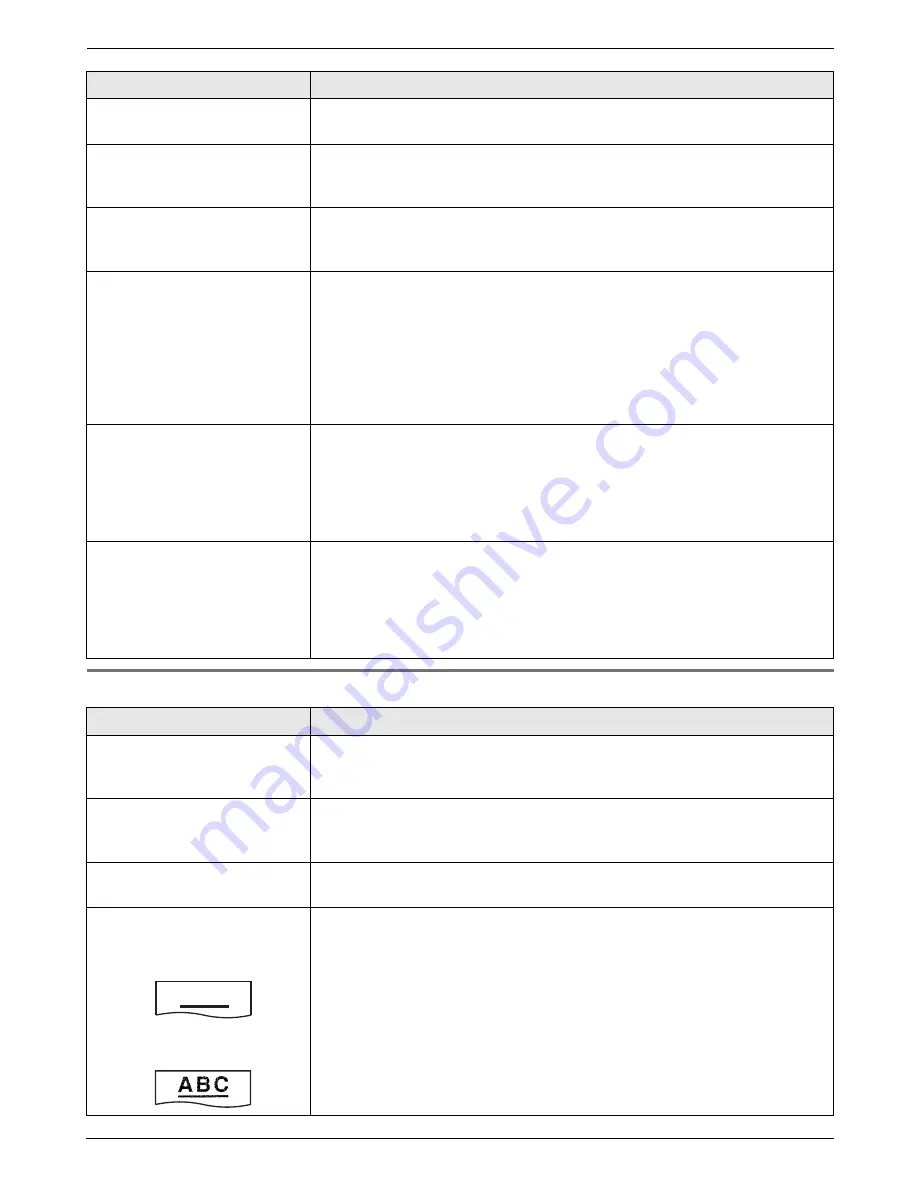
12. Help
68
12.3.6 Copying
Recording paper frequently
misfeeds.
L
Clean the document feeder rollers, recording paper feeder and rubber flap
(page 73).
Letters on the received
document are distorted.
L
If your line has special telephone services such as call waiting, the service
may have been activated during fax reception. Connect the unit to a line that
does not have these services.
I cannot receive documents
using the cordless handset.
L
The memory is full of received documents due to a lack of recording paper,
a lack of ink film or a recording paper jam. Install paper (page 15), install ink
film (page 13) or remove the jammed paper (page 71).
When an extension telephone
is connected, I cannot receive
documents by pressing
{*}{#}{
9
}
.
L
You must set remote fax activation to ON (feature #41 on page 49)
beforehand.
L
You may have changed the remote fax activation code from
{*}{#}{
9
}
(default setting). Verify the remote fax activation code (feature #41 on page
49).
L
The memory is full of received documents due to a lack of recording paper,
a lack of ink film or a recording paper jam. Install paper (page 15), install ink
film (page 13) or remove the jammed paper (page 71).
The other party complains
that they cannot send a
document.
L
The receiving mode is set to TEL mode. Receive the document manually
(page 34) or change the receiving mode to TAM/FAX mode (page 36) or
FAX ONLY mode (page 36).
L
The memory is full of received documents due to a lack of recording paper,
a lack of ink film or a recording paper jam. Install paper (page 15), install ink
film (page 13) or remove the jammed paper (page 71).
I cannot select the desired
receiving mode.
L
If you want to set TAM/FAX or FAX ONLY mode:
–
select the desired mode using feature #77 (page 51), and press
{
AUTO
ANSWER
}
repeatedly until the desired mode is displayed.
L
If you want to set TEL mode:
–
press
{
AUTO ANSWER
}
repeatedly to select TEL mode.
L
The Distinctive Ring is set (feature #31 on page 38).
Problem
Cause & Solution
The unit will not make a copy.
L
The ink film is empty. Replace the ink film with a new one (page 13).
L
You cannot make a copy during programming.
L
You cannot make a copy during a telephone conversation.
A black line, white line or
smudge appears on the
copied document.
L
The scanner glass or rollers are dirty with correction fluid, etc. Clean them
(page 73). Please do not insert a document before correction fluid has dried
completely.
The copied image is
distorted.
L
Adjust the width of the document guides to fit the actual size of the
document.
The printing quality is poor.
Please do not reuse the ink film!
Please use genuine Panasonic replacement film. Refer to page 9 for further
details.
L
The thermal head is dirty. Clean it (page 74).
L
Some paper has instructions recommending which side to print on. Try
turning the recording paper over.
L
You may have used paper with a cotton and/or fibre content that is over
20%, such as letterhead or resume paper.
L
The recording paper is too damp. Use new paper.
Original
Copy
Problem
Cause & Solution
A B C
Содержание KX-FC225NZ
Страница 79: ...79 Notes ...













































