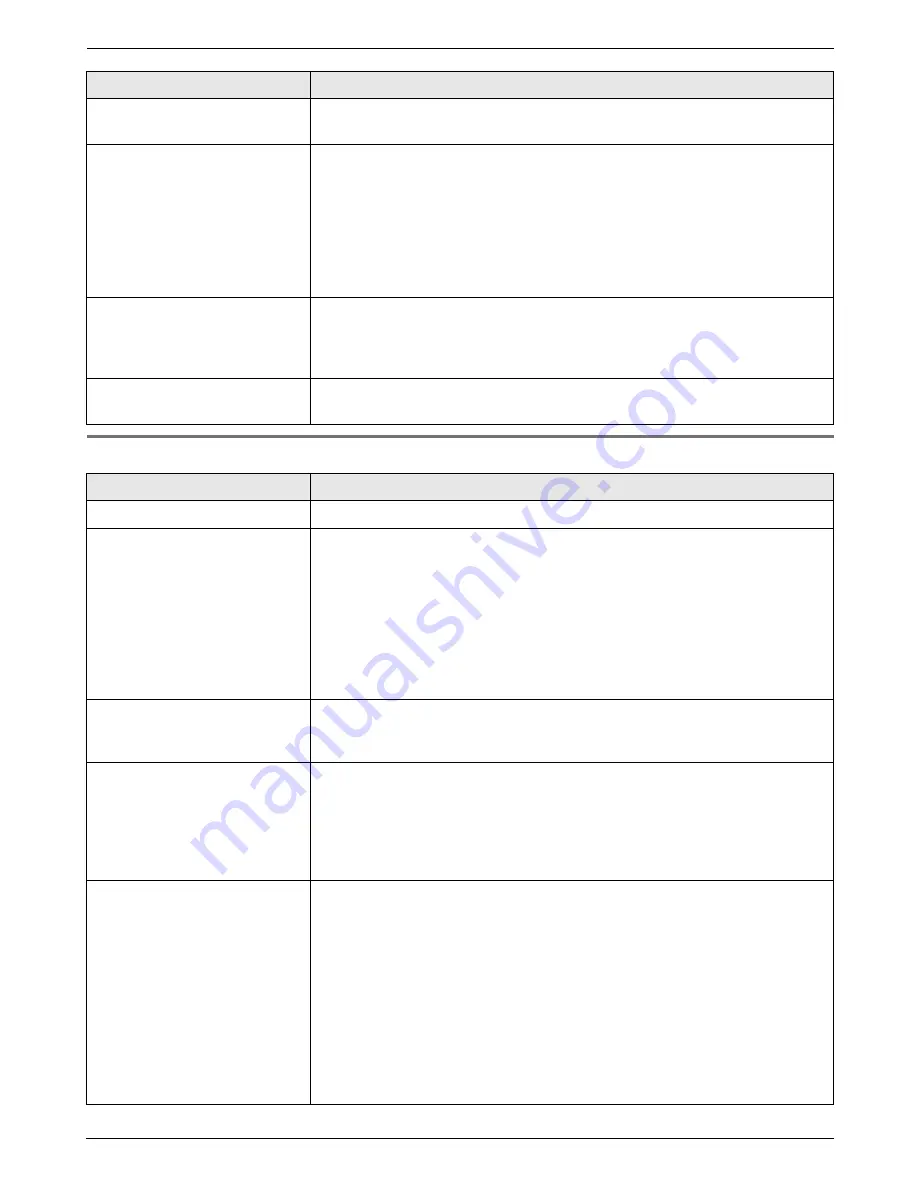
12. Help
67
12.3.5Fax – receiving
I cannot send a fax overseas.
L
Use the overseas transmission mode (feature #23 on page 47).
L
Add two pauses at the end of the telephone number or dial manually.
The other party complains
that letters on their received
document are distorted or not
clear.
L
If your line has special telephone services such as call waiting, the service
may have been activated during fax transmission. Connect the unit to a line
that does not have these services.
L
Another telephone on the same line is off the hook. Hang up the telephone
and try again.
L
Try copying the document with this unit. If the copied image is clear, there
may be something wrong with the other party’s machine.
L
Adjust the scan contrast using feature #58 (page 50).
The other party complains
that black lines, white lines or
smudges appear on their
received document.
L
The scanner glass or rollers are dirty with correction fluid, etc. Clean them
(page 73). Please do not insert a document before correction fluid has dried
completely.
Documents frequently
misfeed.
L
Clean the document feeder rollers, recording paper feeder and rubber flap
(page 73).
Problem
Cause & Solution
I cannot receive documents.
L
The ink film is empty. Replace the ink film with a new one (page 13).
I cannot receive documents
automatically.
L
The receiving mode is set to TEL mode.
Change the receiving mode:
–
TAM/FAX mode (page 36) or FAX ONLY mode (page 36).
L
The time taken to answer the call is too long. Decrease the number of rings
(page 44, feature #06 on page 46).
L
The greeting message is too long. Record a shorter message (page 41).
L
Make sure that the Distinctive Ring of feature #31 is set properly (page 38).
If you do not subscribe to the Distinctive Ring service offered by your local
telephone company, this feature should be OFF.
The display shows
“
CONNECTING.....
”, but
faxes are not received.
L
The receiving mode is set to FAX ONLY mode and the incoming call is not
a fax. Change the receiving mode:
–
TAM/FAX mode (page 36) or TEL mode (page 34).
A blank sheet is ejected.
L
If a blank sheet is ejected after the received document is printed out, the
size of the document sent by the other party is as large as, or larger than,
the recording paper, and the receiving reduction rate is not programmed
correctly. Program the proper rate in feature #36 (page 49).
L
The other party placed the document in their fax machine facing the wrong
way. Check with the other party.
The printing quality is poor.
Please do not reuse the ink film!
Please use genuine Panasonic replacement film. Refer to page 9 for further
details.
L
The thermal head is dirty. Clean it (page 74).
L
If documents can be copied properly, the unit is working normally. The other
party may have sent a faint document or there may be something wrong
with the other party’s machine. Ask them to send a clearer copy of the
document or to check their fax machine.
L
Some paper has instructions recommending which side to print on. Try
turning the recording paper over.
L
You may have used paper with cotton and/or fibre content that is over 20%,
such as letterhead or resume paper.
Problem
Cause & Solution
Содержание KX-FC225NZ
Страница 79: ...79 Notes ...














































