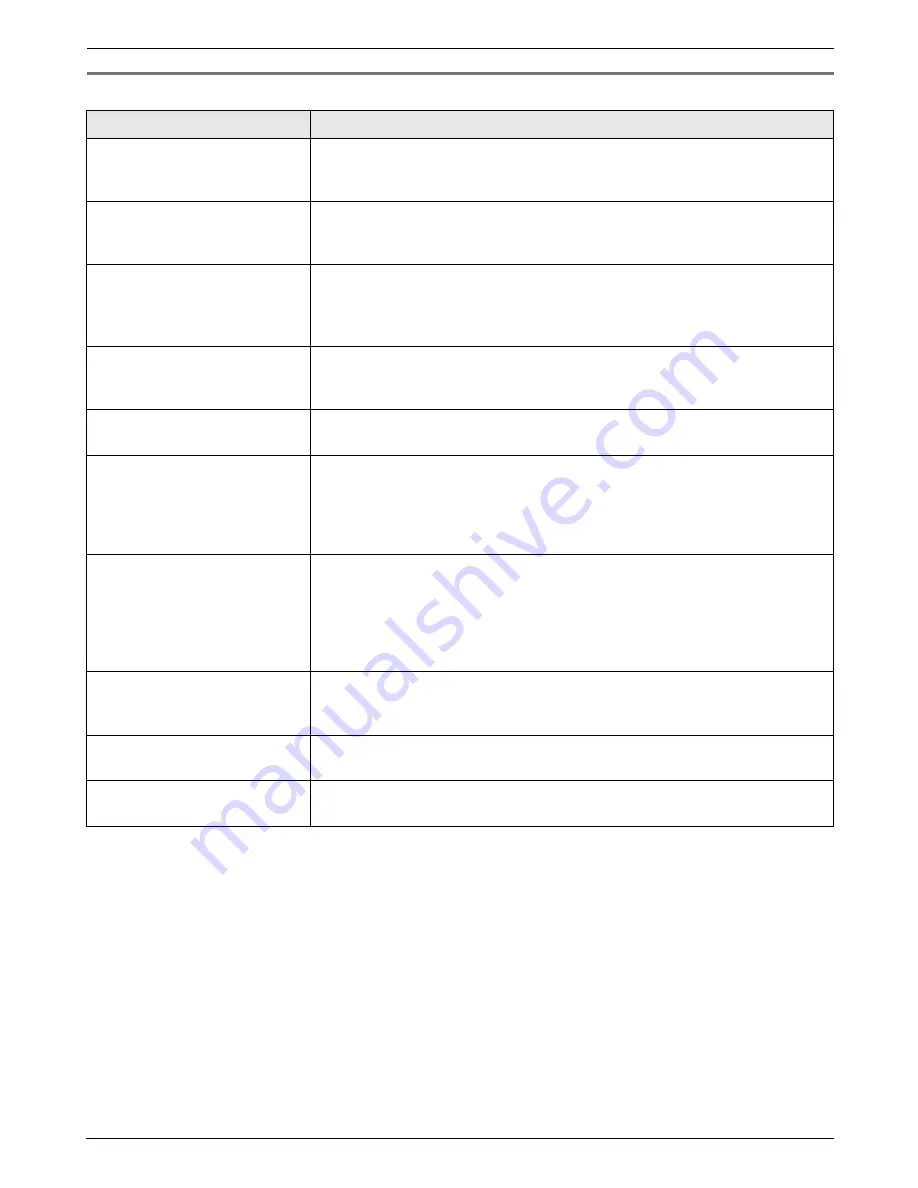
12. Help
64
12.3.2 General
Problem
Cause & Solution
The unit displays “
PAPER
JAMMED
” even though paper
is installed.
L
You forced the recording paper into the paper tray too strongly. Remove all
of the installed paper, and re-install it gently.
The unit displays “
CHECK
PAPER
” even though paper is
inserted.
L
The paper is inserted halfway. Insert it correctly (page 72) and press
{
SET
}
to clear the message.
The other party complains
they only hear a fax tone and
cannot talk.
L
FAX ONLY mode is set. Tell the other party the number is only used for
faxes.
L
Change the receiving mode to TEL mode (page 34) or TAM/FAX mode
(page 36).
{
REDIAL
}
or
{
PAUSE
}
on the
base unit does not function
properly.
L
If this button is pressed during dialling, a pause will be inserted. If pressed
immediately after a dial tone is obtained, the last number dialled will be
redialled.
The receiving mode does not
function properly.
L
The Distinctive Ring is set (feature #31 on page 38).
During programming, I
cannot enter the code or ID
number.
L
All or part of the number is the same as another code or ID. Change the
number:
–
remote operation ID (code): page 44, or feature #11 on page 47.
–
fax activation code: feature #41 on page 49.
–
auto disconnection code: feature #49 on page 50.
The ink film runs out quickly.
L
Even if there are only a few sentences, every page that comes out of the
machine is considered a full page.
L
Turn OFF the following features:
–
sending report: feature #04 on page 46.
–
journal report: feature #22 on page 47.
–
Caller ID list: feature #26 on page 48.
The base unit beeps.
L
The memory reception alert of feature #44 is ON (page 49), and the unit has
a document in memory. Press
{
STOP
}
to stop the beeps, then see the
displayed message instructions to solve the problem.
The speakerphone is not
working.
L
Use the speakerphone in a quiet room.
L
If you have difficulty hearing the other party, adjust the volume.
I cannot page a cordless
handset or base unit.
L
The cordless handset is too far from the base unit.
Содержание KX-FC225NZ
Страница 79: ...79 Notes ...
















































