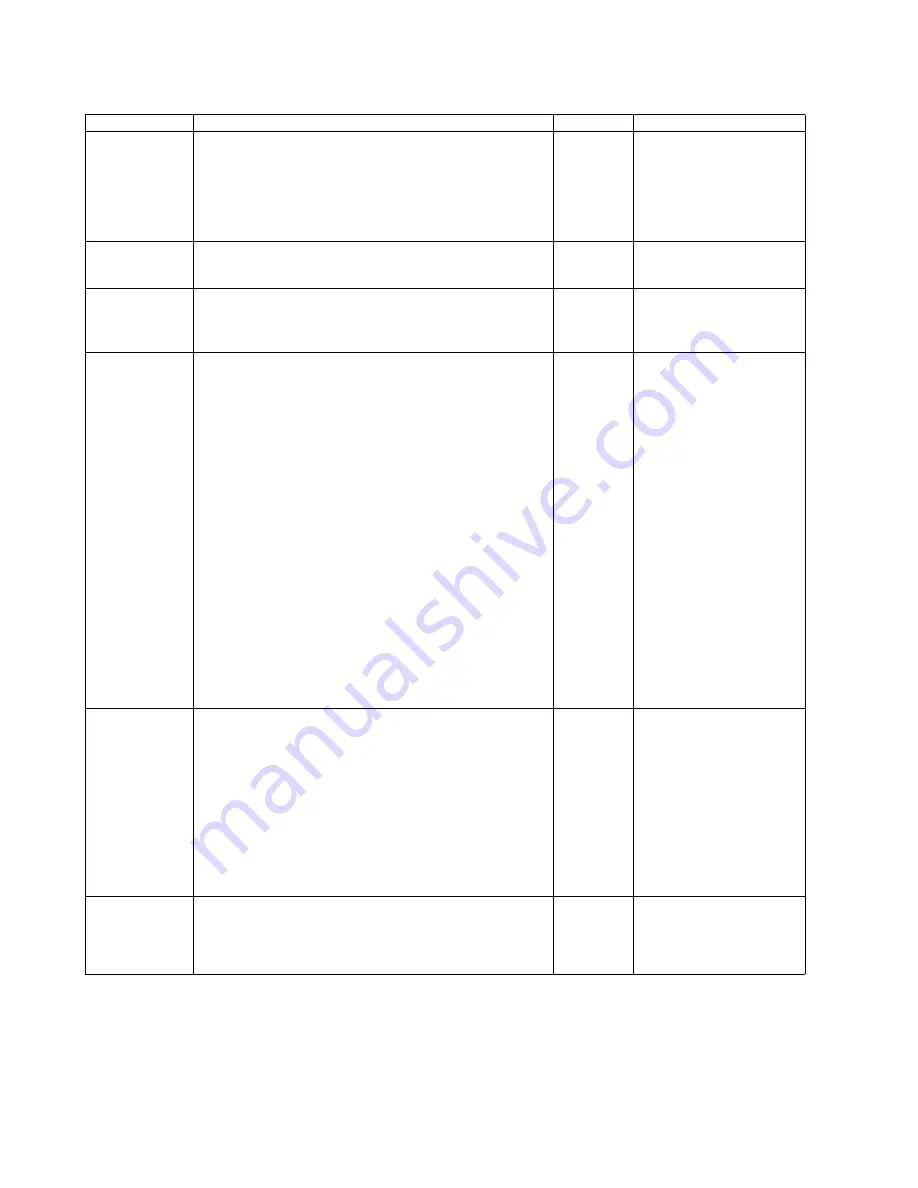
106
9.3.5.
Scanner Condition
Item
Operation
Default
Remarks
Sleep Mode
1. Click
“Sleep Mode”
on the main menu (Service Utility).
2. Set
“Waiting Time”
(Unit: minutes) to specify the amount of
time until the scanner enters the sleep mode.
3. Click
“OK”
to renew the setting.
15 minutes When returning back to the
Ready Mode from the Sleep
Mode, execute
“Sleep
Mode”
for Test (9.3.6) on the
main menu, and then click
“STOP”
on the
“Sleep
Mode”
dialog box.
Clean Imprinter
1. Click
“Clean Imprinter”
on the main menu to clean the
imprinter’s print head.
—
This item is available only if
the optional Imprinter is
installed to the scanner.
Buzzer Setting
1. Click
“Buzzer Setting”
on the main menu.
2. Set
“Buzzer Setting (ON or OFF)”
on the
“Buzzer Setting”
dialog box.
3. Click
“OK”
to renew the setting.
—
User Shading
1. Click
“User Shading”
on the main menu.
2. Push
“Start Shading”
or
“Restore Default”
on the
“User
Shading”
dialog box.
Note:
a. When selecting “Restore Default”, the factory-setting
data will be overwritten in stead of the current
shading data.
b. The following procedures “3” or more are available
only for selecting “Start Shading”.
3. Clean the conveyor, rollers, Scanning Glass (F), and
Scanning Glass (B) according to the message on the display.
And click
“OK”
.
4. Reverse Reference Plates to white according to the message
on the display.
And click
“OK”
.
5. Set the accessory Shading Sheet or Shading Sheet
(Part No.: See 14.8.) on the Hopper in landscape
orientation.
6. And click
“OK”
to scan the Shading Sheet.
7. Reverse the Reference Plates to black according to the
message on the display. And click
“OK”
8. Click
“OK”
, and then click
“Close”
to return to the main
menu.
—
1. Before executing the
shading function, be sure to
clean the Scanning Glass
(F), Scanning Glass (B),
and rollers, and conveyors
related to
conveying
documents
.
2. Until this process is
completed, don’t stop the
process by opening any
doors or turning off the
scanner.
Roller Mainte-
nance
1. Click
“Roller
Maintenance”
on the main menu.
2. Click
“Change”
on
“Roller Maintenance”
dialog box to
change the parameter value on the
“Caution Setting”
dialog
box.
3. Click
“Roller Cleaning Notification”
or
“Roller Replace-
ment Notification”
check box to inform the caution informa-
tion.
4. Click
“Clear Counter”
for each counter on
“Roller Mainte-
nance”
dialog box and according to the message on the dis-
play, click
“OK”
to clear each counter.
5. Click
“OK”
to renew the setting.
6. Click
“Close”
to
return to the main menu.
Clean:
20000
Replace:
350000
Set Default
1. Click
“Set Default”
on the main menu.
2. Click
“Set Default”
on the
“Set Default”
dialog box to set
the default values for
“Sleep Mode”
,
“Caution Setting”,
and
“Feed Speed”
.
3. Click
“Close”
to return to the main menu.
—
Содержание KV-S5046H
Страница 8: ...8 3 COMPONENT IDENTIFICATION 3 1 Main Part Names and Locations ...
Страница 9: ...9 ...
Страница 19: ...19 5 SECTIONAL VIEW 5 1 Bottom Block ...
Страница 20: ...20 5 2 Back Block ...
Страница 21: ...21 5 3 Upper Block ...
Страница 22: ...22 5 4 Lower Block 5 4 1 Mechanical Parts ...
Страница 23: ...23 5 4 2 Boards ...
Страница 39: ...39 Location of Reflectors G G G Reflectors ...
Страница 48: ...48 ...
Страница 49: ...49 ...
Страница 57: ...57 3 The decomposition procedure of CIS 3 1 Check the Hook 3 2 Unhook 5 points Hook 3 3 Lift up Glass ASSY ...
Страница 76: ...76 3 Remove the screw 4 While releasing the 3 claws pull the Left Cover forward ...
Страница 79: ...79 5 Pull in each directions and remove rubber parts 6 Component Parts ...
Страница 86: ...86 5 Disconnect the connector 6 Pull and remove the Conveyor Motor ...
Страница 89: ...89 6 Disconnect the Flat cable 7 Remove the CIS B 8 Remove Glass Assy See 8 4 2 ...
Страница 92: ...92 4 Pull out the Drive Roller 2 in the direction of the arrow ...
Страница 104: ...104 ...
Страница 132: ...132 ...
Страница 133: ...133 ...
Страница 134: ...134 ...
Страница 224: ...224 14 PARTS LOCATION AND MECHANICAL PARTS LIST ...
Страница 241: ...241 14 7 Packing 466 468 461 462 464 467 467 456 457 460 463 465 469 458 459 ...
















































