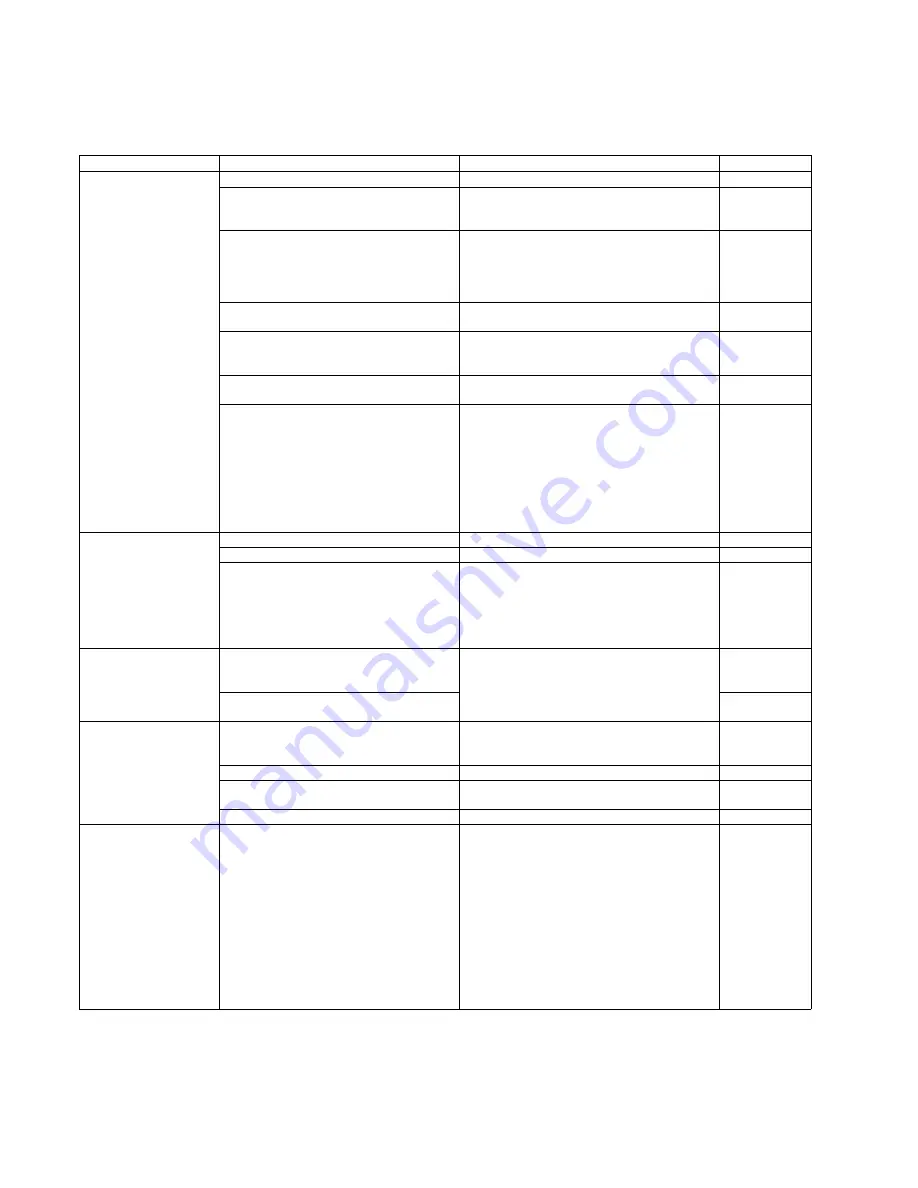
118
10 TROUBLESHOOTING
10.1. Troubleshooting-1 (with no error message on PC)
Symptom
Possible Cause
Check Point
Remarks
No power
1. Power cord is not inserted correctly
Insert the power cord correctly.
2. Cables in the scanner are not connected
properly. (especially around POWER Board)
Insert the cables properly.
Pay attention
when reassem-
bling the scanner.
3. FAN does not rotate.
1. Try to rotate the FAN, manually.
2. Check the power supply to the FAN.
3. Replace the FAN.
After replacing
the fan, please
insert the power
cord after 5 min-
utes or more.
4. Power circuit (including a safety circuit) does
not work, properly.
Replace POWER Board or DRIVE Board.
5. LED (Indicators) or its drive circuit does not
work, correctly.
1. Check Power to Drive Cable and Drive to
Control Cable.
2. Replace DRIVE Board or CONTROL Board.
6. Boot program of this scanner does not work,
correctly.
Check the Indicators' status.
7. PC doesn't recognize the scanner.
(No communication)
1. Check the USB cable between PC and
the scanner.
2. Check the USB connector(JK1003).
If the connector is damaged, replace the
connector.
3. The scanner status is ready?
If yes, replace the IC 0001.
If no, check the LEDs (for Ready, Error).
4. Replace the CONTROL Board.
Scanned Image Problems
(ex: black line or band,
white line or band)
Dust on the CIS (F) or CIS (B)
Clean the glass surface.
Dust inside the CIS (F) or CIS (B)
Remove CIS (F) or CIS (B)
CIS (F) or CIS (B) is broken.
1. Execute
Image Sensor Output
in Sec. 9.3.6
to check the CIS condition.
2. Check the cable from Relay Board to CIS or from
CONTROL Board to Relay Board.
3. Replace the CIS (F) or CIS (B).
4. Replace Relay Board or CONTROL Board.
Scanning position is
shifted.
When reassembling CIS (F) or CIS (B) or
mechanical parts related to conveying
documents, re-adjustment is not done.
Execute
All Position
and/or
Individual Position
in
Sec. 9.3.7 to adjust the scanning position.
When replacing CONTROL Board,
re-adjustment is not done.
The document skews
or has a crease when
scanning
Document Guides are not set correctly,
according to the size of
documents on the Hopper Tray.
Set the Document Guides correctly.
Rollers are dirty.
Clean the rollers.
Rollers are not attached to the default position
properly when assembling.
Assemble the rollers properly again.
Rollers have reached their life expectancy.
Replace the rollers after inspecting them.
Scanned Image color
Problems
(ex:Colors differ by the part
or right and left of a picture
after user shading imple-
mentation.)
1. When user shading, the shading paper is
carried out by Portrait.
2. The right shading paper is not used.
The right shading paper is placed by landscape and
user shading is carried out.
1.Open the
Document
Guides to the
maximum.
2.Document
Guides is
opened a
maximum of
312mm,
although it
once stops at
a 307mm
position.
Содержание KV-S5046H
Страница 8: ...8 3 COMPONENT IDENTIFICATION 3 1 Main Part Names and Locations ...
Страница 9: ...9 ...
Страница 19: ...19 5 SECTIONAL VIEW 5 1 Bottom Block ...
Страница 20: ...20 5 2 Back Block ...
Страница 21: ...21 5 3 Upper Block ...
Страница 22: ...22 5 4 Lower Block 5 4 1 Mechanical Parts ...
Страница 23: ...23 5 4 2 Boards ...
Страница 39: ...39 Location of Reflectors G G G Reflectors ...
Страница 48: ...48 ...
Страница 49: ...49 ...
Страница 57: ...57 3 The decomposition procedure of CIS 3 1 Check the Hook 3 2 Unhook 5 points Hook 3 3 Lift up Glass ASSY ...
Страница 76: ...76 3 Remove the screw 4 While releasing the 3 claws pull the Left Cover forward ...
Страница 79: ...79 5 Pull in each directions and remove rubber parts 6 Component Parts ...
Страница 86: ...86 5 Disconnect the connector 6 Pull and remove the Conveyor Motor ...
Страница 89: ...89 6 Disconnect the Flat cable 7 Remove the CIS B 8 Remove Glass Assy See 8 4 2 ...
Страница 92: ...92 4 Pull out the Drive Roller 2 in the direction of the arrow ...
Страница 104: ...104 ...
Страница 132: ...132 ...
Страница 133: ...133 ...
Страница 134: ...134 ...
Страница 224: ...224 14 PARTS LOCATION AND MECHANICAL PARTS LIST ...
Страница 241: ...241 14 7 Packing 466 468 461 462 464 467 467 456 457 460 463 465 469 458 459 ...
















































