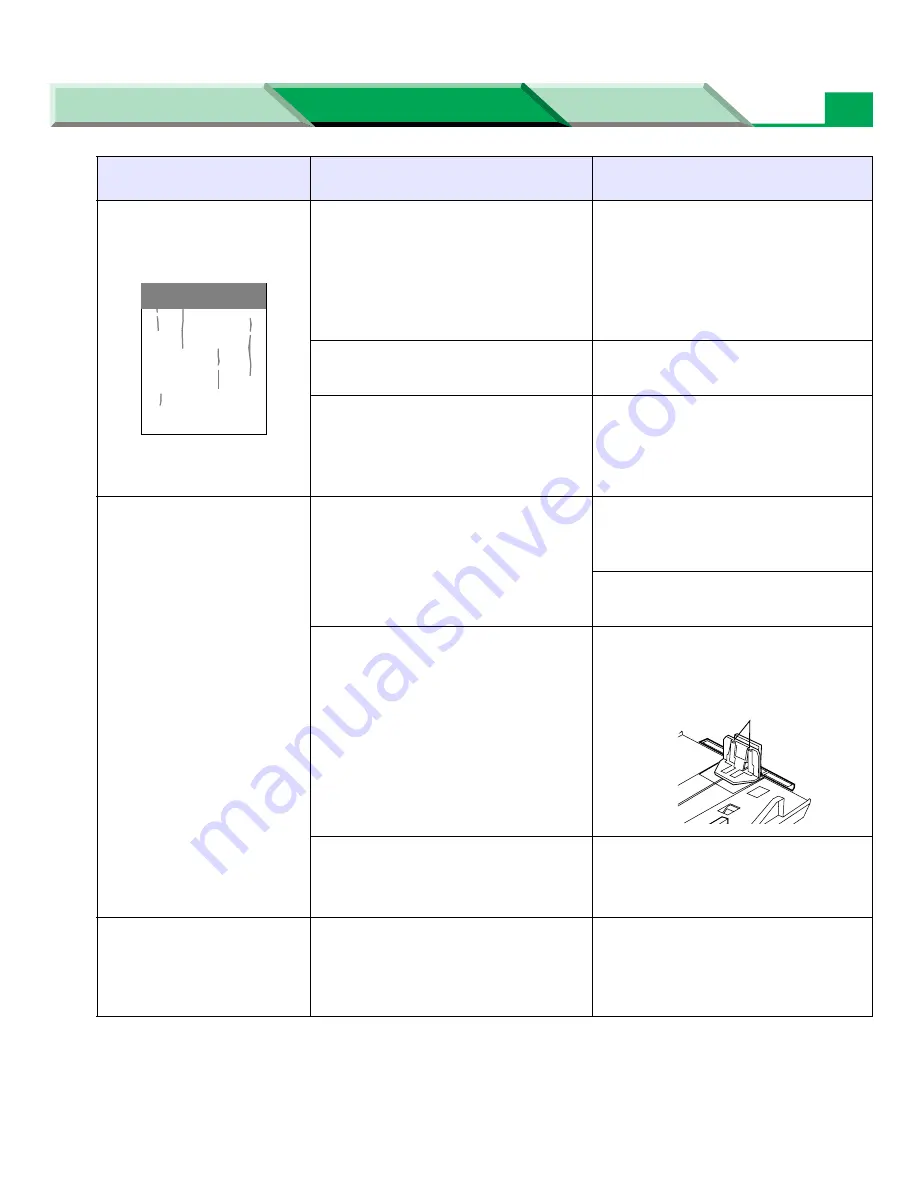
Troubleshooting
Settings and Printing
Network
Maintenance and Spec.
Maintenance and Spec.
32
The back of the printed
page appears dirty.
The transfer roller or fuser unit is
contaminated after clearing a jam.
Display the Remote Control Panel
and select Fuser Cleaning from
the Tool menu to print a cleaning
data (
see “Remote Control
Panel” on page 28
in
“Settings
and Printing”).
The toner cartridge has reached
the end of useful life.
Replace the toner cartridge.
Incorrect type of media is used.
Use a correct media (
see “About
Media” on page 9
in
“Settings
and Printing”),
(
see “Media” on page 53
).
Frequent media-picking
errors occur.
The length media guide of the
media tray is not set correctly.
Check the length media guide is
set to the groove indicating the
media size.
Check the loaded media is not
curled.
The media is not set correctly in
the media tray.
Check the media is not set on the
media height stopper (A) of the
length media guide.
Pick up roller is dirty.
Clean the pick up roller (
see
“Cleaning the Printer” on page
8
).
Image is cut.
Image size is bigger than print
area.
Adjust the image within the print
area (
see “Margins and Print
Area” on page 12
in “Settings
and Printing”).
Trouble
Possible Cause
Corrective Action
A
















































