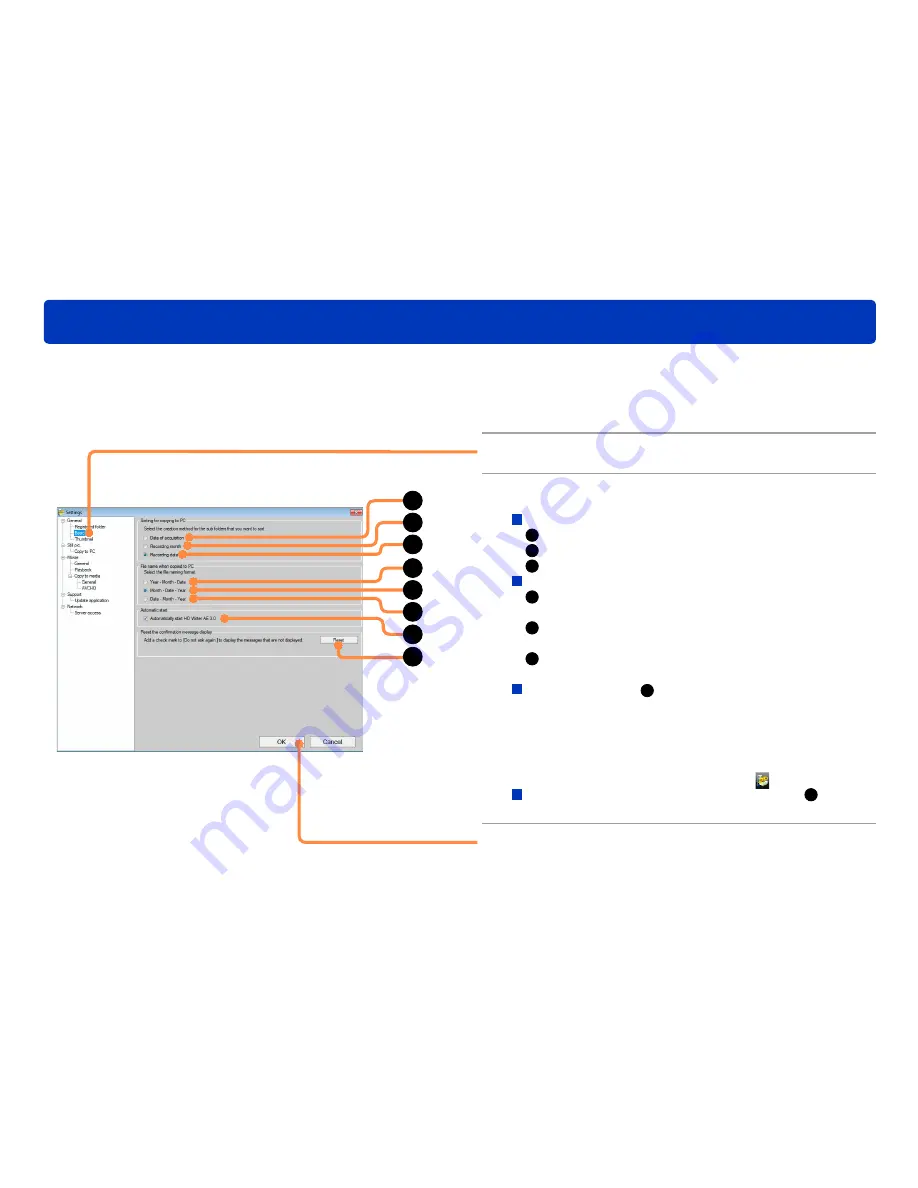
129
HD Writer AE
Other
Changing the settings for copying videos to computer
1
Select [Tools]
→
[Settings] from the
menu.
2
Click [General] — [Basic].
3
Change the settings.
[Sorting for copying to PC]
A
: Save in a subfolder for the copying date (today).
B
: Save in a subfolder for the recording month.
C
: Save in a subfolder for the recording date.
[File name when copied to PC]
D
: Save under a file name laid out in year-month-date order
(Example: 20110125)
E
: Save under a file name laid out in month-date-year order
(Example: 01252011)
F
: Save under a file name laid out in date-month-year order
(Example: 25012011)
[Automatic start]
G
When this check box is selected, the software starts
automatically when the video camera and computer are
connected.
By default, the check box is selected.
●
The automatic start can also be enabled or disabled from the
menu that is displayed by right-clicking the
icon in the task tray.
[Reset the confirmation message display]
H
Disabled confirmation screen will be re-enabled.
4
When [OK] is clicked, the settings are
applied and the window is closed.
You can change the settings for copying videos from a video camera or SD card to a computer.
A
B
C
G
H
D
E
F
Содержание HDC-HS80P
Страница 308: ...1111 1111111111 VFF0718 ...






























