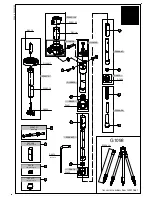73
VQT3J15
White balance
Automatic white balance function may not reproduce natural colors depending on the scenes
or lighting conditions. If so, you can adjust the white balance manually.
Press the iA/MANUAL button to switch to Manual Mode. (
F
72)
1
Touch [WB].
2
Touch
/
to select White balance mode.
Select the optimal mode by confirming the color on the
screen.
Touch [WB] to select the mode.
To return to auto setting, set to
or press the iA/MANUAL button again.
To set the white balance manually
1
Select
, fill the screen with a white subject.
2
Touch and set the blinking
.
When the screen turns black instantly and the
display
stops flashing and then lights constantly, the setting is
complete.
If the
display continues flashing, the white balance
cannot be set. In this case, use other White balance modes.
When the
display flashes, the manual white balance previously adjusted is stored.
Whenever recording conditions change, re-set the white balance.
When setting both the white balance and the iris/gain, set the white balance first.
is not displayed on the screen when
is being set.
Icon
Mode/Recording conditions
Auto white balance adjustment
Sunny mode:
Outdoors under a clear sky
Cloudy mode:
Outdoors under cloudy sky
Indoor mode 1:
Incandescent light, video lights like in the studio, etc.
Indoor mode 2:
Color fluorescent lamps, sodium lamps in gymnasiums etc.
Manual adjustment mode:
Mercury-vapor lamps, sodium lamps, some fluorescent lights
Lights used for wedding receptions at hotels, stage spotlights in theaters
Sunrise, sunset, etc.
FOCUS
WB
SHTR
IRIS
AWB
MNL
AWB
AWB
FOCUS
WB
SHTR
IRIS
MNL
AWB
AWB
Содержание HDC-HS80P
Страница 308: ...1111 1111111111 VFF0718 ...