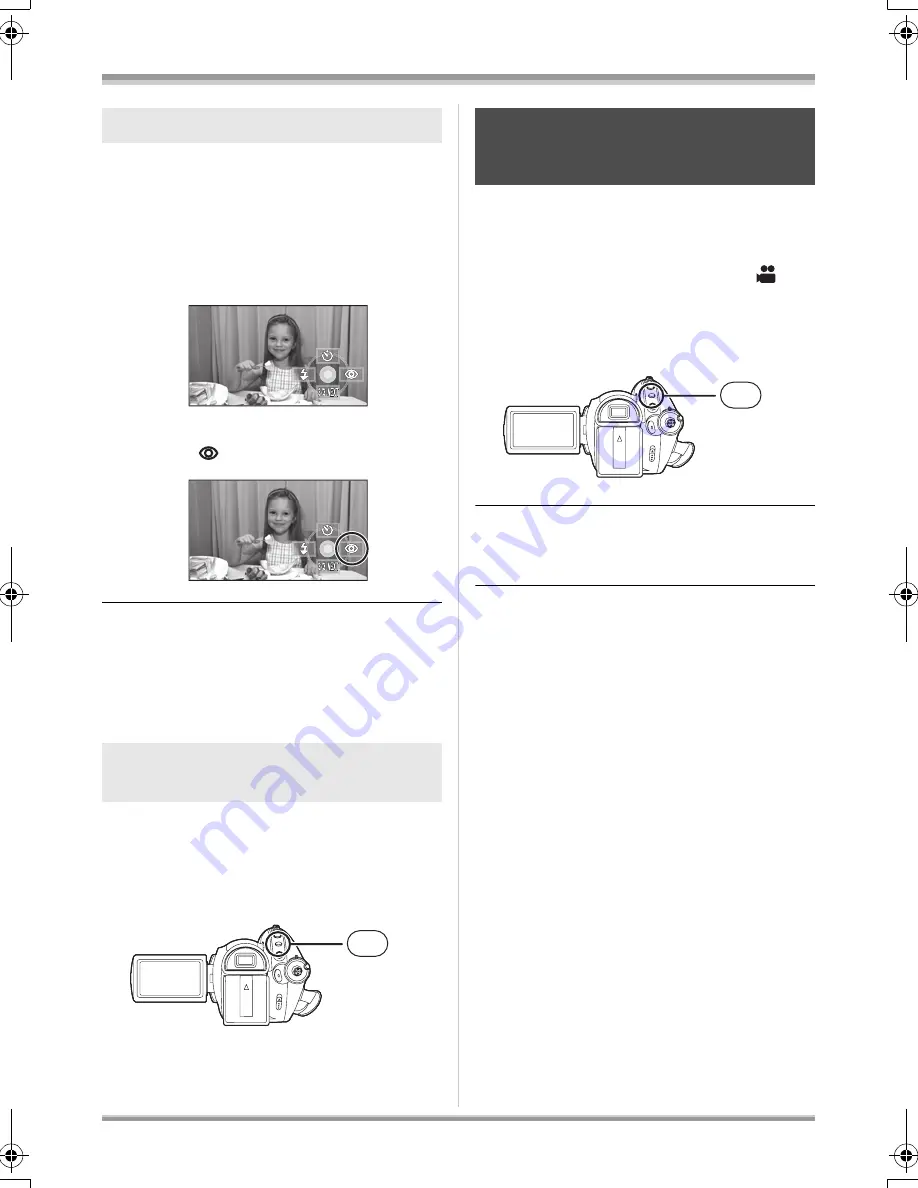
65
LSQT1093
Recording
Reduces the phenomena where human eyes
become red from flashes.
1
Press the cursor button. Then
move the cursor button down to
display the icon shown in the
illustration.
2
Move the cursor button right to
select [
].
≥
The flash is activated 2 times. Do not move
until the second flash is finished.
≥
Use this when you take pictures of people in
dark places.
≥
Red eye phenomenon may appear depending
on the recording conditions.
Press the MENU button, then select
[PICTURE]
>
[FLASH LEVEL]
>
desired item and press the cursor
button.
[
ß
j
]:
If the brightness is too high.
[
ß
d
0]: In normal recording
[
ß
i
]:
If the brightness is insufficient.
(RAM)
(-RW)
(-R)
(-R\DL)
(SD)
Reduces the image shaking due to hand
movement when recording.
¬
Rotate the mode dial to select
.
Press the MENU button, then select
[BASIC]
#
[O.I.S.]
#
[ON] and press
the cursor button.
To cancel the image stabilizer function
Press the MENU button, then select [BASIC]
#
[O.I.S.]
#
[OFF] and press the cursor button.
≥
This function’s default setting is [ON].
≥
In still picture recording mode, pressing the
PHOTO SHOT button halfway increases the
effect of the image stabilizer function. (MEGA
optical image stabilizer)
≥
In the following cases, the image stabilizer
function may not work effectively.
– When the digital zoom is used
– When the unit is shaken greatly
– When you record a moving subject while
tracking it
Red eye reduction function
To adjust the brightness of the
flash
MENU
Image stabilizer function
This is for reducing image shakes
during recording.
MENU
LSQT1093ENG.book 65 ページ 2007年1月15日 月曜日 午前9時23分






























