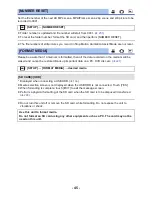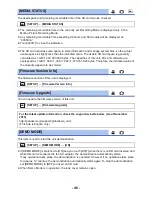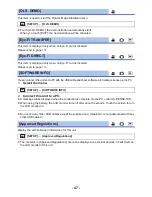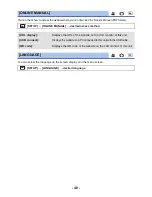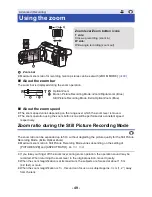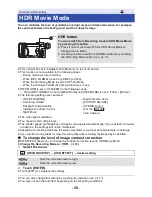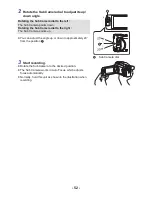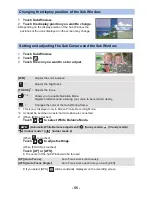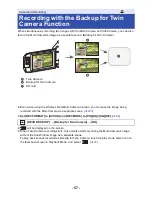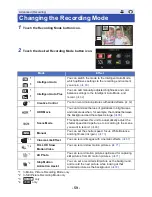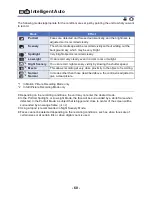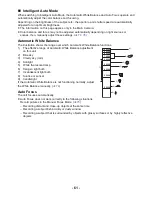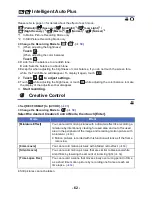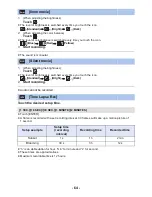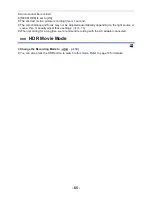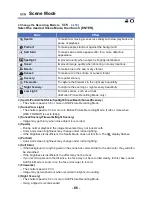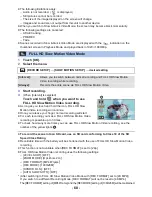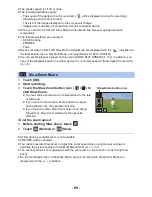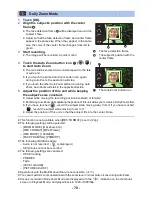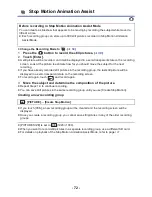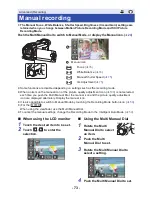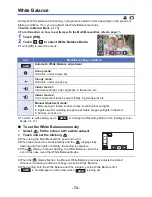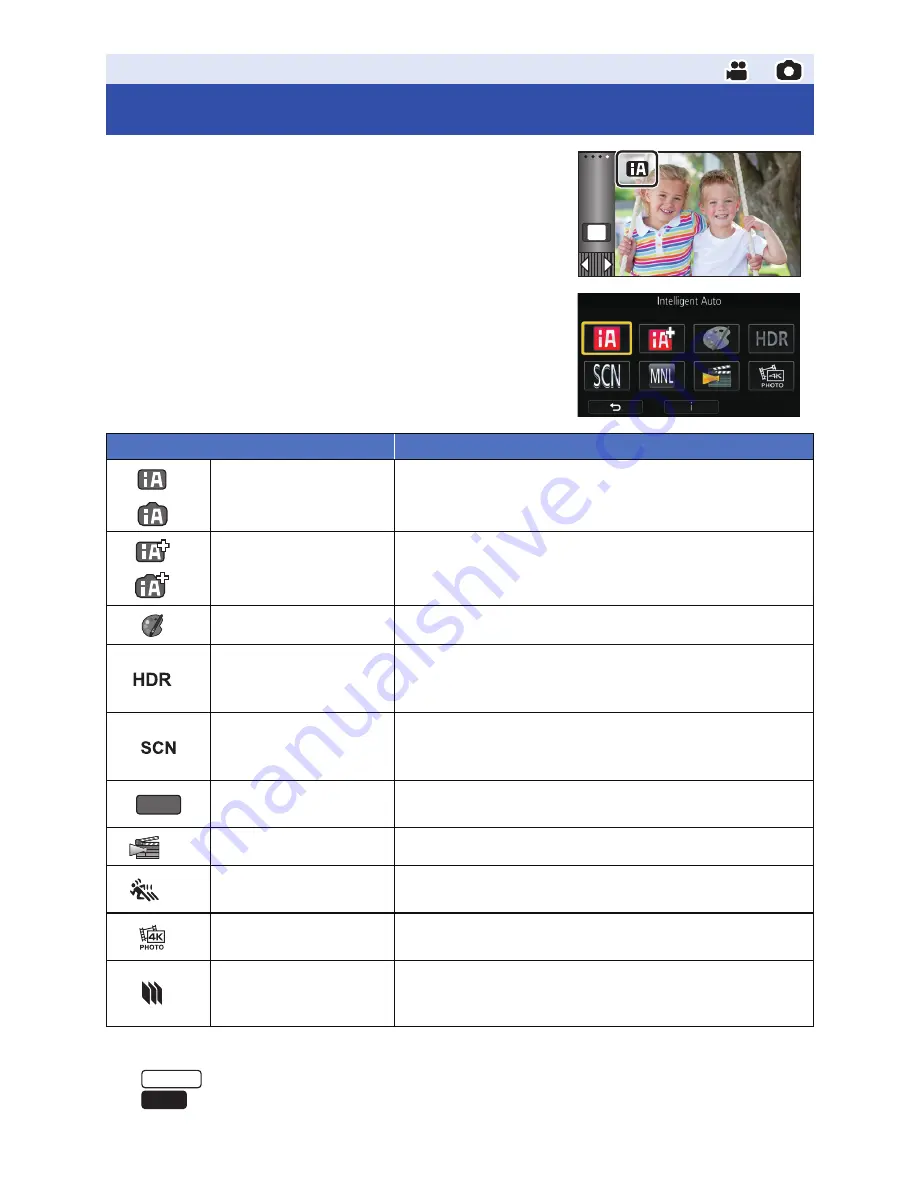
- 59 -
1
Touch the Recording Mode button icon.
2
Touch the desired Recording Mode button icon.
*1 In Motion Picture Recording Mode only
*2 In Still Picture Recording Mode only
*3
only
*4
only
Advanced (Recording)
Changing the Recording Mode
Mode
Effect
*1
*2
Intelligent Auto
You can switch the mode to the Intelligent Auto Mode,
which optimizes settings to the recording environment
you are in. (
l
60
)
*1
*2
Intelligent Auto Plus
You can add manually-adjusted brightness and color
balance settings to the Intelligent Auto Mode, and
record. (
l
62
)
*1
Creative Control
You can record motion pictures with added effects. (
l
62
)
*1
HDR Movie
You can minimize the loss of gradations in bright areas
and dark areas when, for example, the contrast between
the background and the subject is large.
(
l
65
)
Scene Mode
This option allows this unit to automatically adjust the
shutter speed and aperture, etc. according to the scene
you want to record. (
l
66
)
Manual
You can set the shutter speed, focus, White Balance,
and brightness (iris/gain). (
l
73
)
*1, 3
Cinema Like Effect
You can record images with cinematic effects. (
l
67
)
*1, 4
FULL HD Slow
Motion Video
You can record slow motion pictures. (
l
71
)
*1
4K Photo
You can record motion pictures optimized for capturing
still pictures from 4K motion pictures. (
l
71
)
*2
Stop Motion
Animation Assist
You can set a recorded still picture as the background,
and record the next picture while looking at that
recorded picture as the background. (
l
72
)
MENU
MNL
WXF991
VX981