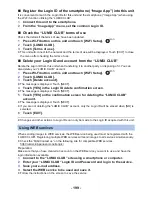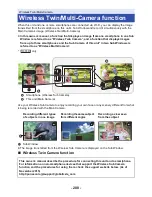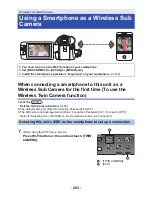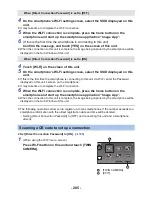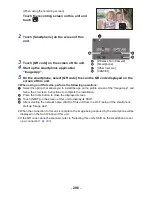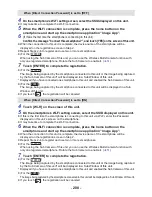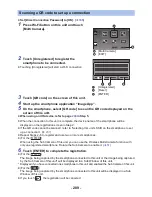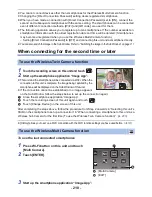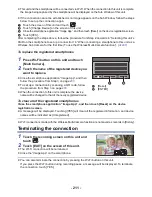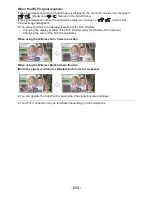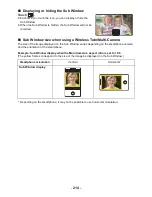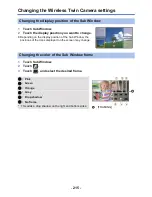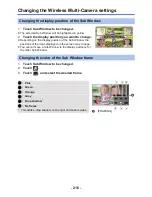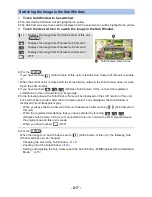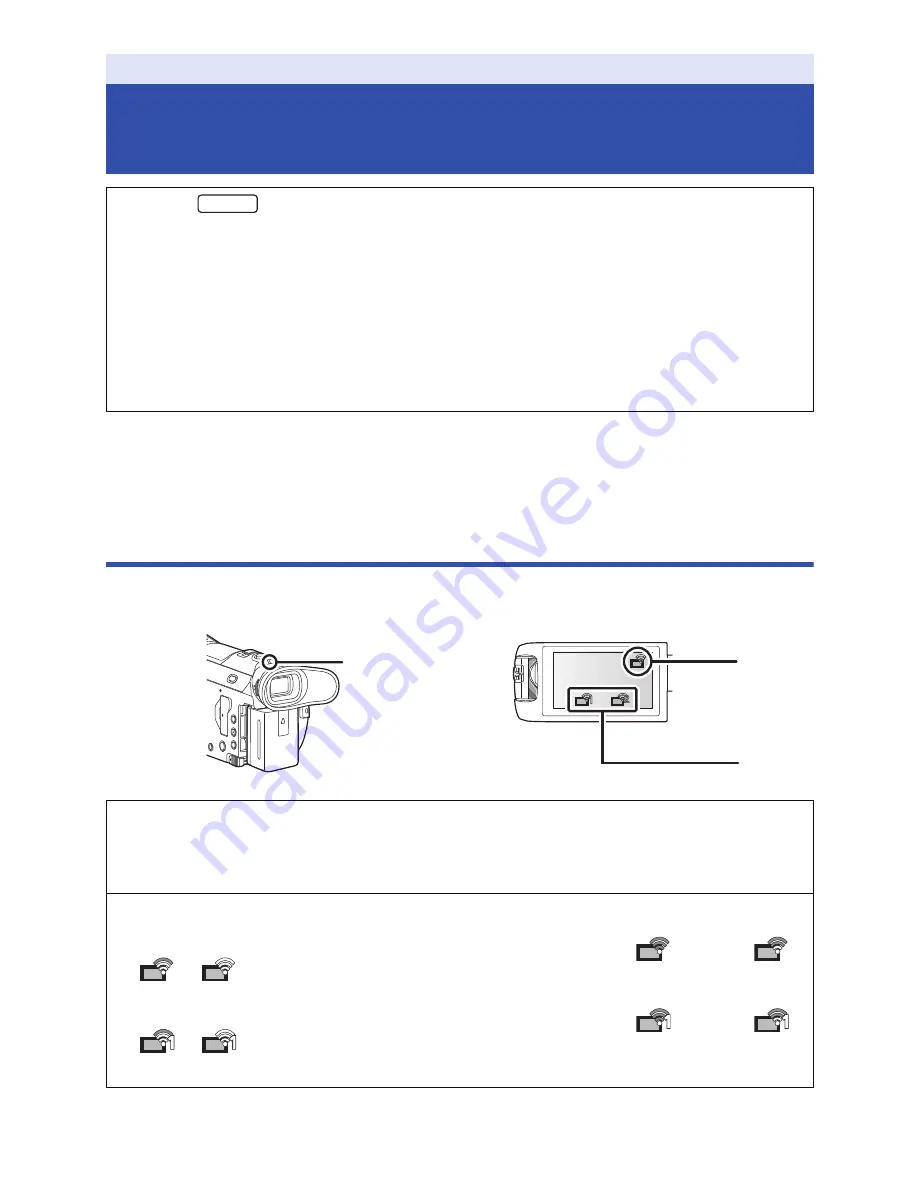
- 212 -
1
Connect a smartphone to this unit as a Wireless Sub Camera. (
l
203
,
207
)
2
Start recording.
≥
Recording and Sub Window operations cannot be performed until all of the Sub Windows are
displayed.
Screen display when using a Wireless Sub Camera
∫
Connection status icons for a Wireless Sub Camera
Wireless Twin/Multi-Camera
Recording with a Wireless Sub Camera
(Wireless Twin/Multi-Camera)
≥
(For the
)
The Sub Camera of this unit is not available for the Wireless Twin Camera function.
≥
An image recorded with the Main Camera and the Wireless Sub Camera’s image
displayed on the Sub Window are recorded as a single scene or still picture*. When you
play back such a scene or still picture, it is not possible to delete only the Sub Window
image or hide it.
≥
If you set [Backup for Twin Camera] to [ON], when recording images with the Wireless
Twin/Multi-Camera function, you can also record the Main Camera’s image without the
Sub Window image as a separate scene. (
l
57
)
* When the Wireless Multi-Camera function is in use, still pictures cannot be recorded.
A
Lit green
≥
The status indicator (
l
9
) is lit green when the Wireless Twin/Multi-Camera function is
activated.
≥
When Wi-Fi is disconnected, the status indicator is lit red again.
When a Wireless Sub Camera is connected :
B
When using the Wireless Twin Camera function
The display will change as follows according to the radio wave intensity:
(Weak)
#
#
#
(Strong).
C
When using the Wireless Multi-Camera function (example: Wireless Sub Camera 1)
The display will change as follows according to the radio wave intensity:
(Weak)
#
#
#
(Strong).
≥
The number for the icon varies depending on the selected Wireless Sub Camera. (1–3)
WXF991