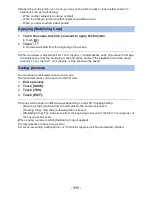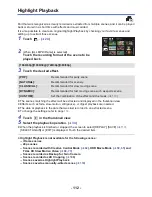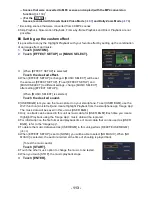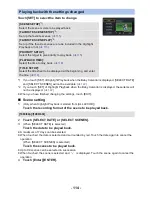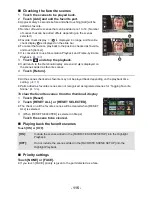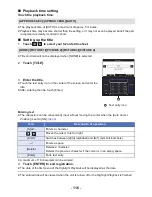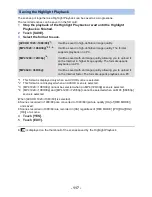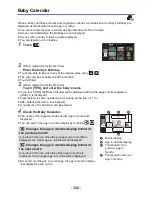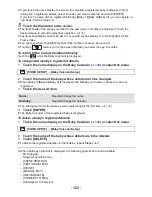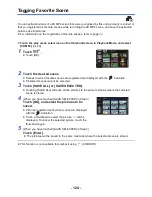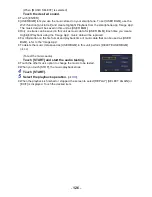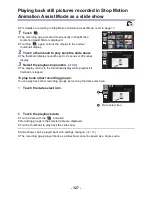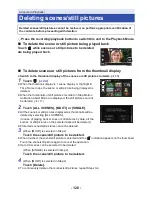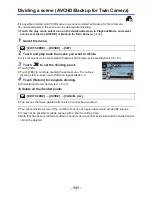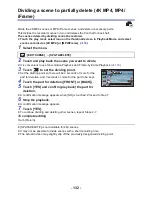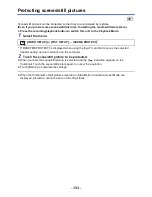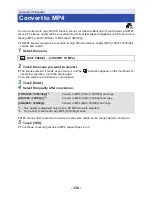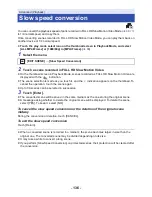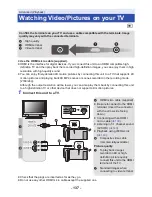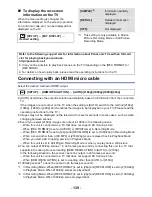- 124 -
Tagging Favorite Scene
You can extract portions of a 4K MP4 scene that were recognized by this unit as clearly recorded or
that you registered as favorite scenes while recording the 4K MP4 scene, and save the extracted
portions as still pictures.
≥
For information on the registration of favorite scenes, refer to page
32
.
≥
Touch the play mode select icon on the thumbnail screen in Playback Mode, and select
[4K MP4]. (
l
33
)
1
Touch
.
≥
Touch [OK].
2
Touch the desired scene.
≥
Scenes to which favorite scenes are registered are displayed with the
indication.
≥
Protected scenes cannot be selected.
3
Touch [SAVE ALL] or [SAVE SELECTED].
≥
Touching [SAVE ALL] will save all the pictures to the same media as where the selected
scene is stored.
4
(When you have touched [SAVE SELECTED] in Step 3)
Touch [OK], and select the pictures to be
saved.
≥
Pictures registered as favorite scenes are displayed
with the
indication.
≥
Touch a thumbnail to select the picture.
will be
displayed. To cancel the selected picture, touch the
thumbnail again.
5
(When you have touched [SAVE SELECTED] in Step 3)
Touch [Enter].
≥
The pictures will be saved to the same media as where the selected scene is stored.
≥
This function is not available for playback using
(USB HDD).