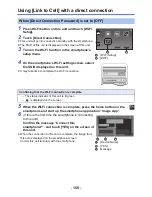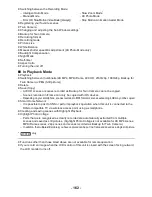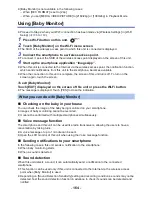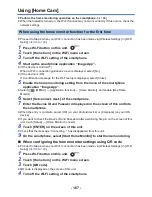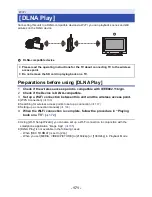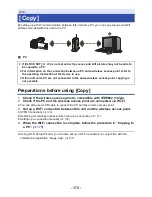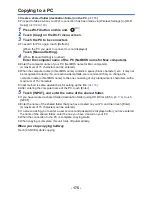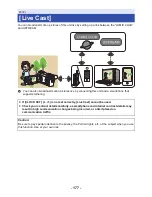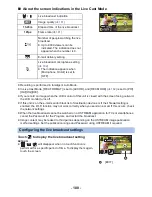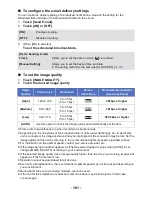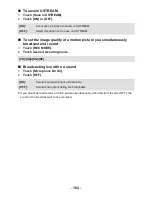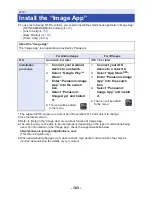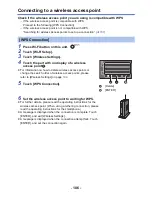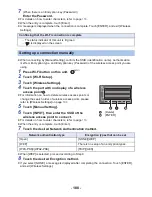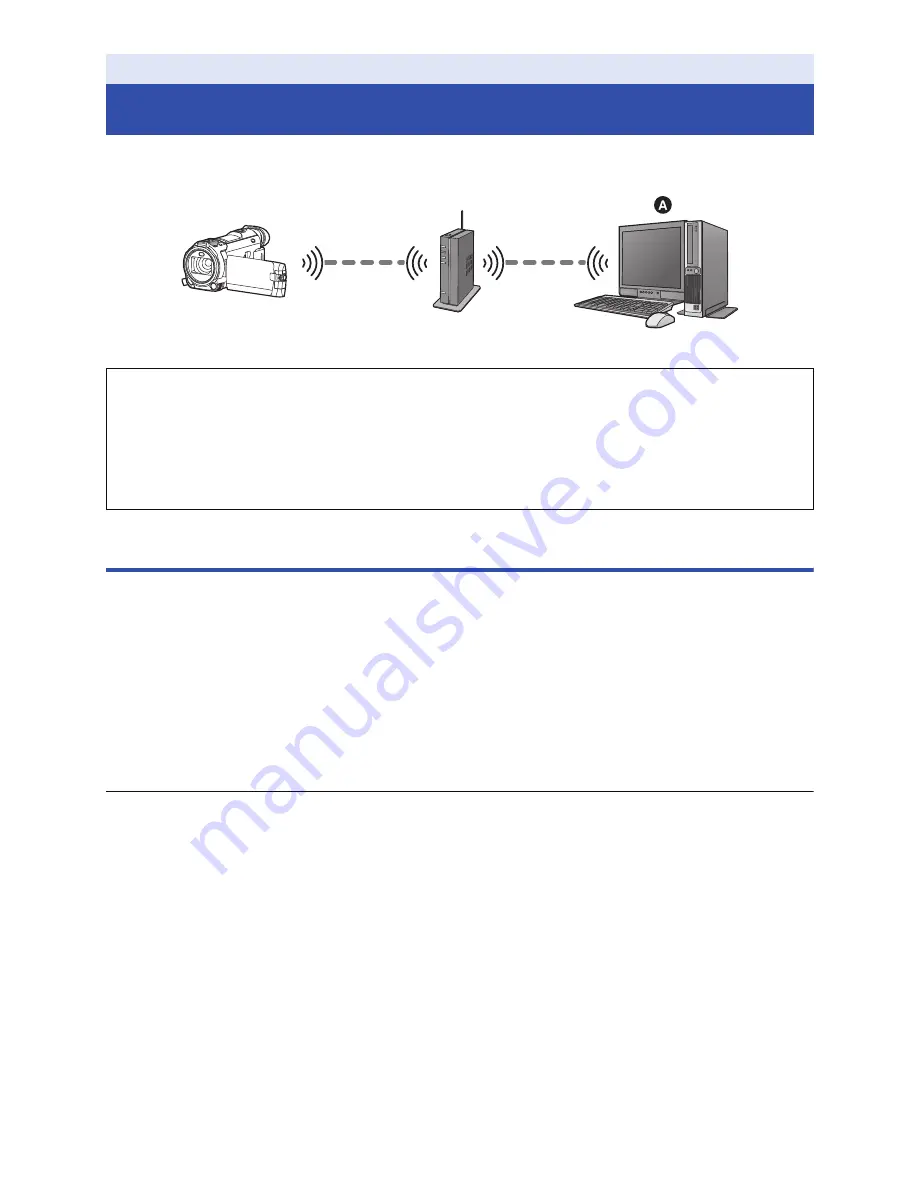
- 173 -
By setting up a Wi-Fi communication between this unit and a PC, you can copy scenes and still
pictures recorded with this unit to the PC.
A
PC
Preparations before using [Copy]
1
Check if the wireless access point is compatible with IEEE802.11b/g/n.
2
Check if the PC and the wireless access point are connected via Wi-Fi.
≥
You can also use a LAN cable to connect the PC and the wireless access point.
3
Set up a Wi-Fi connection between this unit and the wireless access point.
≥
[WPS Connection] (
l
186
)
≥
Searching for wireless access points to set up a connection (
l
187
)
≥
Setting up a connection manually (
l
188
)
4
When the Wi-Fi connection is complete, follow the procedure in “Copying to
a PC”. (
l
175
)
≥
Using [Wi-Fi Setup Wizard], you can also set up a Wi-Fi connection in conjunction with the
smartphone application “Image App”. (
l
185
)
Wi-Fi
[Copy]
≥
If [CLOCK SET] (
l
25
) is not set correctly, scenes and still pictures may not be able to
be copied to a PC.
≥
For information on the connection between a PC and a wireless access point, refer to
the operating instruction of the device in use.
≥
If this unit and a PC are not connected to the same wireless access point, copying is
not possible.