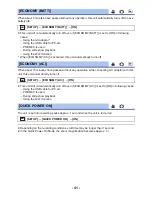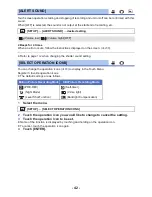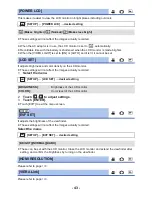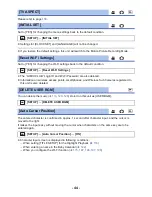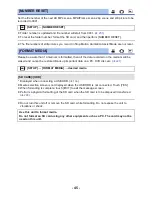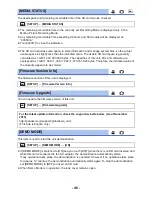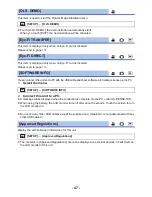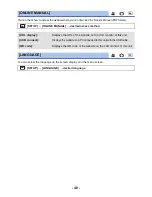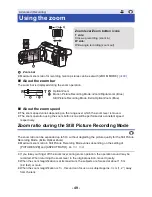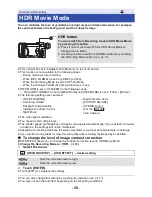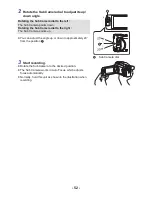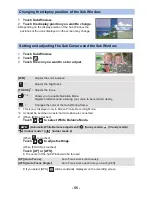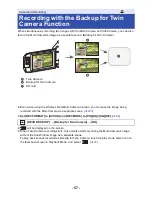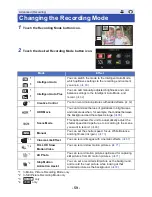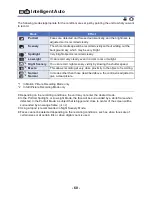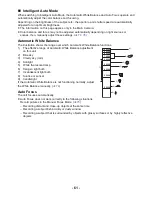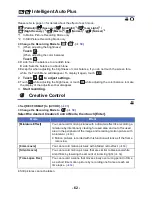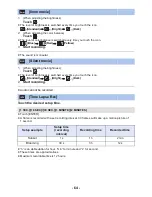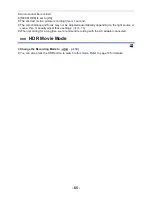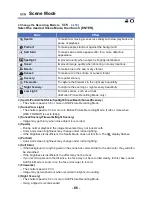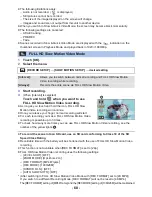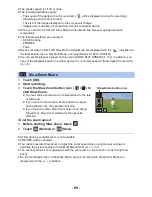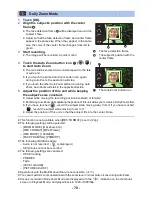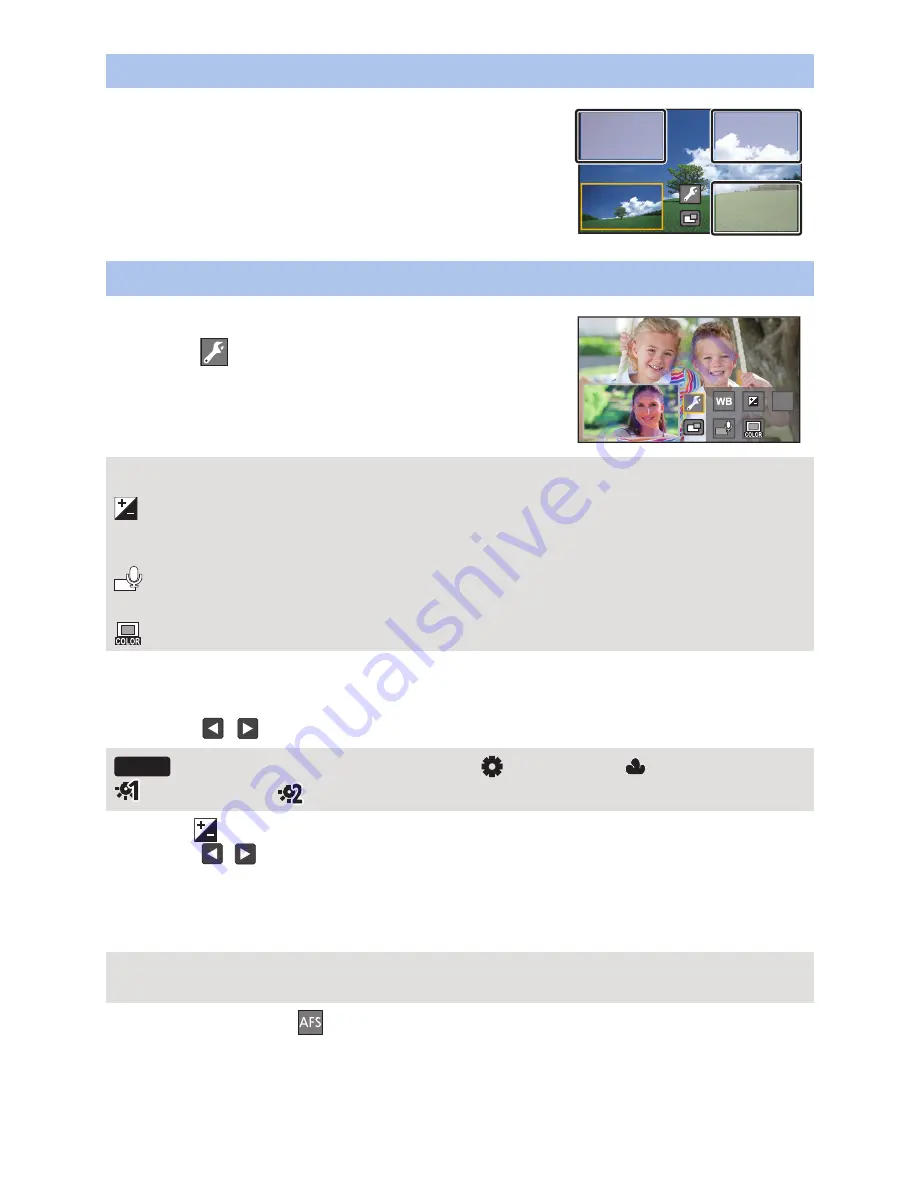
- 55 -
1
Touch Sub Window.
2
Touch the display position you want to change.
≥
Depending on the display position of the Sub Window, the
positions of the icons displayed on the screen may change.
1
Touch Sub Window.
2
Touch
.
3
Touch the icon you want to set or adjust.
*1 This icon is displayed only in Motion Picture Recording Mode.
*2 It cannot be set when an external microphone is connected.
4
(When [WB] is touched)
Touch
/
to select White Balance Mode.
(When
is touched)
Touch
/
to adjust settings.
(When [FOCUS] is touched)
Touch [AF] or [AFS].
≥
The center of the Sub Window will be focused.
≥
If you select [AFS],
will be constantly displayed on the recording screen.
Changing the display position of the Sub Window
Setting and adjusting the Sub Camera and the Sub Window
[WB] :
Adjusts the color balance.
:
Adjusts the brightness.
[FOCUS]
*1
:
Adjusts the focus.
*1, 2
:
Allows you to enable Narration Mode.
Rejects ambient sound, allowing your voice to be recorded clearly.
:
Changes the color of the Sub Window frame.
(Automatic White Balance adjustment)/
(Sunny mode)/
(Cloudy mode)/
(Indoor mode 1)/
(Indoor mode 2)
[AF] (Auto Focus):
Auto Focus works continuously.
[AFS] (Auto Focus Single):
Auto Focus works each time you touch [AFS].
FOCUS
AWB