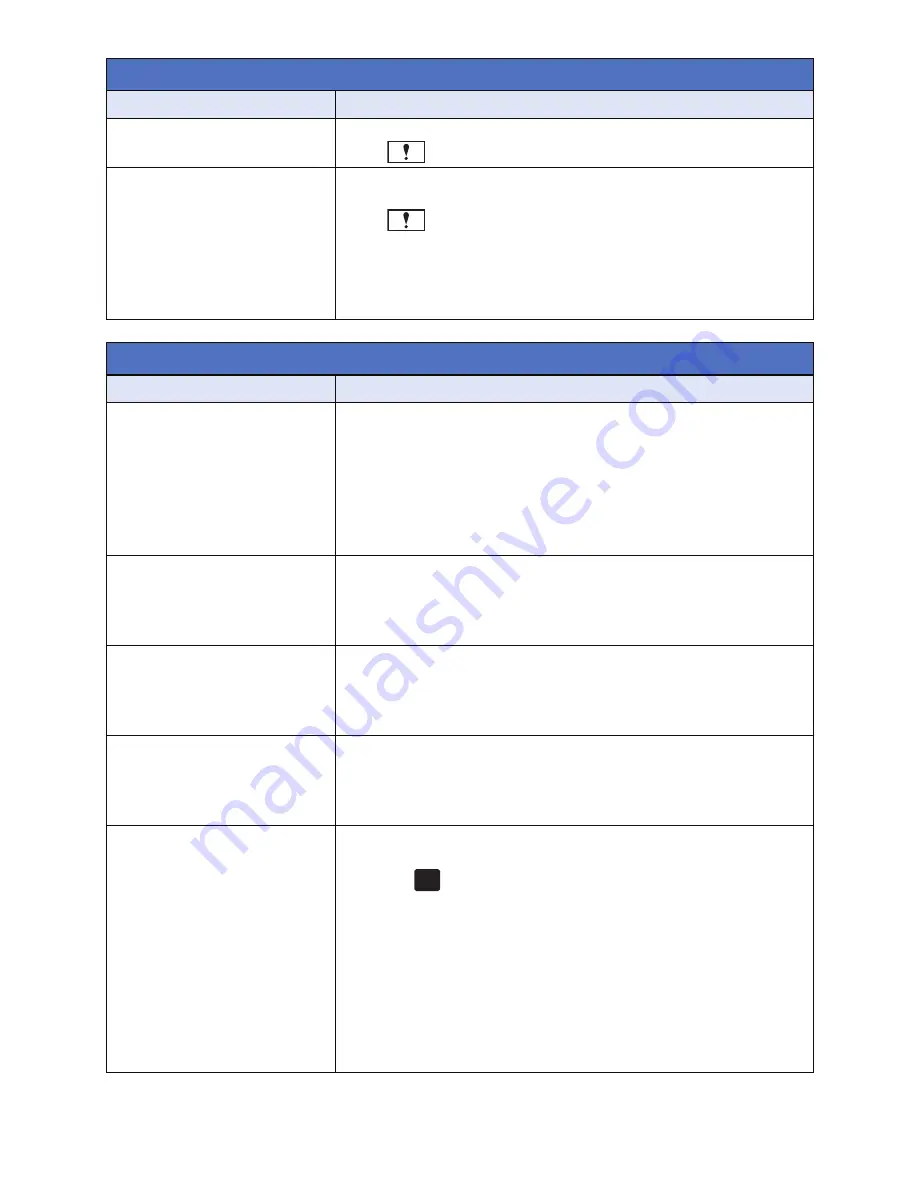
- 178 -
Playback
Problem
Check points
Scenes/still pictures
cannot be played back.
≥
Any scenes/still pictures where the thumbnails are displayed
as
cannot be played back.
Scenes cannot be deleted.
≥
Release the protect setting. (
l
93
)
≥
Any scenes/still pictures where the thumbnails are displayed
as
cannot be deleted. If the scenes/still pictures are
unnecessary, format the media to erase the data. (
l
35
)
Please be aware that if a media is formatted then all the data
recorded on the media is erased and cannot be recovered.
Back up important data on a PC, disc etc.
With other products
Problem
Check points
Even when this unit is
correctly connected to a
TV, images or sounds are
not output.
The images are squeezed
horizontally.
≥
Please read the operating instructions of your TV and select
the channel that matches the input used for the connection.
≥
Change the [TV ASPECT] setting to match the aspect ratio of
the TV. (
l
97
)
≥
The audio during playback mode is not output from this unit
when connected to a TV. Sound levels cannot be adjusted
using this unit, so adjust the sound on the TV.
Even when this unit is
connected to the TV by the
HDMI mini cable, images
or sounds are not output.
≥
Check if the HDMI mini cable is connected correctly.
≥
Insert the HDMI mini cable all the way in.
If the SD card is inserted in
another device, it is not
recognized.
≥
Check that the device is compatible with the capacity or type
of SD card (SD Memory Card/SDHC Memory Card/SDXC
Memory Card) that you inserted. Refer to the operating
instructions of the device for details.
When connected by the
USB cable, this unit is not
detected by the other
devices.
≥
When connected to other devices using only the battery,
reconnect using the AC adaptor.
VIERA Link does not work.
(Setting on this unit)
≥
Connect with a HDMI mini cable (supplied). (
l
95
)
≥
Touch
, then touch [SETUP]
#
[VIERA Link]
#
[ON].
(
l
98
)
≥
Turn the unit off and then back on again.
(Setting on other devices)
≥
If the TV input does not switch automatically, switch the input
using the TV remote control.
≥
Check the VIERA Link setting on the connected device.
≥
Please refer to the operating instructions of the connected
device.
MENU
















































