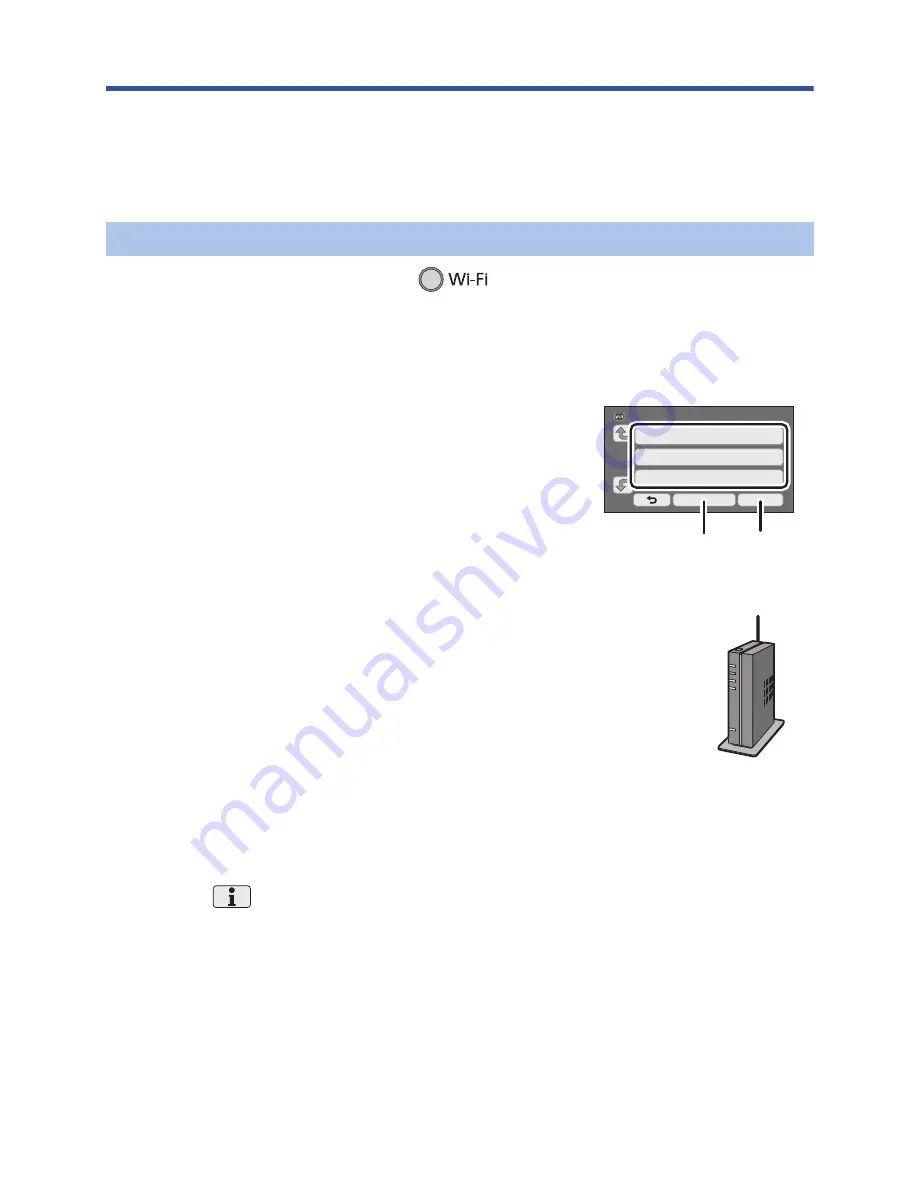
- 145 -
Connecting to a wireless access point
Check if the wireless access point you are using is compatible with WPS
j
If the wireless access point is compatible with WPS:
Proceed to the following [WPS Connection]
j
If the wireless access point is not compatible with WPS:
“Searching for wireless access points to set up a connection” (
l
146
)
1
Press Wi-Fi button on this unit.
≥
When the Wi-Fi button is pressed for the first time, a message is displayed. Touch [YES], and
proceed to step 5.
2
Touch [Wi-Fi Setup].
3
Touch [Wireless Settings].
4
Touch the part with no display of a wireless
access point.
≥
For information on how to delete wireless access points or
change the search order of wireless access points, please
refer to [Wireless Settings] on page
153
.
5
Touch [WPS Connection].
6
Set the wireless access point to waiting for WPS.
≥
For further details, please read the operating instructions for the
wireless access point. (When using a tethering connection, please
read the operating instructions for the smartphone.)
≥
A message is displayed when the connection is complete. Touch
[ENTER], and exit [Wireless Settings].
≥
A message is displayed when the connection attempt fails. Touch
[ENTER], and set the connection again.
Enter a PIN code to set the Wi-Fi connection
1
Touch [PIN code] in Step 6.
2
Touch the wireless access point to be connected.
≥
If you touch [Refresh], you can search for wireless access points again.
≥
If you touch
and select a wireless access point, all characters will be displayed. In this
case, touch [ENTER].
3
Enter the PIN code displayed on this unit screen into the wireless access point.
≥
For further details, please read the operating instructions for the wireless access point. (When
using a tethering connection, please read the operating instructions for the smartphone.)
4
Touch [NEXT].
≥
A message is displayed when the connection is complete. Touch [ENTER], and exit [Wireless
Settings].
≥
A message is displayed when the connection attempt fails. Touch [ENTER], and set the
connection again.
[WPS Connection]
A
[Delete]
B
[ENTER]






























