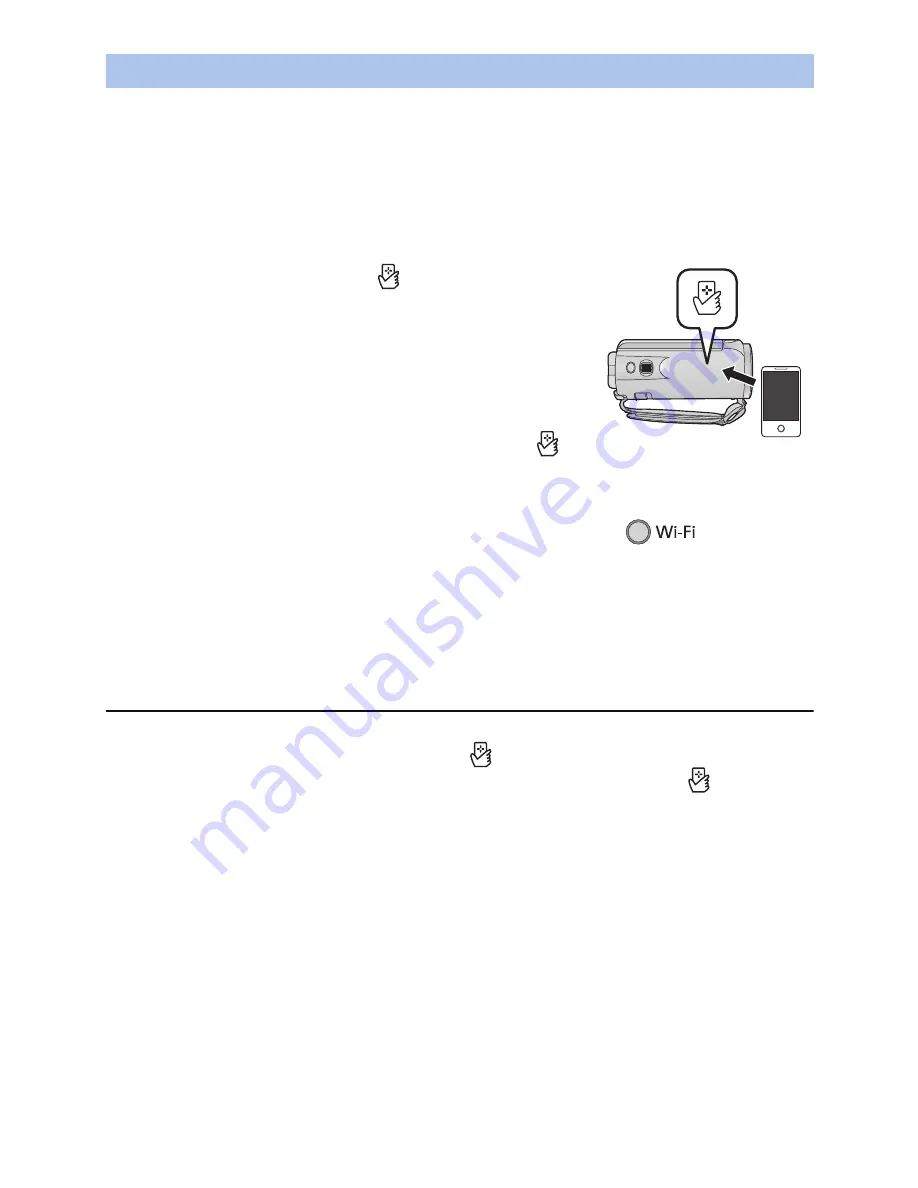
- 126 -
∫
If the device is Android (NFC-compatible)
≥
Set the NFC function of the smartphone to on.
1
Start up the smartphone application “Image App”.
≥
When a Wi-Fi connection guidance screen is displayed, select [NO].
2
Display the screen of a connection setup to home monitor from the menu of a
smartphone.
3
Touch the smartphone on
of this unit.
≥
Touch the NFC mark while a message asking you to touch the
NFC mark on the device is displayed on the smartphone screen.
≥
If the unit is not recognized even when touching the smartphone,
change positions and try again.
≥
The connection cannot be established while this unit is recording.
≥
A confirmation screen is displayed on the screen of a
smartphone. Touch [YES] to start home monitor.
≥
This unit is turned on even if it touches the smartphone on
of
this unit, where this unit is turned off with a LCD monitor.
∫
If the device is Android (non-NFC-compatible) or iOS
1
Press Wi-Fi button on this unit and touch [Home Cam].
2
Start up the smartphone application “Image App”.
≥
When a Wi-Fi connection guidance screen is displayed, select [NO].
≥
Use the smartphone to start home monitor.
To exit [Home Cam]:
Touch [EXIT] displayed on the screen of this unit or press the Wi-Fi button.
≥
The message is displayed. Touch [YES] to close the indication.
≥
After turning off this unit with the LCD monitor, you can also turn on this unit and start the NFC
communication by touching the smartphone on
of this unit. (If you have turned off this unit
with the power button, this unit will not turn on by touching the smartphone on
of this unit)
≥
If you touch an NFC-compatible smartphone on this unit, you can register up to five smartphones.
When the number exceeds five, registrations will be deleted, starting from the oldest touched one.
≥
Please refer the instructions for the device you are using for information on how to set up and use
a NFC-compatible smartphone.
When using the home monitor function for the second time or later
















































