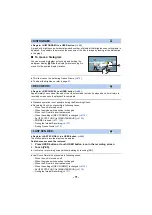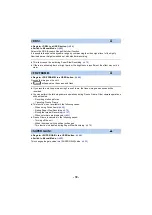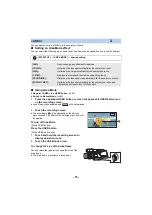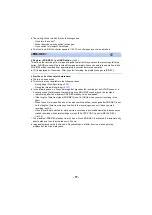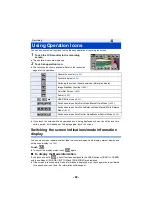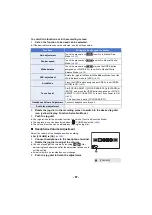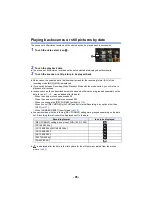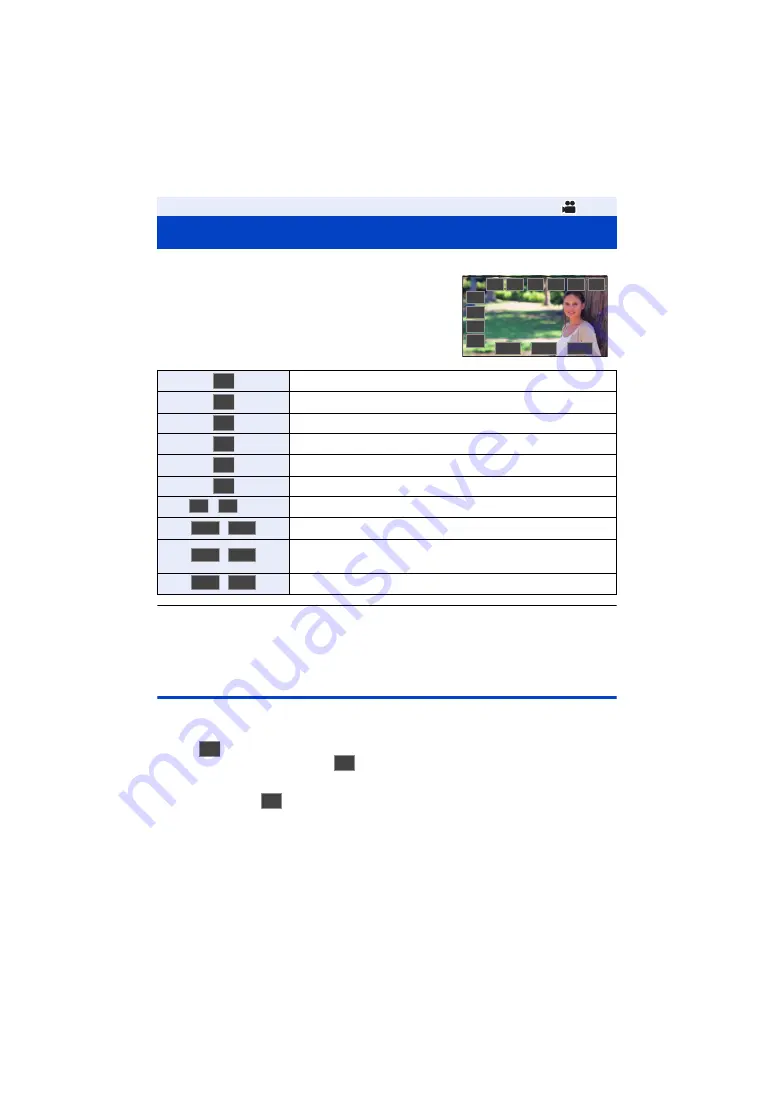
- 82 -
You can use convenient functions just by the easy operation of touching the screen.
1
Touch the LCD monitor in the recording
screen.
≥
The operation icons are displayed.
2
Touch an operation icon.
≥
The following function is available. Refer to the respective
pages for the operation.
≥
If you touch the screen while an operation icon is being displayed or do not touch the icon for a
certain period, it will disappear. To display again, touch the screen.
Switching the screen indications/mode information
display
You can hide screen indications other than the counter display, zebra display, marker display, and
safety zone display. (
)
Touch
.
≥
To cancel this display mode, touch
again.
∫
To display the Mode Information
If you touch and hold
, a list of functions assigned to the USER buttons (USER1 to USER3)
and the settings of [SUB REC BUTTON] and [SUB ZOOM] are displayed.
≥
If the screen is touched while mode information is displayed or no touch operation is performed
for a specific period of time, the information will disappear.
Using Operation Icons
Resets the counter (
)
Counter display (
)
Switching the screen indications/mode information display
Image Stabilizer Function (
)
Color Bar Screen (
Zebra (
)
,
etc.
USER Button Icon (
,
Switches between Auto Gain Mode/Manual Gain Mode (
)
,
Switches between Auto White Balance Mode/Manual White Balance
Mode (
,
Switches between Auto Shutter Mode/Manual Shutter Mode (
RESET
COUNT
DISP/
MODE
O.I.S.
BARS
ZEBRA
PRE-REC
ATW.L
MENU
FRZ
GAIN
AUTO
WB
AUTO
SHUTTER
AUTO
RESET
COUNT
DISP/
MODE
O.I.S.
BARS
ZEBRA
FRZ
PRE-REC
GAIN
AUTO
GAIN
MANUAL
WB
AUTO
WB
MANUAL
SHUTTER
AUTO
SHUTTER
MANUAL
DISP/
MODE
DISP/
MODE
DISP/
MODE