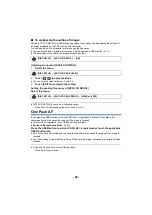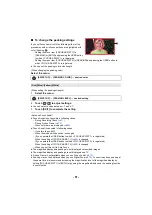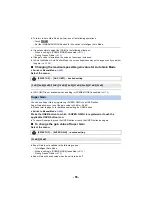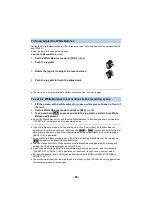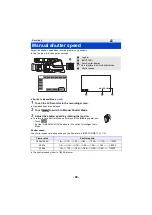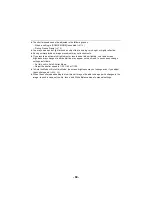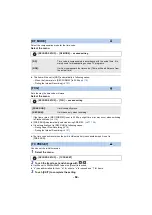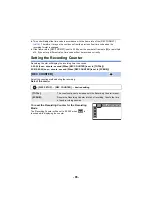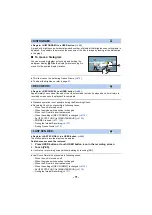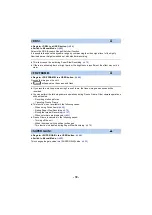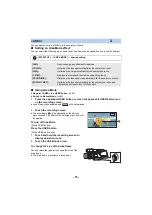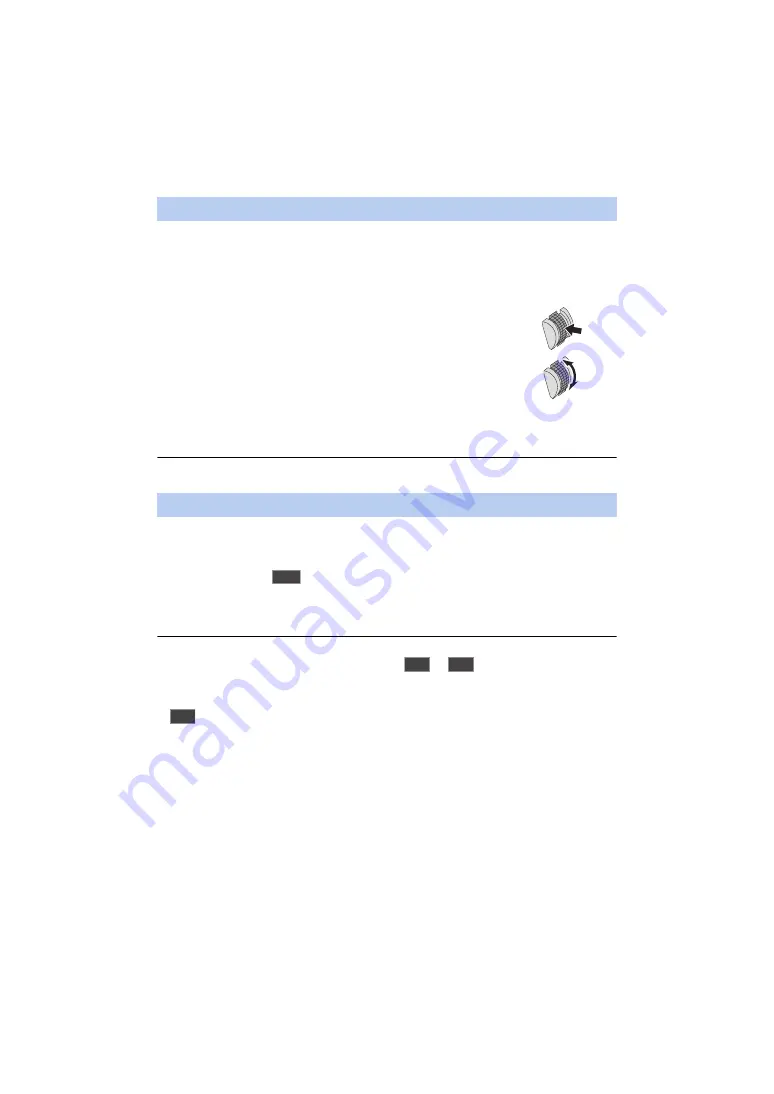
- 58 -
Setting the White Balance mode to [VAR] allows you to set a White Balance value between 2000K
and 15000K.
≥
Use the jog dial to change the settings.
≥
Switch to Manual Mode. (
1
Set the White Balance mode to [VAR]. (
)
2
Push the jog dial.
3
Rotate the jog dial to adjust the color balance.
4
Push the jog dial to finish the adjustment.
≥
The set value is not guaranteed to be an exact value. Use it only as a guide.
1
Fill the screen with a white subject or place a white piece of paper in front of
the lens.
2
Set the White Balance mode to [Ach] or [Bch]. (
3
Touch and hold
or press and hold the jog dial to perform Auto White
Balance adjustment.
≥
Adjust the Black Balance first, and then the White Balance. The screen goes dark momentarily,
“WB SET OK” is displayed, and the adjustment ends.
≥
If the White Balance mode is set to anything other than [Ach] or [Bch], Auto Black Balance
adjustment is performed when you touch and hold
or
or press and hold the jog dial
during recording pause. Adjustment is complete when the screen blacks out momentarily and
[BB SET OK] is displayed*.
* When the White Balance mode is set to [ATW] (Auto Tracking White Balance), touch and hold
to perform Auto Black Balance adjustment.
≥
You can also perform Auto White Balance or Auto Black Balance adjustment by pressing and
holding the USER button assigned as <WHITE BAL>.
≥
When the Auto White Balance/Auto Black Balance cannot be performed, an error message
“WB SET NG” or “BB SET NG” is displayed on the screen. In such case, use other mode.
≥
Settings assigned to [Ach] or [Bch] can be finely adjusted in [AWB Ach ADJUST]/[AWB Bch
ADJUST]. (
)
≥
The contents previously set are maintained in the [Ach] or [Bch]. Perform the setting again when
the recording condition has changed.
To finely adjust the White Balance
To set the White Balance in accordance to the recording scene
WB
MANUAL
WB
AUTO
WB
MANUAL
WB
AUTO