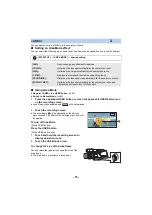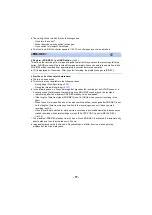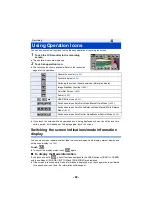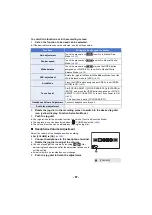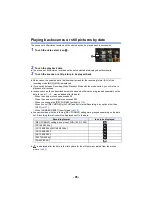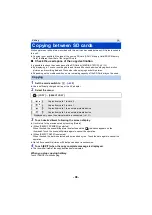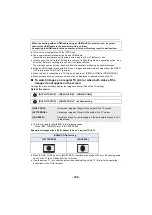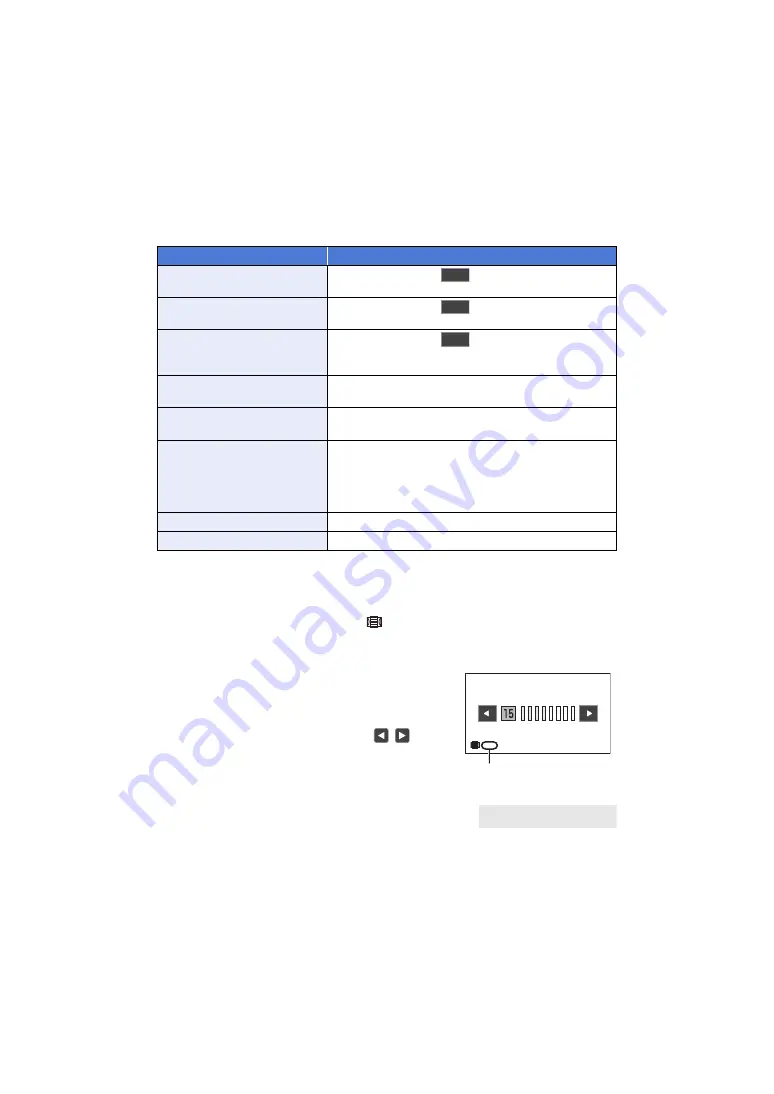
- 87 -
To switch the function set in the recording screen
1
Set so the function to be used can be selected.
≥
If the desired function cannot be selected, use the settings below.
2
Rotate the jog dial in the recording screen to switch to the desired jog dial
icon (yellow display: Function Selection Mode).
3
Push the jog dial.
≥
The jog dial icon for the selected function turns white. (Function Execution Mode)
≥
The operation icon can be selected when [
ICONS] is selected. (
)
≥
The selected function can be adjusted by rotating the jog dial.
∫
Headphone Volume Adjustment
Adjust the volume of the headphone while recording.
≥
Set [VOLUME] to [ON]. (
1
Connect headphones to the headphone terminal.
2
Rotate the jog dial to adjust the volume.
≥
You can also adjust the volume by touching
/
. Not
performing touch operations after the adjustment allows you to
exit the setting.
≥
Actual volume to be recorded does not change.
3
Push the jog dial to finish the adjustment.
Functions
Settings to be changed in advance
Gain adjustment
Touch the manual icon
to switch to Manual Gain
Mode. (
Shutter speed
Touch the manual icon
to switch to Manual Shutter
Mode. (
White balance
Touch the manual icon
or press the USER button
assigned as <WHITE BAL> to switch to Manual White
Balance Mode. (
VAR adjustment
Rotate the jog dial in Manual White Balance Mode to set the
White Balance mode to [VAR]. (
)
Area Mode
Press the USER button assigned as <AREA> to set [AREA
MODE] to ON. (
)
Focus Assist
Set [FOCUS ASSIST 1]/[FOCUS ASSIST 2] to [EXPAND] or
[BOTH]*, and press the USER button assigned as <FOCUS
ASSIST 1>/<FOCUS ASSIST 2> to set Focus Assist to ON.
(
* This item is only set in [FOCUS ASSIST 1].
Headphone Volume Adjustment
Connect headphones to this unit.
Audio level adjustment
s
A
[VOLUME]
GAIN
AUTO
SHUTTER
AUTO
WB
AUTO