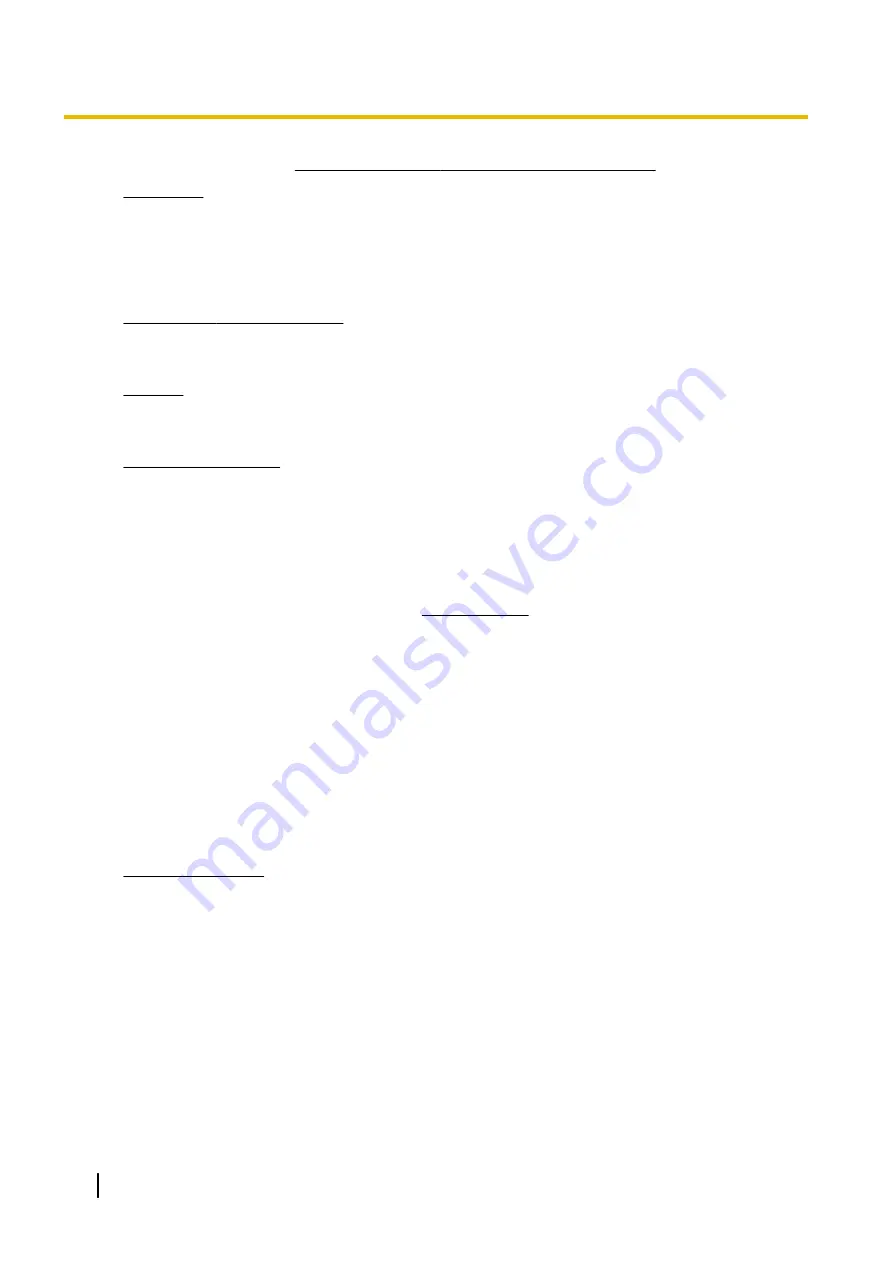
GARANTIE LIMITÉE – SUPPORTS DES LOGICIELS
Couverture
– Panasonic Canada Inc. (« PCI ») garantit à l’acheteur original que le ou les disques ou tout
autre support sur lequel le ou les programmes sont fournis sont exempts de défauts de pièces et de
fabrication dans des conditions normales d’utilisation au Canada, et ce, pour une période de soixante (60)
jours suivant la date de réception indiquée sur la preuve d’achat.
LA PRÉSENTE GARANTIE EST LA SEULE OFFERTE PAR PCI COUVRANT LES SUPPORTS DE
LOGICIELS. PCI ne garantit pas les logiciels. Reportez-vous à la garantie écrite du concédant de licence
d’utilisation du logiciel (qui accompagne la copie du logiciel) pour toute réclamation en vertu de la garantie.
Réclamation – marche à suivre
– Panasonic Canada Inc. remplacera tout disque ou support défectueux
si l’article en question est retourné, port payé, à son service de Marketing – produits informatiques, 5770
Ambler Drive, Mississauga (Ontario) L4W 2T3, dans les soixante (60) jours suivant la date d’achat original.
Joignez à votre envoi une pièce justificative de votre achat et une description du problème.
Recours
– La responsabilité de PCI - et votre seul recours - dans le cas de toute défaillance couverte par
la garantie sur ce support de logiciel est limitée au seul remplacement du support. Elle ne couvre aucun
autre dommage, y compris, mais non exclusivement, la perte d’usage ou de profits, ni aucun dommage
spécial, indirect ou consécutif, ni aucune autre réclamation de nature similaire ou autre.
Produits non couverts
– La présente garantie limitée ne s’applique pas si le ou les disques ou autre support
ont été utilisés dans un produit d’une marque autre que Panasonic ou dans des conditions
environnementales autres que celles spécifiées par PCI ou le fabricant, ou soumis à une mauvaise utilisation,
à la négligence, à une manutention inadéquate ou encore si le programme a été modifié ou subi une tentative
de modification ou des dommages attribuables à un accident ou à un cas fortuit. De plus, PCI n’assume
aucune responsabilité pour toute perte de, ou tout dommage à, un programme, des données ou un support
de sauvegarde amovible.
GÉNÉRALITÉS
PCI NE RECONNAÎT AUCUNE AUTRE GARANTIE, EXPLICITE OU IMPLICITE, Y COMPRIS, MAIS NON
EXCLUSIVEMENT, LES GARANTIES IMPLICITES DE VALEUR COMMERCIALE ET D’UTILITÉ À UNE
FIN QUELCONQUE, À L’ÉGARD DU LOGICIEL, SUPPORTS DE LOGICIELS, PRODUITS
INFORMATIQUES, PÉRIPHÉRIQUES ET ACCESSOIRES.
SOUS AUCUNE CIRCONSTANCE PCI NE POURRA ÊTRE TENUE RESPONSABLE DES DOMMAGES
SPÉCIAUX, INDIRECTS OU CONSÉCUTIFS ATTRIBUABLES À UN MANQUEMENT AUX GARANTIES
LIMITÉES DÉCRITES DANS LE PRÉSENT DOCUMENT OU À L’UTILISATION DU PRODUIT
INFORMATIQUE, Y COMPRIS, SANS RESTRICTION, LA PERTE DE DONNÉES, D’AFFAIRES,
D’ACHALANDAGE OU DE PROFIT.
DANS TOUS LES CAS, LA RESPONSABILITÉ MAXIMALE DE PCI POUR TOUT MANQUEMENT NE
POURRA EXCÉDER LE PRIX DE VENTE DU PRODUIT INFORMATIQUE.
AUCUNE RÉCLAMATION, SANS ÉGARD À SES MOTIFS, NE POURRA ÊTRE FAITE AUPRÈS DE PCI
PLUS DE DEUX (2) ANS APRÈS LES FAITS INVOQUÉS À LA BASE D’UNE TELLE RÉCLAMATION.
Garantie statutaires
– Certaines juridictions interdisent de telles limitations ou exclusions ; aussi,
pourraient-elles ne pas s’appliquer.
86
Operating Instructions - Reference Manual
Appendix




































