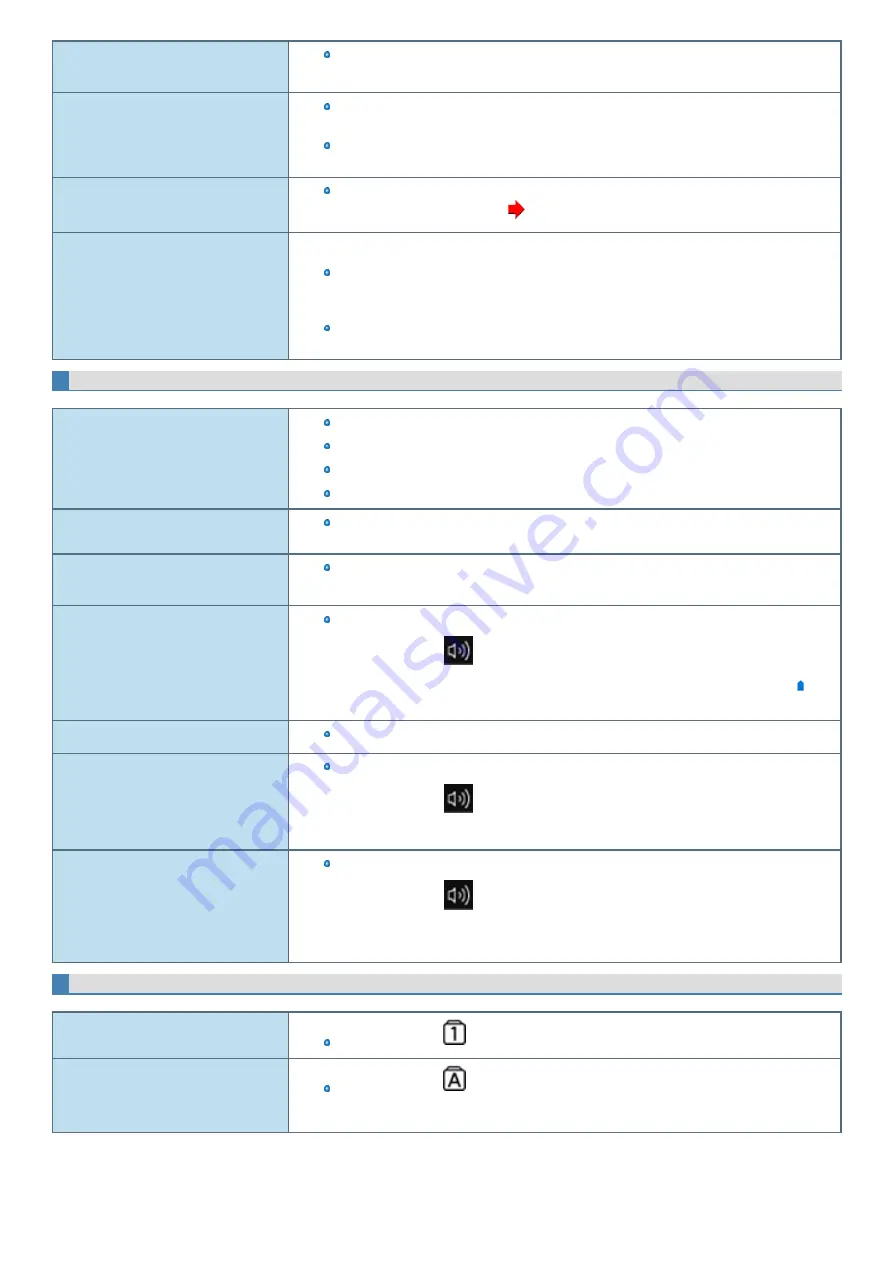
During Simultaneous display, one of the
screens becomes disordered.
When using the Extended Desktop, use the same display colors for the external display as those
used by the LCD. If you continue to experience problems, try changing the display.
The external display does not work nor-
mally.
If the external display does not support the power saving function, it may not work normally
when the computer enters the power saving mode. Turn off the external display.
Simultaneous display cannot be used until Windows startup is complete (during Setup Utility,
etc.).
The screen does not become bright.
The brightness is set low to avoid malfunction where surrounding temperature is high. For
proper operating temperature (
).
There are red, green, or blue dots on the
screen, or there is unevenness in colors
and brightness on the screen.
The following are not malfunctions.
Although advanced high-precision technologies are used in the production of color LCD
screens, 0.002 % or less of the picture elements may be dark or remain constantly lit (i.e., more
than 99.998 % of elements function properly).
Due to the natural characteristics of LCD screens, you may notice unevenness in colors and
brightness depending on your angle of view. Hues may also vary by product.
Sound
No sound.
Press
≪
Fn
≫
+
≪
F4
≫
or
≪
Fn
≫
+
≪
F6
≫
to cancel mute.
Turn off the
Restart the computer.
Beeping sounds are not emitted by this device.
Distorted sound.
Performing
≪
Fn
≫
key combinations sometimes causes sound distortion. Stop and restart
playback.
Cannot change the volume by pressing
≪
Fn
≫
+
≪
F5
≫
or
≪
Fn
≫
+
≪
F6
≫
.
Activate the Windows sound function. When it is not active, the volume does not change even if
slide bar is displayed.
The microphone volume is small/large.
Adjust the volume of the microphone according to the following steps.:
1.
Right-click
(Speakers) on the task tray, and click [Sounds].
2.
Click [Recording] - [Microphone Array] - [Properties], and then move the slider ( ) to
adjust the volume of [Microphone Array] and/or [Microphone Boost] in [Levels].
Cannot record with microphone.
Use a condenser microphone.
When signing in (e.g., resuming the com-
puter), audio is distorted.
Perform the following steps to change the audio settings to prevent audio output.
1.
Right-click
(Speakers) on the task tray, and click [Sounds].
2.
Remove the check mark from [Play Windows Startup sound].
The feedback noise may occur.
To stop microphone’s monitoring output.
1.
Right-click
(Speakers) on the task tray, and click [Sounds].
2.
Click [Recording] - [Microphone Array] - [Properties], and then remove a check mark
for [Listen to this device] in [Listen].
Keyboard
Only numbers can be input.
When the indicator
is on, the keyboard is in ten-key mode. Press
≪
Num Lock
≫
to cancel.
Only capital letters can be input.
When the indicator
is on, the keyboard is in Caps Lock mode.
Press
≪
Caps Lock
≫
to cancel.






























